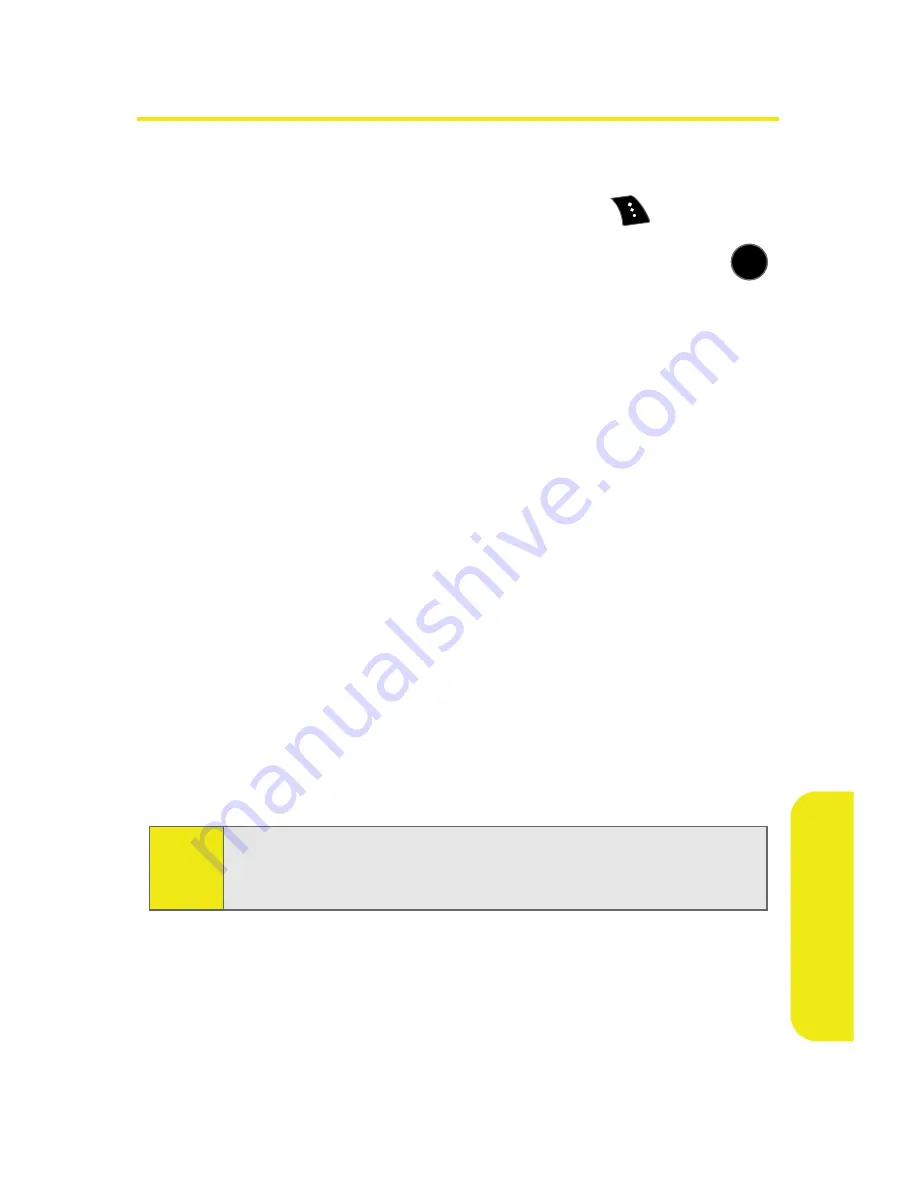
Section 2F: Using Contacts
119
Co
n
ta
ct
s
Contacts Entry Options
To access a Contacts entry’s options:
1.
Highlight the entry and select
Options
(
)
> Edit
.
2.
Highlight one of the options listed below and press
.
䡲
[Add Photo]
to add a photo to the entry.
䡲
[Contact Name]
to edit the entry name.
䡲
[Current Number]
to edit the entry phone number.
(See “Editing a Contacts Entry’s Phone Number” on
page 120.)
䡲
[Add Number]
to add a phone number to the entry.
(See “Adding a Phone Number to a Contacts Entry”
on page 120.)
䡲
[E-mail]
to add an email address to the entry.
䡲
[URL]
to add a Web site’s URL to the entry.
䡲
[Nickname]
to add a nickname to the entry.
䡲
[Memo]
to add a note, street address, or other
information.
䡲
[Group]
to assign the entry to a group.
䡲
[Ring]
to assign a preprogrammed or downloaded
ringer.
Tip:
You can view the next entry by pressing the navigation key
right or view the previous entry by pressing the navigation
key left.
MENU
OK
Summary of Contents for SPH-M510
Page 2: ...m510_AC19_PSm510_032707_F5 ...
Page 8: ......
Page 30: ...xxii ...
Page 31: ...T TM M Section 1 Getting Started ...
Page 32: ...2 ...
Page 40: ...10 ...
Page 41: ...T TM M Section 2 Your Phone ...
Page 42: ...12 ...
Page 88: ...58 ...
Page 118: ...88 ...
Page 132: ...102 ...
Page 214: ...184 ...
Page 222: ...192 ...
Page 231: ...T TM M Section 3 Sprint Service Features ...
Page 232: ...202 ...
Page 267: ...T TM M Section 4 Safety and Warranty Information ...
Page 268: ...238 ...
Page 280: ...250 ...
Page 286: ...256 ...






























