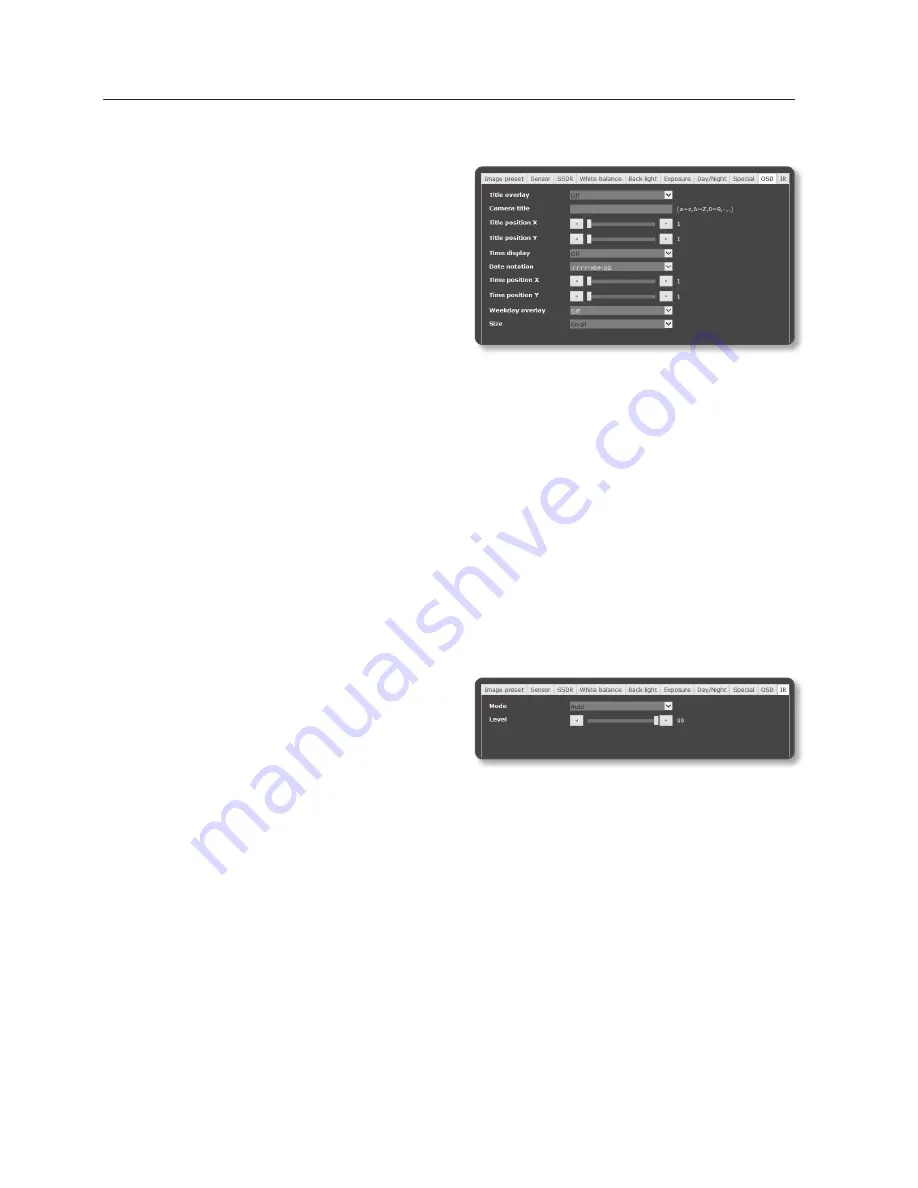
setup screen
to Set oSD
1.
Select <
oSD
>.
2.
Select each item and set it properly.
•
Title overlay : It specifies if the
camera name shall be displayed on
the screen.
•
Camera title : It specifies the name
of the camera to be displayed on the
screen.
•
Title position X, Y : It specifies the position of the camera name on the screen.
•
Time display : Specify the use of time display on the screen.
•
Date notation : Specify the date format that will be displayed on the screen.
•
Time position X, Y : Specify the position of time display on the screen.
•
Weekday overlay : Specify the use of date display date on the screen.
•
Size : It specifies the size of the text displayed on the screen.
J
`
Depending on the video output resolution and the OSD size, the OSD location can be automatically
adjusted.
to Set ir
1.
Select <
ir
>.
2.
Select each item and set it properly.
•
Mode : When the IR indicator turns
on in B/W mode, the screen will be
protected from saturation on the center area so that you can identify a short-
distant object.
- Off : IR mode will be disabled.
- Auto : Adjust the IR brightness according to the brightness of the object on the
center screen.
- Manual : Adjust the IR brightness manually.
•
Level : If you set IR mode to Manual, you can adjust the brightness level of the IR
indicator to between 1 and 99.
98_
setup screen
Summary of Contents for SNO-7084R
Page 1: ...NETWORK CAMERA User Manual SND 7084R SNO 7084R SNV 7084R ...
Page 16: ...overview 16_ overview Components a AU DI O OU T AU DI O IN k l m n j i f g h e cd b ...
Page 24: ...overview 24_ overview Components AC 24V DC 12V RE SE T VID EO F W A F T N a c b d efg h j i ...
Page 151: ...SNV 7084R Unit mm inch 69 5 2 74 118 5 4 67 Ø 160 6 3 Ø 100 3 94 English _151 appendix ...
Page 179: ......
















































