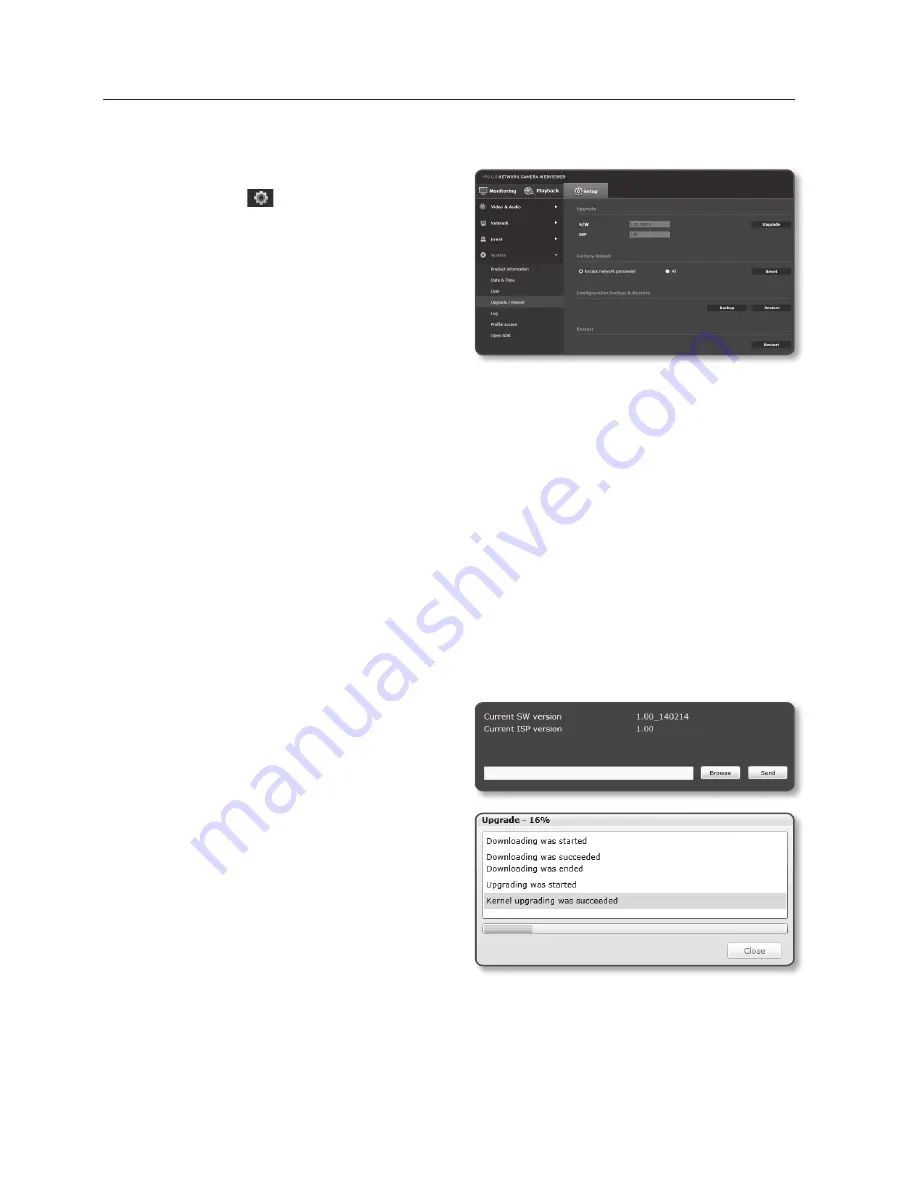
setup screen
upgrade / reboot
1.
From the Setup menu, select the
<
System ( )
> tab.
2.
Click <
upgrade / reboot
>.
3.
Select a desired item and set it
appropriately.
•
Upgrade : Performs upgrading the
system.
•
Factory default : Resets the system
to the factory default.
- Except network parameter : Initialize all setup parameters except for network or
lens setup.
- All : Resets all settings including the camera settings. (however, the log
information will not be reset)
`
If you initialize all the setup of your camera, then DHCP will be chosen as the default IP connection
method. If no DHCP server is found, the previous settings will be restored automatically.
•
Configuration backup & Restore : Backs up the current system settings before
performing the restoration process. The system is automatically restarts after
backup or restoration.
•
Restart : Restarts the system.
to perform the upgrade
1.
Click [
upgrade
].
2.
Click [
Browse
] and specify a file to
upgrade.
3.
Click [
Send
].
4.
The “
upgrade
” dialog appears where
the progression will be shown in the
bottom.
5.
Once completed upgrading, the
browser exits and the camera restarts.
138_
setup screen
Summary of Contents for SNO-7084R
Page 1: ...NETWORK CAMERA User Manual SND 7084R SNO 7084R SNV 7084R ...
Page 16: ...overview 16_ overview Components a AU DI O OU T AU DI O IN k l m n j i f g h e cd b ...
Page 24: ...overview 24_ overview Components AC 24V DC 12V RE SE T VID EO F W A F T N a c b d efg h j i ...
Page 151: ...SNV 7084R Unit mm inch 69 5 2 74 118 5 4 67 Ø 160 6 3 Ø 100 3 94 English _151 appendix ...
Page 179: ......






























