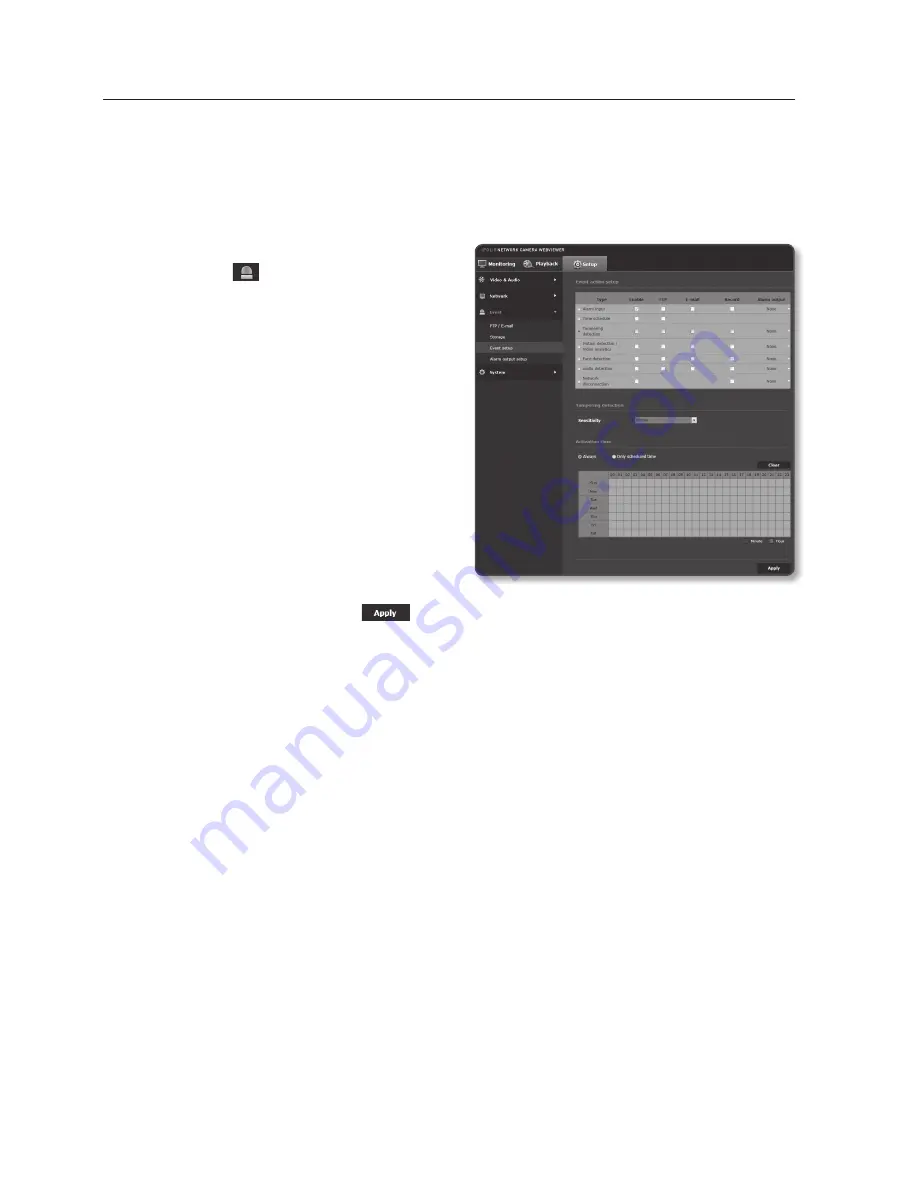
setup screen
tampering detection
You can set to detect tampering attempts and trigger events, such as sudden change
of camera’s framing direction, blocked lens and other overall change of scenes from the
video.
1.
From the Setup menu, select the
<
event ( )
> tab.
2.
Click <
event setup
>.
3.
Select <
tampering detection
> from
<
event action setup
>.
4.
Set whether or not to <
enable
>.
5.
Set the tampering detection sensitivity.
The higher the sensitivity, detects the
minutest tampering attempts.
6.
Specify the activation time and
activation condition.
`
For more information about <
Activation
time
> and <
Action
>, refer to “
Alarm input
”.
(page 120)
7.
When done, click [
apply (
)
].
J
`
The default tampering detection function may not work properly in the following cases:
-
Under circumstances of simple background or low illumination and night time may lower the
detection sensitivity.
-
A severe shaking of the camera or a drastic change to the illumination can be considered a
tampering by mistake.
-
Detection of the tampering may take some time (maximum 5 seconds) right after the
tampering was made.
-
Once a tampering is detected, the camera will resume a normal operating after a certain
stability time (approx. 5 seconds) during which no detection will be performed.
122_
setup screen
Summary of Contents for SNO-7084R
Page 1: ...NETWORK CAMERA User Manual SND 7084R SNO 7084R SNV 7084R ...
Page 16: ...overview 16_ overview Components a AU DI O OU T AU DI O IN k l m n j i f g h e cd b ...
Page 24: ...overview 24_ overview Components AC 24V DC 12V RE SE T VID EO F W A F T N a c b d efg h j i ...
Page 151: ...SNV 7084R Unit mm inch 69 5 2 74 118 5 4 67 Ø 160 6 3 Ø 100 3 94 English _151 appendix ...
Page 179: ......






























