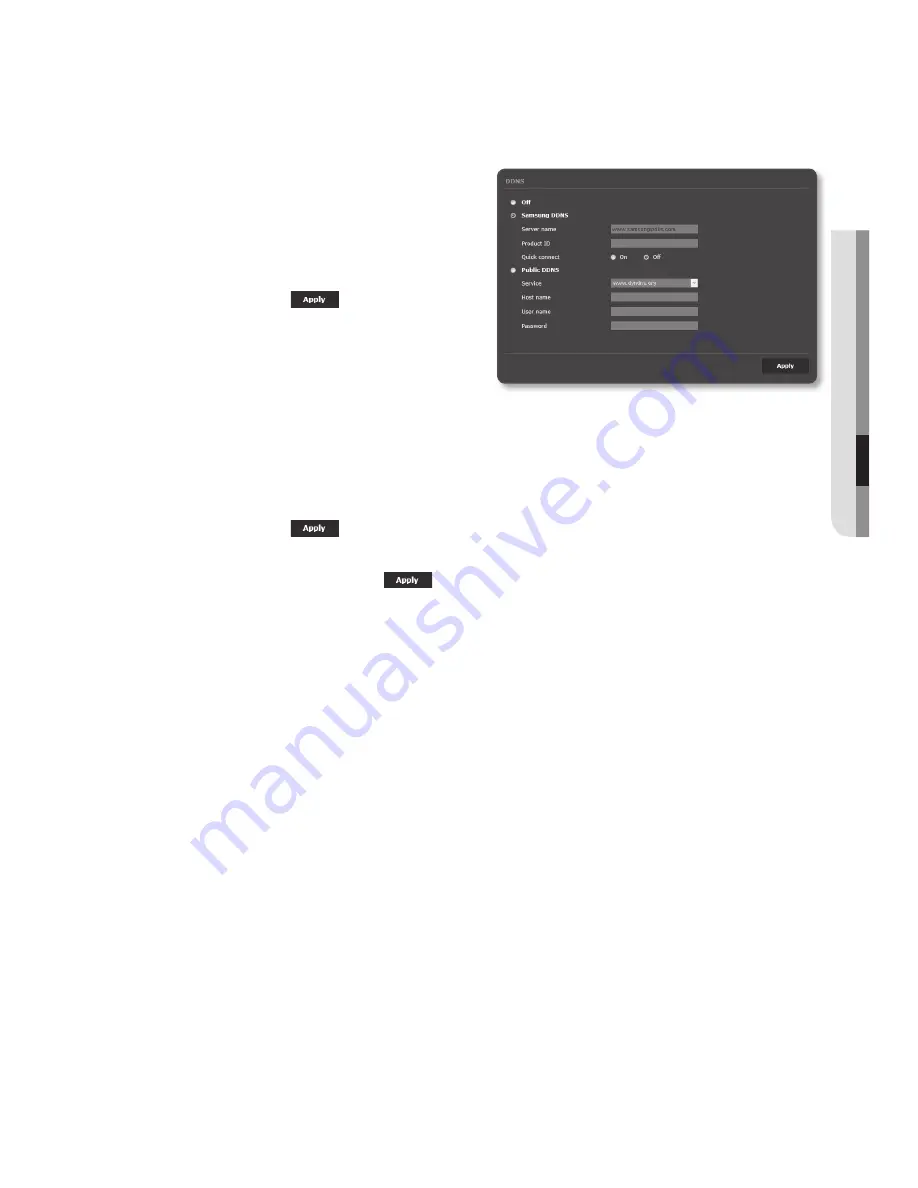
to connect to the Samsung DDnS in camera setup
1.
From the DDNS setup page, set
<
DDnS
> to <
Samsung DDnS
>.
2.
Provide the <
product iD
> that you
registered product ID with the DDNS
site.
3.
Click [
apply (
)
].
When the connection is successfully
made, you will see the message of
<
(Success)
> on the screen.
configuring public DDnS in camera Settings
1.
Open the DDNS settings page and select <
public DDnS
> for <
DDnS
>.
2.
Enter the corresponding site’s host name, user name and password.
3.
Click [
apply (
)
] button.
If the connection properly establishes, <
(Success)
> appears.
4.
When done, click [
apply (
)
].
M
`
To use DDNS service properly, both DDNS setup and the router’s port forwarding setup are
required.
For port forwarding setup, refer to “
Port Range Forward (Port Mapping) Setup
”. (page 61)
English
_105
●
Setup
Screen
Summary of Contents for SNO-7084R
Page 1: ...NETWORK CAMERA User Manual SND 7084R SNO 7084R SNV 7084R ...
Page 16: ...overview 16_ overview Components a AU DI O OU T AU DI O IN k l m n j i f g h e cd b ...
Page 24: ...overview 24_ overview Components AC 24V DC 12V RE SE T VID EO F W A F T N a c b d efg h j i ...
Page 151: ...SNV 7084R Unit mm inch 69 5 2 74 118 5 4 67 Ø 160 6 3 Ø 100 3 94 English _151 appendix ...
Page 179: ......
















































