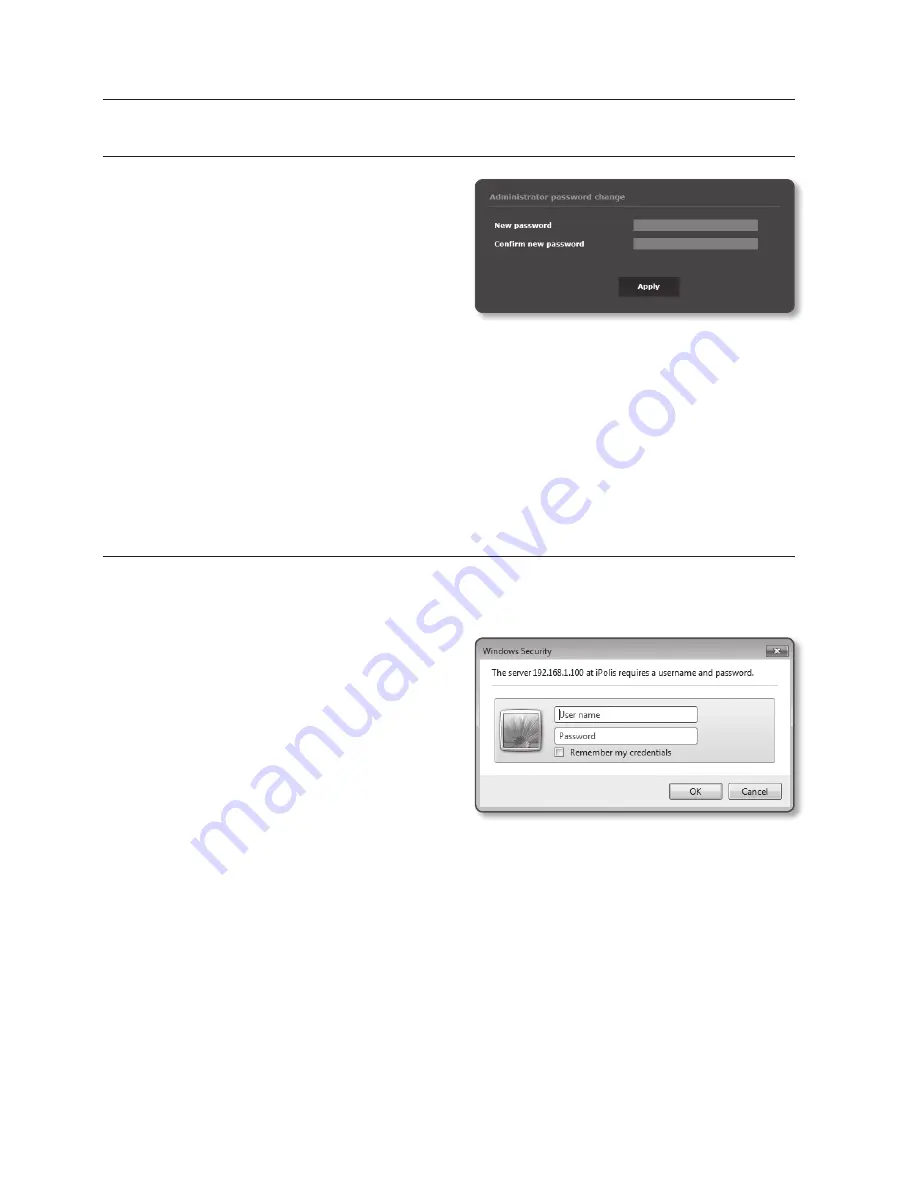
66_
web viewer
web viewer
paSSworD SettinG
When you access the product for the first time,
you must register the login password.
When the “
password change
” window appears,
enter the new password.
J
`
A new password should be eight to fifteen
letters long and a combination of at least
two of uppercase/lowercase alphabets, numbers and special characters.
-
Special characters that are allowed. : ~`!@#$%^*()_-+=|{}[].?/
`
You cannot use your ID as your password. You cannot repeat same letters more than twice and
you cannot use the three consecutive keyboard buttons.
`
If you lost your password, you can press the [
RESET
] button to initialize the product. So, don’t lose
your password by using a memo pad or memorizing it.
LoGin
Whenever you access the camera, the login window appears.
Enter the User ID and password to access the camera.
1.
Enter “
admin
” in the <
user name
>
input box.
The administrator ID, “
admin
”, is fixed
and can not be changed.
2.
Enter the password in the <
password
>
input field.
3.
Click [
oK
].
If you have logged in successfully, you
will the Live Viewer screen.
M
`
If you check the “
Remember my credentials
” option when your input is done, in future you will
be logged in automatically without being prompted to enter the login information.
`
You will experience the best video quality if the screen size is 100%. Reducing the ratio may cut
the image on the borders.
Summary of Contents for SNO-7084R
Page 1: ...NETWORK CAMERA User Manual SND 7084R SNO 7084R SNV 7084R ...
Page 16: ...overview 16_ overview Components a AU DI O OU T AU DI O IN k l m n j i f g h e cd b ...
Page 24: ...overview 24_ overview Components AC 24V DC 12V RE SE T VID EO F W A F T N a c b d efg h j i ...
Page 151: ...SNV 7084R Unit mm inch 69 5 2 74 118 5 4 67 Ø 160 6 3 Ø 100 3 94 English _151 appendix ...
Page 179: ......






























