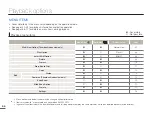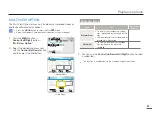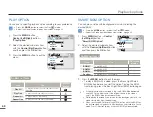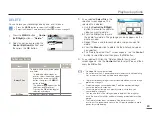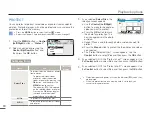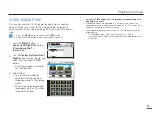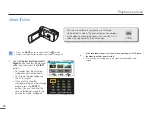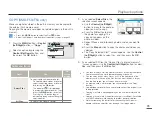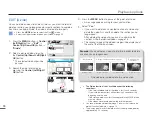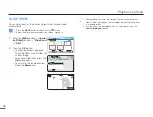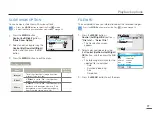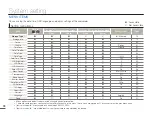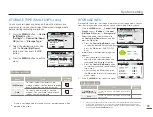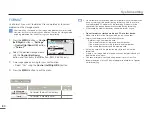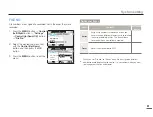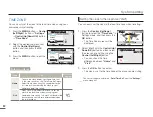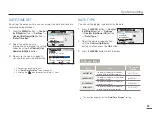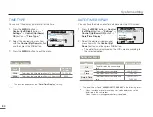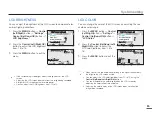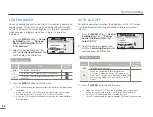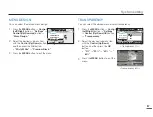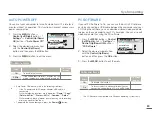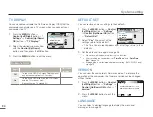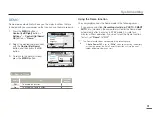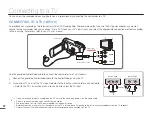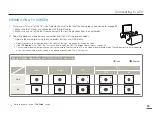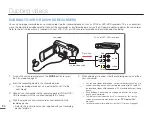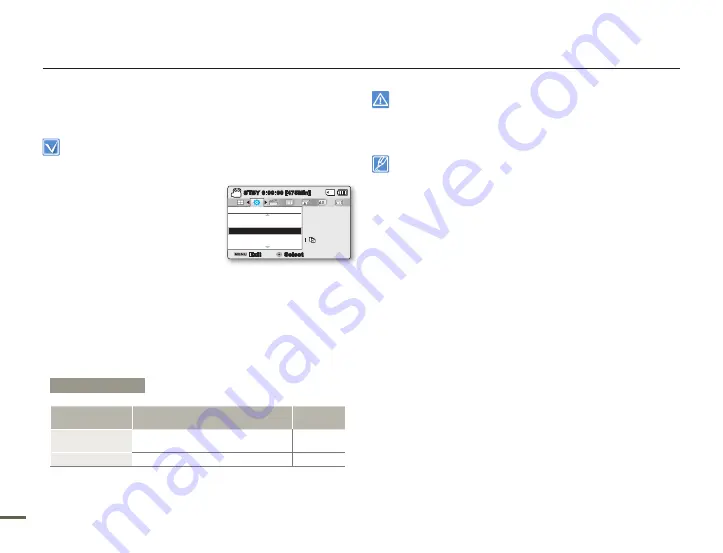
80
81
80
81
FORMAT
Use Format if you want to delete all files completely or to correct
problems on the storage media.
After formatting, the speed of the storage media becomes more stable.
However, ensure that formatting can delete all files on the storage media
including protected files and all settings can be restored.
1.
Press the
MENU
button
Control
(Left/Right)
button
“Settings”
Control (Up/Down/OK)
button
“Format.”
2.
Select the desired storage media
with the
Control (Up/Down)
button, and then press the
OK
button. (SMX-F53/F54 only)
3.
A message appears asking for your confirmation.
Select "Yes" using the
Control (Left/Right/OK)
button.
4.
Press the
MENU
button to exit the menu.
•
Do not remove the recording medium or perform any other operation
(such as turning off the power) during formatting. Also, be sure to
use the provided AC adapter, as the recording medium may be
corrupted if the battery becomes exhausted during formatting.
If the recording medium becomes corrupted, format it again.
•
•
Do not format the storage media on a PC or other device.
Make sure to format the storage media on this camcorder.
Format the memory card in the following cases:
- Before using a new memory card
- If the memory card was formatted on other devices
- If the memory card was used to record on other devices
- If the camcorder cannot read the memory card
A memory card with the protection tab set to lock will not be
formatted.
If there is no storage media inserted, it cannot be selected and will
be dimmed in the menu.
You cannot format when the battery power is insuffi cient. We
recommend you use the AC power adaptor to avoid loss of power
while formatting.
•
•
•
•
•
System setting
Submenu Items
Items
Use
On-screen
display
Int. Memory
(SMX-F/F4 only)
To format the built-in memory.
-
“Card”
To format a memory card.
-
Settings
File No.
Storage Info
Format
Exit
STBY
0:00:00 [475Min]
Select
SCENE
: