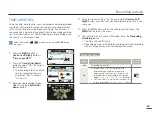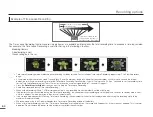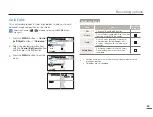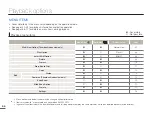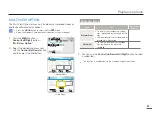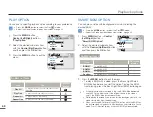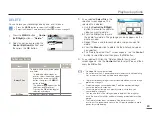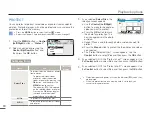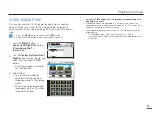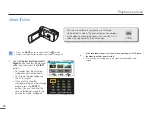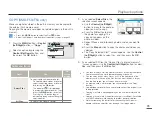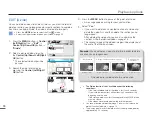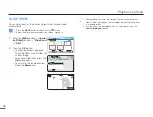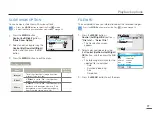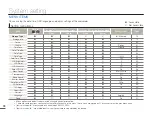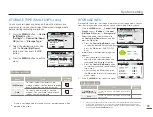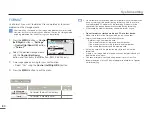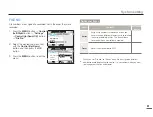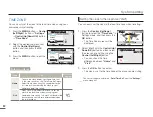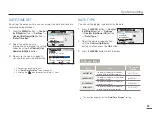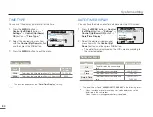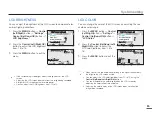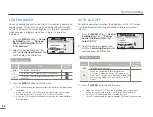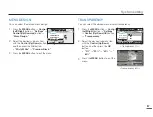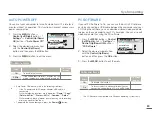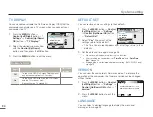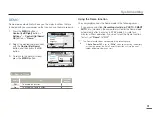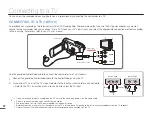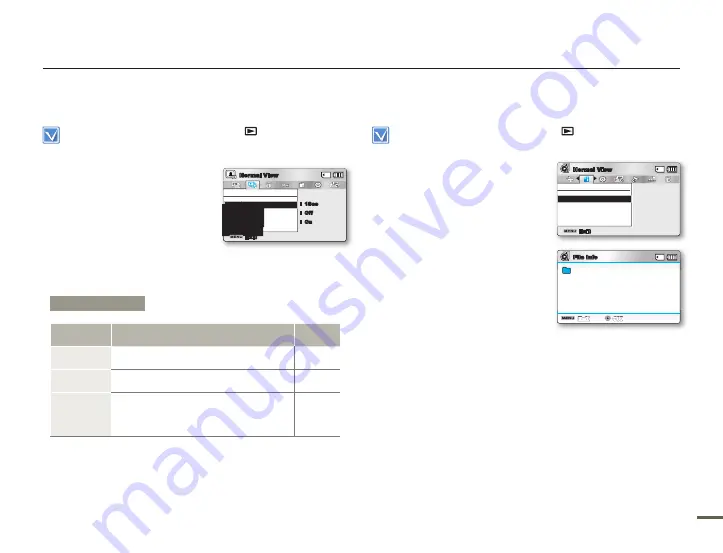
6
6
SLIDE SHOW OPTION
You can enjoy a slide show with various effects.
Press the
MODE
button to select the Play(
) mode.
Select the Photo thumbnail index view screen.
page 40
•
•
1.
Press the
MENU
button
Control (Left/Right)
button
“Slide Show Option.”
2.
Select an option by pressing the
Control (Up/Down/Left/Right)
button, and then press the
OK
button.
3.
Press the
MENU
button to exit the menu.
FILE INFO
The camcorder shows you information about the recorded images.
Press the
MODE
button to select the Play(
) mode.
page 24
1.
Press the
MENU
button
Control (Left/Right/OK)
button
“File Info”
“Select File.”
The file selection screen
appears.
2.
Select a desired video clip using
the
Control (Up/Down/Left/Right/
OK)
button, and then press the
OK
key..
The following information for the
selected file is displayed:
- Date
- Duration (Video only)
- Size
- Resolution
3.
Press the
MENU
button to exit the menu.
•
•
Playback options
Submenu Items
Items
Use
On-screen
display
Interval
To set the slideshow’s image transition
interval. (1 sec or 3 sec)
-
Effect
If “
Effect
” is set to “
On
”, the slideshow
displays images consecutively.
-
Music
If “
Music
” is set to “
On
”, the slideshow will
play back with background music. (The
background music is selected randomly
from 4 sample stored music fi les.)
-
Slide Show Option
Interval
Exit
Normal View
:
Off
:
1Sec
:
On
File Info
Exit
OK
Date
Duration
Size
Resolution
:
:
:
:
JAN/01/2011
00:00:55
22.6MB
TV Fine
100VIDEO
SDV_0001.MP4
File Info
Select File
Exit
Normal View
SMART