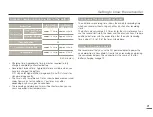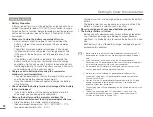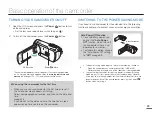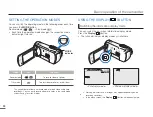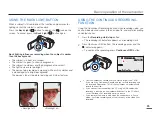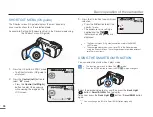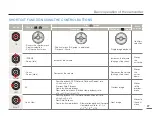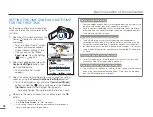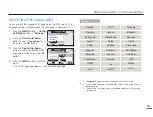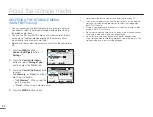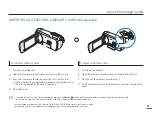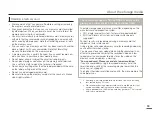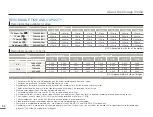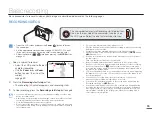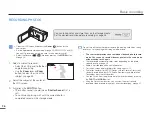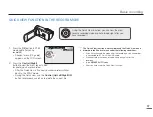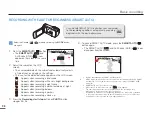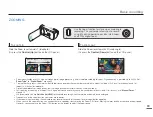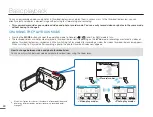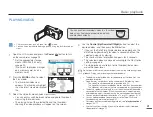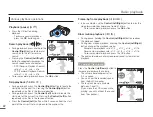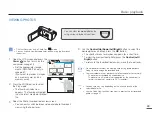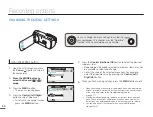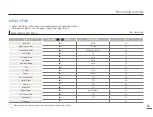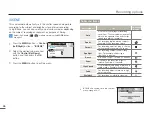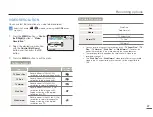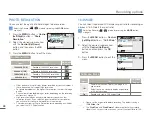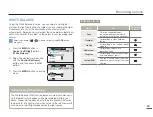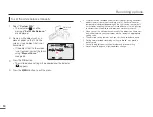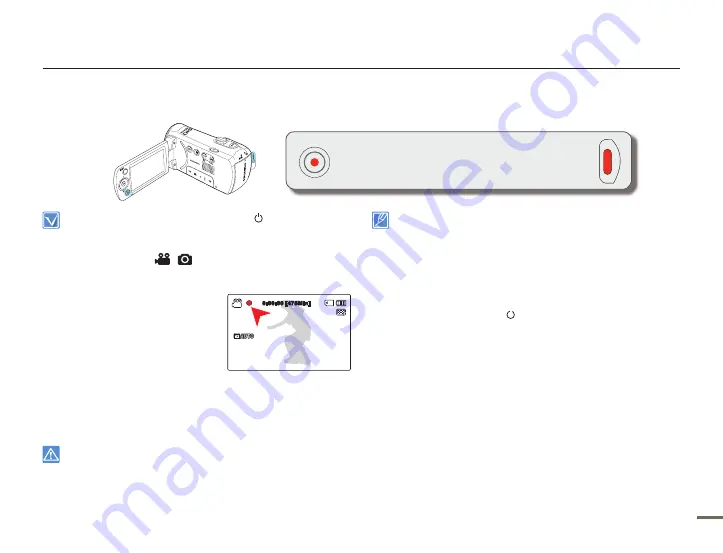
4
4
This camcorder features two Recording start/stop buttons.
One is on the rear side of the camcorder, the other is on
the LCD screen. Select the one that works best for you.
Basic recording
Basic procedures to record a video or photo image are described below and on the following pages.
RECORDING VIDEOS
Open the LCD screen and press the
Power
(
) button to turn on
the camcorder.
Set the appropriate storage media.
page 30 (SMX-F53/F54 only).
(If you want to record on a memory card, insert a memory card.)
Select the Record (
/
) mode by pressing the
MODE
button.
page 24
•
•
•
1.
Select a subject to record.
Adjust the LCD panel to the best
angle for recording.
Use the
Zoom
lever or
Zoom
button to adjust the size of the
subject.
page 39
2.
Press the
Recording start/stop
button.
The recording (
) indicator appears, and recording starts.
3.
To stop recording, press the
Recording start/stop
button again.
If power is interrupted or an error occurs during recording, the video may
not be recorded/edited.
Samsung is not responsible for any damage caused by a failure of normal
recording or playback operations caused by memory card error.
Note that damaged data cannot be recovered.
Do not turn off the camcorder or remove the memory card while accessing
the storage media. Doing so may damage the storage media or the data in
the storage media.
•
•
•
•
•
•
•
For on-screen information display:
pages 12~13
Eject the battery when you have finished recording to prevent unnecessary
battery power consumption.
For various functions available when you record videos:
page 46
During recording, some button operations are unavailable. (
MODE
button,
MENU
button, etc.)
Sound is recorded from the internal stereo microphone on the top-front of
the camcorder.
Take care that this microphone is not blocked.
Before recording an important video, make sure to test the recording
function to check if there is any problem with the audio or video recording.
Do not operate the Power (
) button or remove a memory card while
accessing the storage media. Doing so may damage the storage media or
the data on the storage media.
LCD screen brightness and color can be adjusted from the menu. Adjusting
the brightness or color of the LCD screen does not affect the image to be
recorded.
page 85
You cannot use a locked memory card for recording. You will see a
message saying recording is disabled due to the lock.
You can switch from the play mode to the record mode by pressing the
Recording start/stop or
MODE
button.
If the power cable/battery is disconnected or recording is disabled during
recording, the system is switched to the data recovery mode. While data
is being recovered, no other function is enabled. After data recovery, the
system will be switched to the STBY mode. When the recording time is
short, data recovery might fail.
•
•
•
•
•
•
•
•
•
•
•
0:00:00 [475Min]