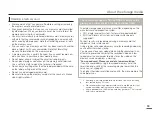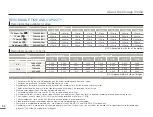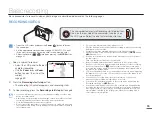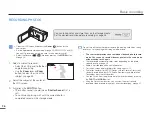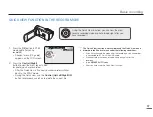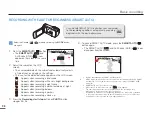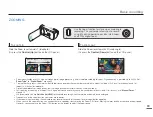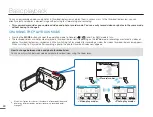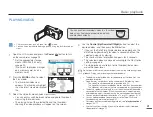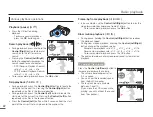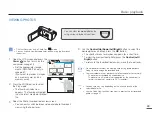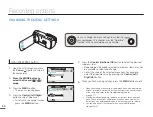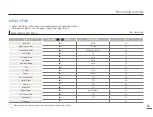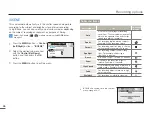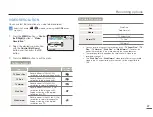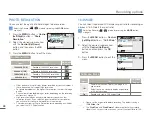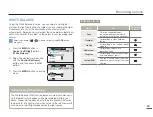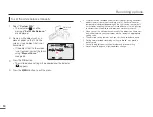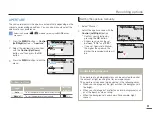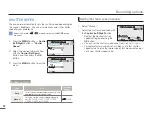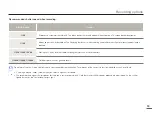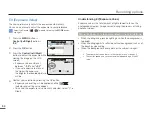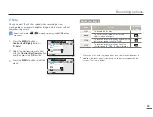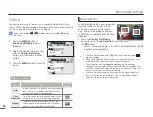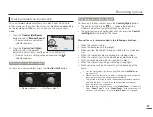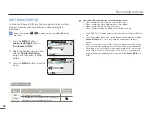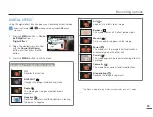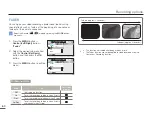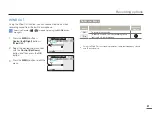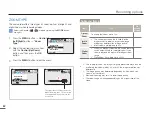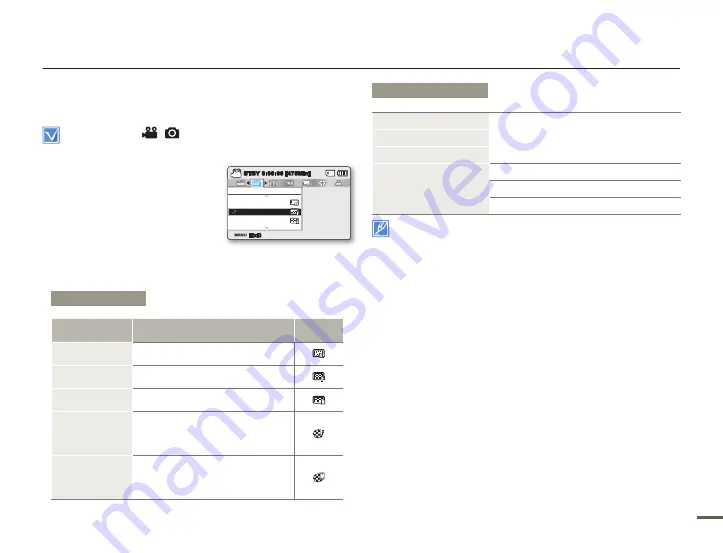
46
4
46
4
VIDEO RESOLUTION
You can select the resolution of a video to be recorded.
Select the Record (
/
) mode by pressing the
MODE
button.
page 24
1.
Press the
MENU
button
Control
(Left/Right)
button
“Video
Resolution.”
2.
Select the desired submenu item
with the
Control (Up/Down)
button, and then press the
OK
button.
3.
Press the
MENU
button to exit the menu.
Suitable Resolution
PC
"Web Fine"
"Web Normal"
Web
Mobile
Normal TV
"TV Super Fine"
"TV Fine"
"TV Normal"
You can record a scene at five resolution levels:
“TV Super Fine,”
“TV
Fine,” “TV Normal,” “Web Fine”
or
“Web Normal.”
However, the
better the resolution is, the more memory the camcorder uses.
The recording times depend on the resolution of a video to be
recorded.
page 34
The “
Web Fine
” and “
Web Normal
” video resolution settings record
video in the 4:3 aspect ratio even when you set the aspect ratio to
16:9.
•
•
•
Submenu Items
Items
Use
On-screen
display
TV Super Fine
Record videos in 720x480(60i)
resolution at super-fi ne image quality.
TV Fine
Record videos in 720x480(60i)
resolution at fi ne image quality.
TV Normal
Record videos in 720x480(60i)
resolution at normal image quality.
Web Fine
Record videos in 640x480 (30p)
resolution at fi ne image quality.
Supports viewing at the optimal
resolution on a PC.
Web Normal
Record videos in the 640x480 (30p)
resolution at normal image quality.
Supports viewing at the optimal
resolution on a PC.
Recording options
Video Resolution
TV Normal
TV Super Fine
TV Fine
Exit
STBY
0:00:00 [475Min]
SCENE