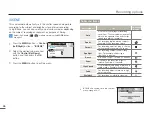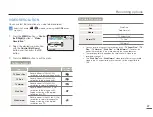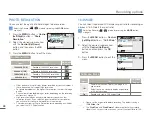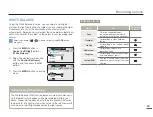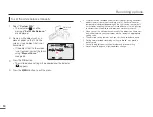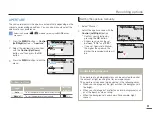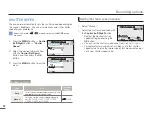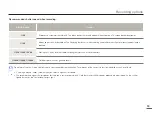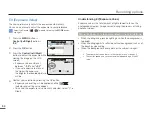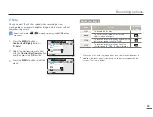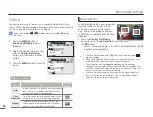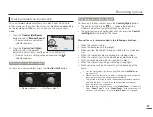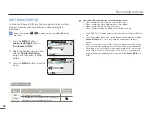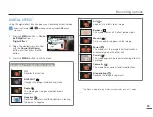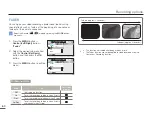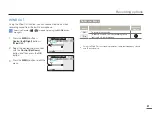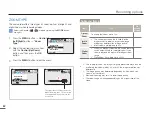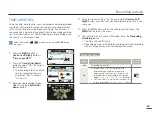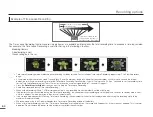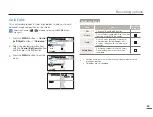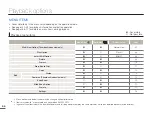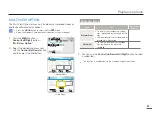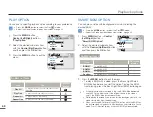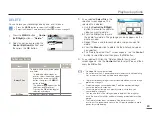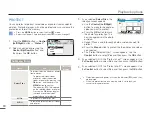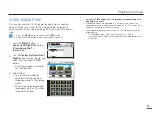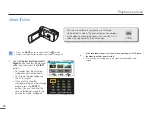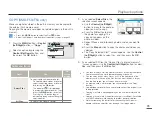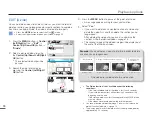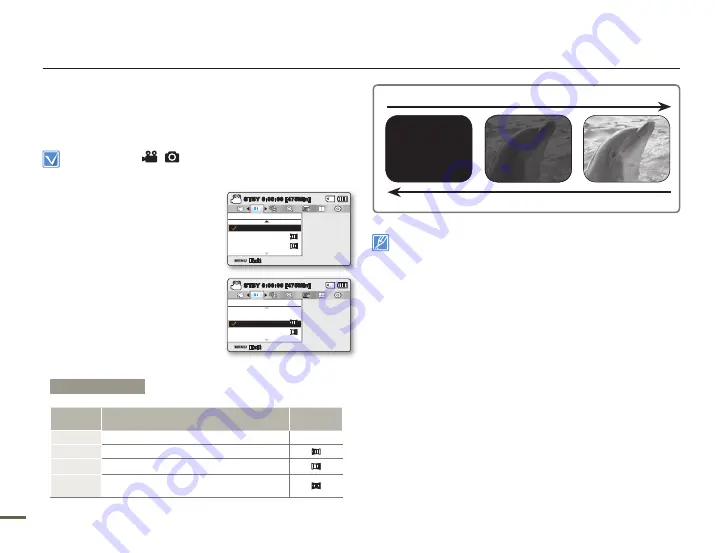
60
61
60
61
FADER
You can give your video recording a professional look by using
special effects such as fade in at the beginning of a sequence or
fade out at the end of a sequence.
Select the Record (
/
) mode by pressing the
MODE
button.
page 24
1.
Press the
MENU
button
Control (Left/Right)
button
“Fader.”
2.
Select the desired submenu item
with the
Control (Up/Down)
button, and then press the
OK
button.
3.
Press the
MENU
button to exit the
menu.
This function is disabled after being used one time.
The Fader function cannot be applied to video recorded using the
Continuous Recording function.
•
•
Fade in (approx. 3 seconds)
Fade out (approx. 3 seconds)
Recording options
Submenu Items
Items
Use
On-screen
display
Off
To disable the function.
-
In
To set the recording to fade in when it starts.
Out
To set the recording to fade out when it stops.
In-Out
To set the recording to fade in when it starts
and fade out when it stops.
Exit
STBY
0:00:00 [475Min]
Fader
Out
Off
In
Exit
STBY
0:00:00 [475Min]
Fader
Out
Off
In