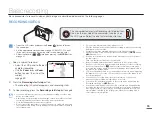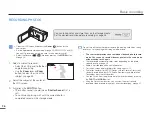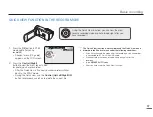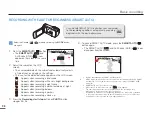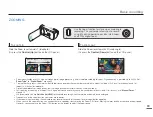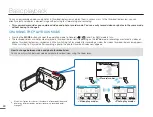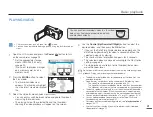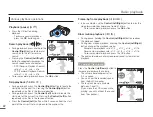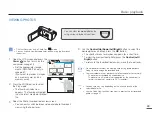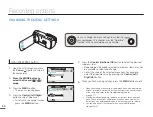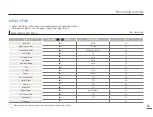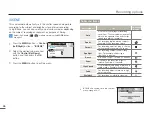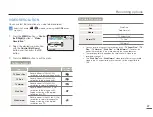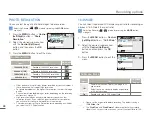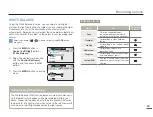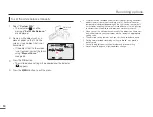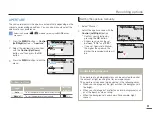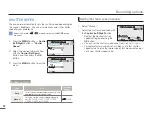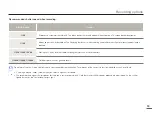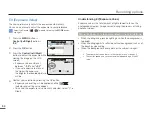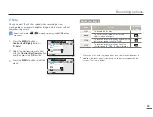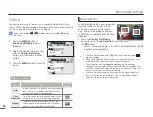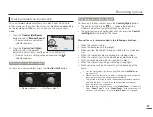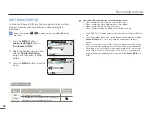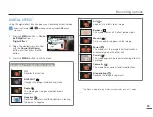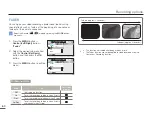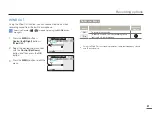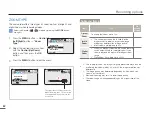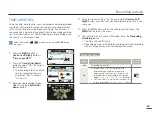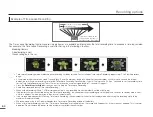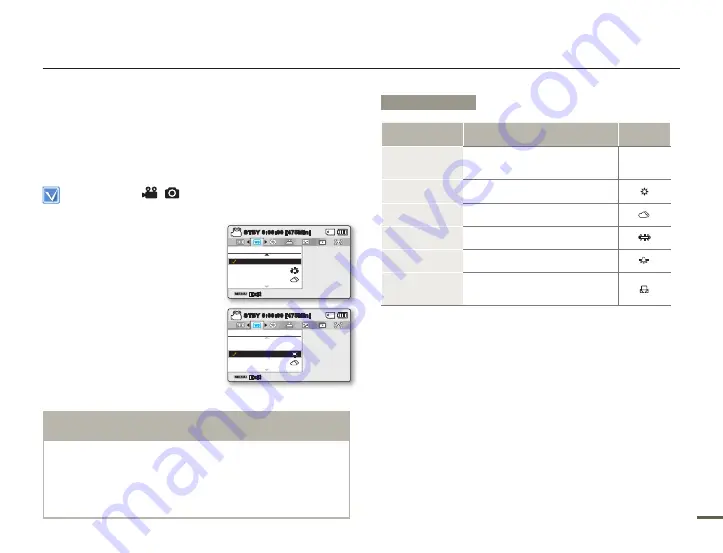
48
49
48
49
WHITE BALANCE
Using the White Balance function, you can select a setting that
matches the light illuminating the subject you are shooting (Daylight,
Fluorescent, etc.) or let the camcorder make all adjustments
automatically. Based on your selection, the camcorder automatically
adjusts the color of the subject so the colors in your recording look
natural.
Select the Record (
/
) mode by pressing the
MODE
button.
page 24
1.
Press the
MENU
button
Control (Left/Right)
button
“White Balance.”
2.
Select the desired submenu item
with the
Control (Up/Down)
button, and then press the
OK
button.
3.
Press the
MENU
button to exit the
menu.
Recording options
Submenu items
Items
Use
On-screen
display
Auto
To let the camcorder adjust
the white balance automatically
according to the lighting conditions.
-
Daylight
For recording in clear, outdoor
lighting.
Cloudy
For recording in the shade or cloudy
weather.
Fluorescent
For recording under white
fl uorescent lights.
Tungsten
For recording under halogen lamps
and incandescent lights.
Custom WB
Lets you manually adjust the white
balance to match the light source or
situation.
Exit
STBY
0:00:00 [475Min]
White Balance
Cloudy
Auto
Daylight
Exit
STBY
0:00:00 [475Min]
White Balance
Cloudy
Auto
Daylight
Understanding White Balance:
The White Balance (WB) function removes unrealistic color casts,
so that objects which appear white are rendered white in your
photo. Proper white balance has to take into account the “color
temperature” of a light source, which refers to the relative warmth
or coolness of white light produced by the light source.