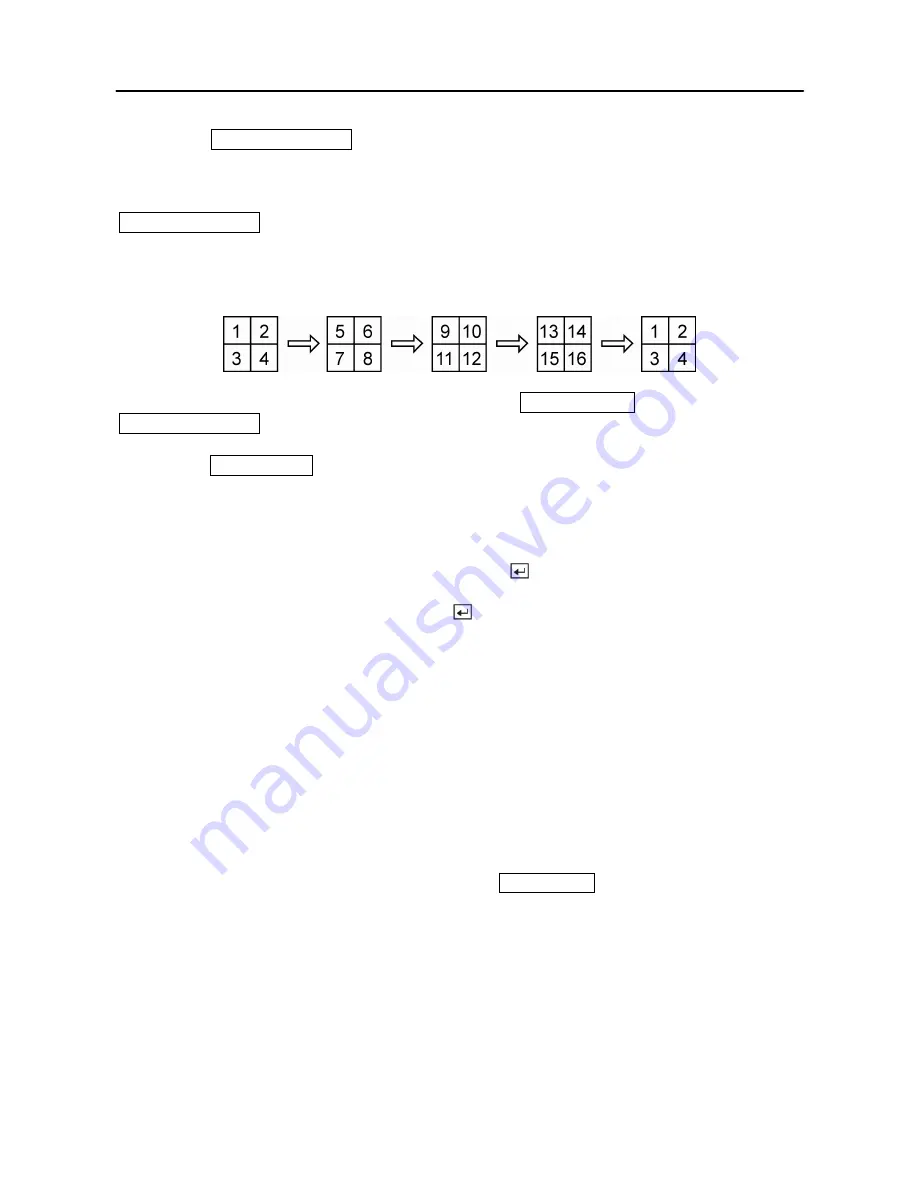
User’s Manual
68
Pressing the
SEQUENCE/WIDE
button will cause the cameras to display sequentially on the
monitor. When in one of the multi-view formats, pressing this button will cause the DVR to
through user-defined screen layouts (page sequence), or the bottom, right screen to display live
cameras sequentially (cameo sequence). Selecting another display mode, or pressing the
SEQUENCE/WIDE
button again will exit the Sequence mode. When in one of the multi-view
formats, pressing the
Left
or
Right
arrow buttons will cause the DVR to go to the previous or
the next page. For example, if you press the
Right
arrow button in 4x4 format, the DVR
changes the page like that.
For the sequence display on the spot monitor, press the
SPOT/PRESET
button and then
SEQUENCE/WIDE
button.
Pressing the
FREEZE/FAR
button will freeze the current image on the screen until you press the
button again.
Active Cameo Mode
You can enter the Active Cameo mode by pressing the
button in any multi-view format. The
gray-highlight box at the bottom of video indicates the active cameo, and pressing the arrow
buttons moves the active cameo. Pressing the
button while in the Active Cameo mode exits
the Active Cameo mode. The active cameo mode will remain in effect for 15 seconds if there is
no further action.
In active cameo mode, press the camera button you want to show that video at active cameo.
After setting the camera number at active cameo, the DVR moves the active cameo to the next
cameo. You can change the screen layout using this process.
The active cameo also can be used to select the camera to control Pan, Tilt and Zoom
capabilities.
PIP Mode
You can display a Picture-in-Picture by pressing the
MODE/TELE
button. You can change the
location of the PIP by pressing the
Up
and
Down
arrow buttons and its size by pressing the
Left
and
Right
arrow buttons.
Summary of Contents for SHR-3091
Page 1: ......
Page 2: ...User s Manual ii ...
Page 76: ...User s Manual 66 ...
Page 86: ...User s Manual 76 ...
Page 95: ...Digital Video Recorder 85 Appendix F Map of Screens ...
Page 98: ......






























