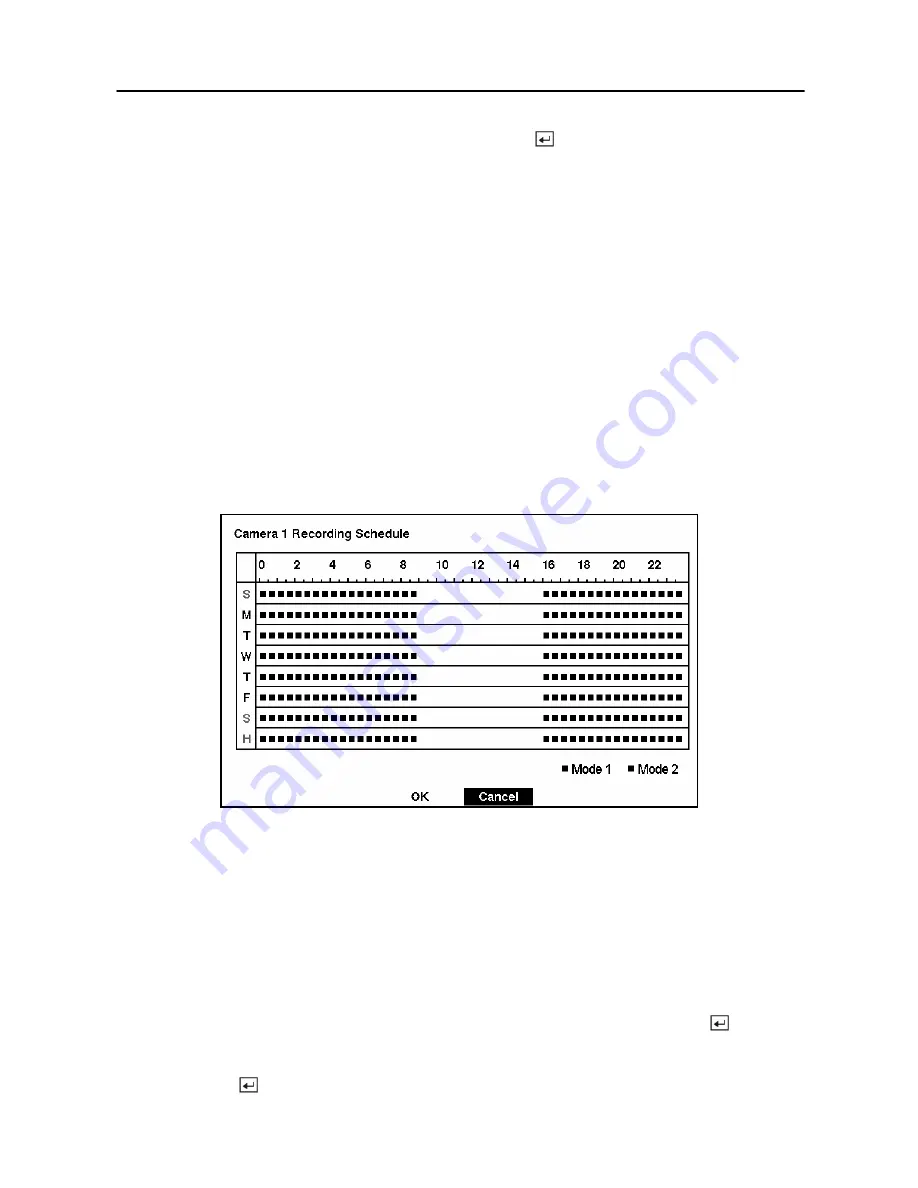
Digital Video Recorder
39
Highlight the box under the
Quality
heading and press the
button. A drop-down list appears.
You can select from
Very High
,
High
,
Standard
and
Low
image quality. All other variables
being equal; Very High will require 600% more hard disk space than Standard, High will
require 250% more, and Low 30% less.
NOTE: Higher quality images require more storage space and will reduce the recording
capacity of the hard disk drive.
You can set the maximum amount of time-lapse video to be stored. Once the DVR reaches this
amount, it will start recording over the oldest time-lapse video. The time lapse video is stored
separate from Event video. When
Keep the continuous pictures
is set to On, you can set the
time from 1 Hour to the maximum allowed by the storage capacity of your hard disk drive.
NOTE: The maximum storage time is only an estimate because the amount of space
required to store video varies depending on many factors such as motion and image
complexity.
Time-Lapse Recording Schedule
Figure 46 — Time-Lapse Recording Schedule screen.
You can program the DVR to record only during certain times based on time, day of the week,
and holidays. The smallest time segment you can use is 30 minutes. A blue rectangle indicates
the DVR is set to record during those 30 minutes. When there is no rectangle, the DVR will not
record during those 30 minutes.
There are several ways to set recording times:
• You can highlight an individual block and toggle it On or Off by pressing the
button.
• You can change a 30-minute segment for all days by placing the cursor on the time line and
pressing the
button to toggle the segment On or Off.
Summary of Contents for SHR-3091
Page 1: ......
Page 2: ...User s Manual ii ...
Page 76: ...User s Manual 66 ...
Page 86: ...User s Manual 76 ...
Page 95: ...Digital Video Recorder 85 Appendix F Map of Screens ...
Page 98: ......






























