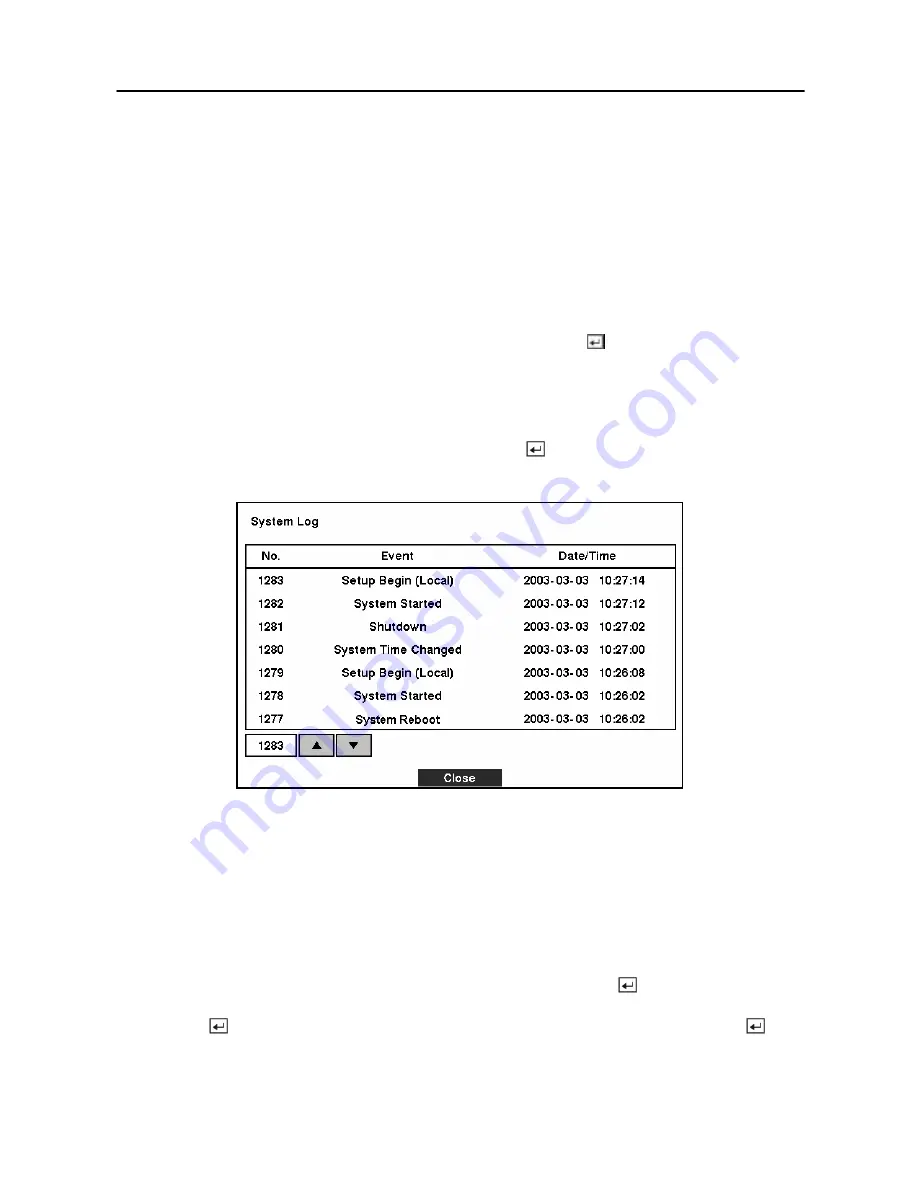
Digital Video Recorder
27
NOTE: When selecting
Weekly
or
Monthly
, the
Day of Week
or
Day of Month
field will
display under the
Period
field. Select the check day or date.
Highlight the box beside
Check Time
, and adjust the numbers using arrow buttons.
Highlight the box beside
Temperature Threshold
and adjust the numbers using arrow buttons.
Set the temperature number to the hard disk drive manufacturer’s specifications. If this
temperature is ever exceeded, the S.M.A.R.T. Alert message will display.
Highlight the box beside
Sensor Unit
and select from Celsius or Fahrenheit.
You can save your changes by highlighting
OK
and pressing the
button. Selecting
Cancel
exits the screen without saving the changes.
System Log Screen
Highlight
System Log
in the
Main
menu and press the
button. The
System Log
screen
appears.
Figure 32 — System Log screen.
The
System Log
screen displays a record of various events logged by the DVR. The list shows
the dates and times the system was turned ON and OFF, power failed, recording was started or
stopped, playback was started or stopped, setup changes were made, and data banks were
cleared.
The events are listed from the most recent to the oldest. You can scroll through the list a page at
a time by selecting the
Up
and
Down
arrow buttons and pressing the
button. You can go
directly to an event number by highlighting the event number box (left of the UP arrow),
pressing the
button, using the arrow buttons to change the number, and pressing the
button.
Summary of Contents for SHR-3091
Page 1: ......
Page 2: ...User s Manual ii ...
Page 76: ...User s Manual 66 ...
Page 86: ...User s Manual 76 ...
Page 95: ...Digital Video Recorder 85 Appendix F Map of Screens ...
Page 98: ......






























