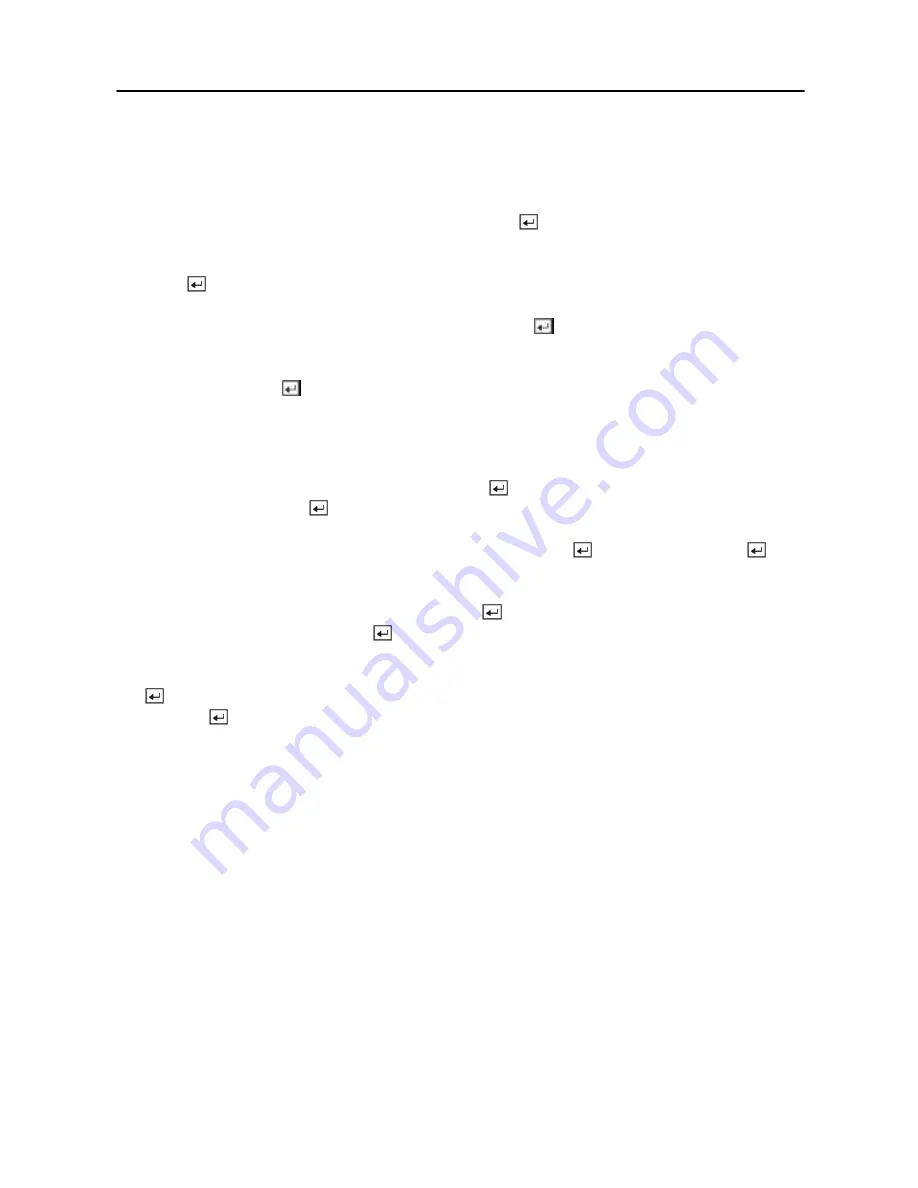
Digital Video Recorder
21
CAUTION: If you set a date and time that is older than some of your recorded
images, any images with dates and times later than the new setting will be
deleted.
Highlight the first box beside
Date/Time
and press the
button. The individual sections of
the date highlight. Use the
Up
and
Down
arrow buttons to change the number. Use the
Left
and
Right
arrow buttons to move between month, date and year. Once you have the correct date,
press the
button.
Highlight the second box beside
Date/Time
and press the
button. The individual sections of
the time will highlight. Use the
Up
and
Down
arrow buttons to change the number. Use the
Left
and
Right
arrow buttons to move between hour, minutes and seconds. Once you have the
correct time, press the
button.
NOTE: The clock will not start running until you have restarted the unit, so you may
wish to set the time last.
Highlight the box beside
Time Zone
and press the
button. Select the time zone you are in
from the list and press the
button.
Highlight the box beside
Daylight Saving Time
and press the
button. Pressing the
button toggles between
On
and
Off
.
Highlight the
Holiday Setup…
box and press the
button. You can set up holidays by
highlighting
Add:
and pressing the
button. The current date appears.
Highlight the month and day and change them by using the
Up
and
Down
arrow buttons. Press
the
button to add the date. Dates can be deleted by highlighting the
X
beside the date and
pressing the
button.
NOTE: Holidays that do not fall on the same date each year should be updated once the
current year’s holiday has passed.
Summary of Contents for SHR-3091
Page 1: ......
Page 2: ...User s Manual ii ...
Page 76: ...User s Manual 66 ...
Page 86: ...User s Manual 76 ...
Page 95: ...Digital Video Recorder 85 Appendix F Map of Screens ...
Page 98: ......















































