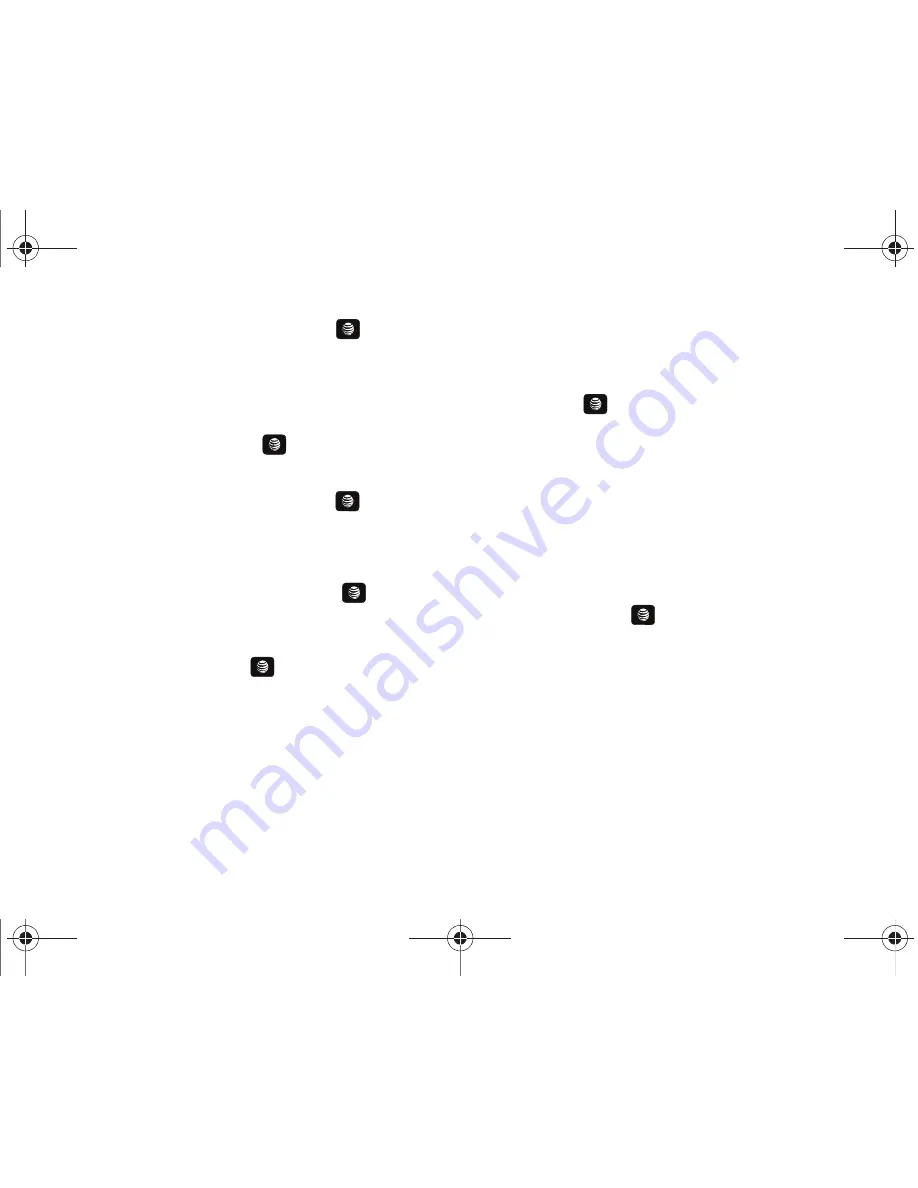
Changing Your Settings 129
30 Seconds, 1 Minute, or 3 Minutes press the
key. Press the
Save
soft key to save your changes.
• Dialing Display
:
allows you to select the properties of those items
which are part of the display such as:
–
Font Type
: allows you to select the font to display
.
Press the Left or Right
Navigation keys to make your selection. Choose from
Normal 1
or
Normal
2.
Press the
Save
soft key or the
key to confirm your selection.
–
Font Size
: allows you to select a size for the selected font
.
Press the Left
or Right Navigation keys to make your selection. Choose from
Large
,
Medium
, or
Small
. Press the
Save
soft key or the
key to confirm
your selection.
–
Font Color
: allows you to select a color for the selected font
.
Press the
Left or Right Navigation keys to make your selection. Choose from
Monochrome
,
Gradation
, or
Basic
. Press the Down Navigation key and
select a color choice. Press the
Save
soft key or the
key to confirm
your selection.
–
Background Color
: allows you to select a color for the background
screen
.
Press the Left or Right Navigation keys to make your selection.
Press the
Save
soft key or the
key to confirm your selection.
• Greeting Message
:
allows you to enter the text to display on the
screen when the phone powers on.
Creating a Custom Theme
Learn to create a custom theme using the Easy or Expert menus.
The Easy menu allows you to create a theme by defining only
images and colors, while the Expert menu gives you many more
options to choose from.
To create a theme using the Easy menu:
1.
In Idle mode, press
Menu
➔
Settings
➔
Display
➔
My
Theme
➔
Create Theme (Easy)
and press the
Select
soft
key or the
key.
2.
Select one of the following options:
• Image only
: Select a pattern or image to use as the background for
your custom theme or select No background.
• Color only
: Select a color for your custom theme.
• Image and color
: Select a pattern or image and a color for your
custom theme or select No background and a color.
3.
Adjust the settings for your custom theme as desired. For
colors, use the
Left
or
Right
navigation key to select a color
and press the
Add
key.
4.
Press the
Next
soft key. You will be given 3 suggestions of
color patterns using the selected colors. Select one and
press the
Save
soft key.
5.
Enter a name for your custom theme (optional) then press
the
Save
soft key to save your custom theme.
To create a theme using the Expert menu:
1.
In Idle mode, press
Menu
➔
Settings
➔
Display
➔
My
Theme
➔
Create Theme (Expert)
and press the
Select
A657.book Page 129 Friday, February 20, 2009 4:16 PM















































