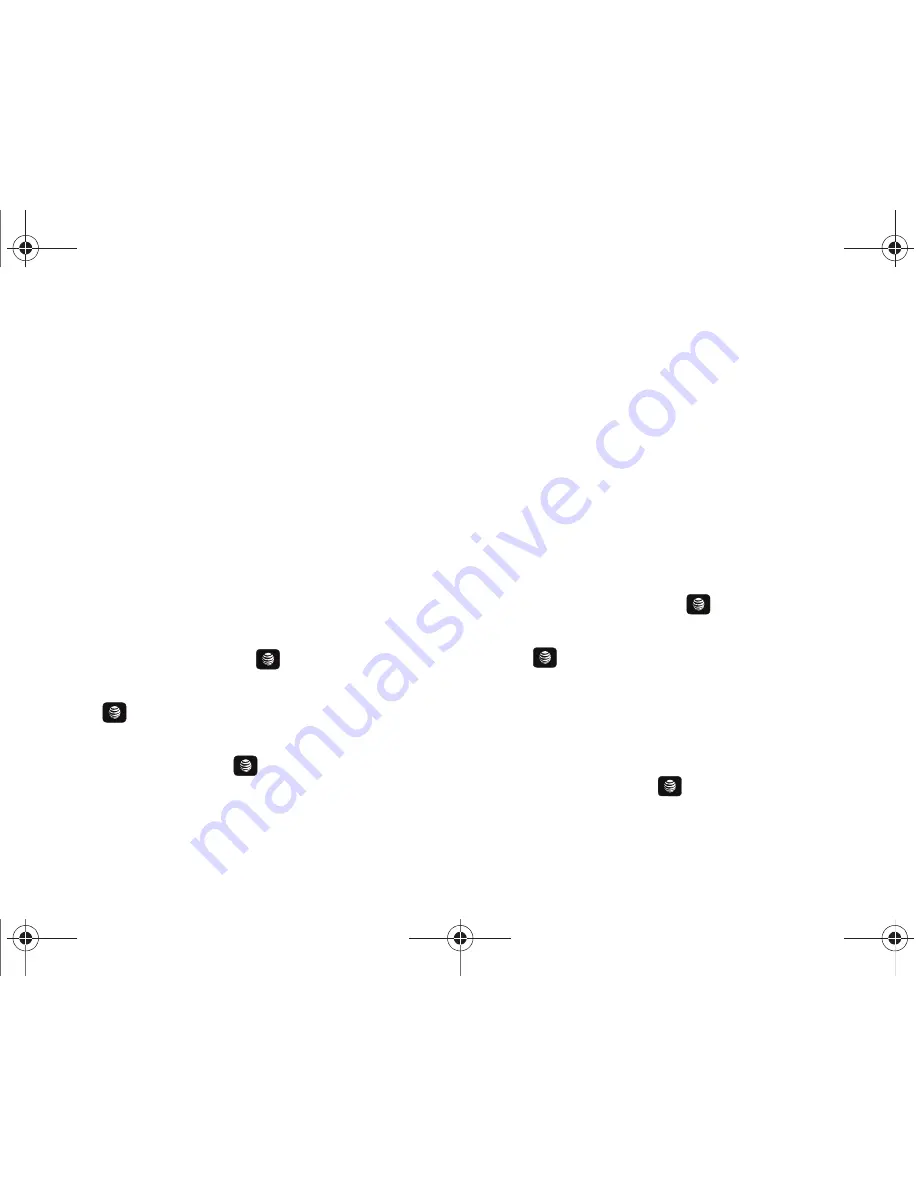
94
4.
The remaining fields indicate:
• Tip($)
: the amount of the tip based on the figures entered.
• You pay
: your share of the total check amount. This value is based
on the figure entered within the
# paying
field.
Converter
The conversion menu provides the following conversion
categories:
•
Currency
•
Length
•
Weight
•
Volume
•
Area
•
Temperature
1.
In Idle mode, press
Menu
➔
My Stuff
➔
Tools
and press
the
Select
soft key or the
key.
2.
Highlight
Converter
and press the
Select
soft key or the
key.
3.
Highlight the specific converter function, and press the
Select
soft key or the
key.
4.
Each converter function has a field for the type of unit to
convert, and the type of unit to convert to. An additional
field allows you to input the unit amount to convert.
5.
The unit of conversion displays in the appropriate field. In
the case where conversions are not direct, decimal figures
display for greater accuracy.
World Time
World Time allows you to view the time of day or night in another
parts of the world. World displays time in the 30 different cities,
within all 24 time zones around the world.
1.
In Idle mode, press
Menu
➔
My Stuff
➔
Tools
and press
the
Select
soft key or the
key.
2.
Highlight
World Time
and press the
Select
soft key or the
key.
3.
Highlight a time zone and select
Options
➔
Edit
.
4.
Modify the desired fields:
• Time Zone Updating
: allow you to set to Automatic, Manual Only,
or Prompt First.
• Time Zone
: Press the
key. Use the Right or Left navigation
keys to select a time zone. Check t he
Daylight Saving
box if you
want to use Daylight Savings time. Press the
Save
soft key.
A657.book Page 94 Friday, February 20, 2009 4:16 PM
















































