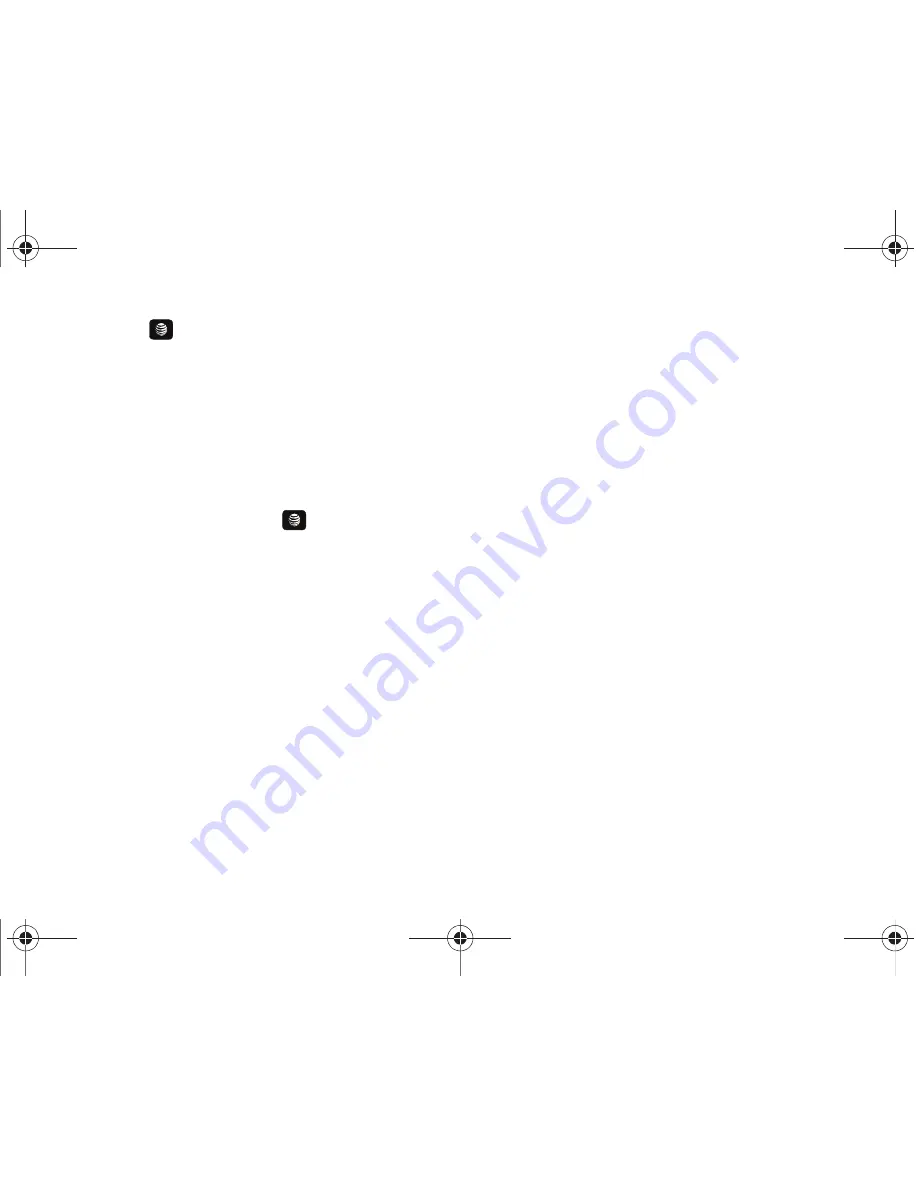
Changing Your Settings 145
2.
Press the
key to continue the update process and
follow the on screen instructions.
Phone Information
This option allows you to see the phone number of the phone, the
manufacturer, and the model number. This information may be
necessary if talking to Customer Service in the event of a
problem.
䊳
In Idle mode, press
Menu
➔
Settings
➔
Phone Information
and press the
Select
soft key or the
key.
The phone information including: My Number, Manufacturer,
Model, Device ID, Software Version, Language, and Client
Version displays.
A657.book Page 145 Friday, February 20, 2009 4:16 PM






























