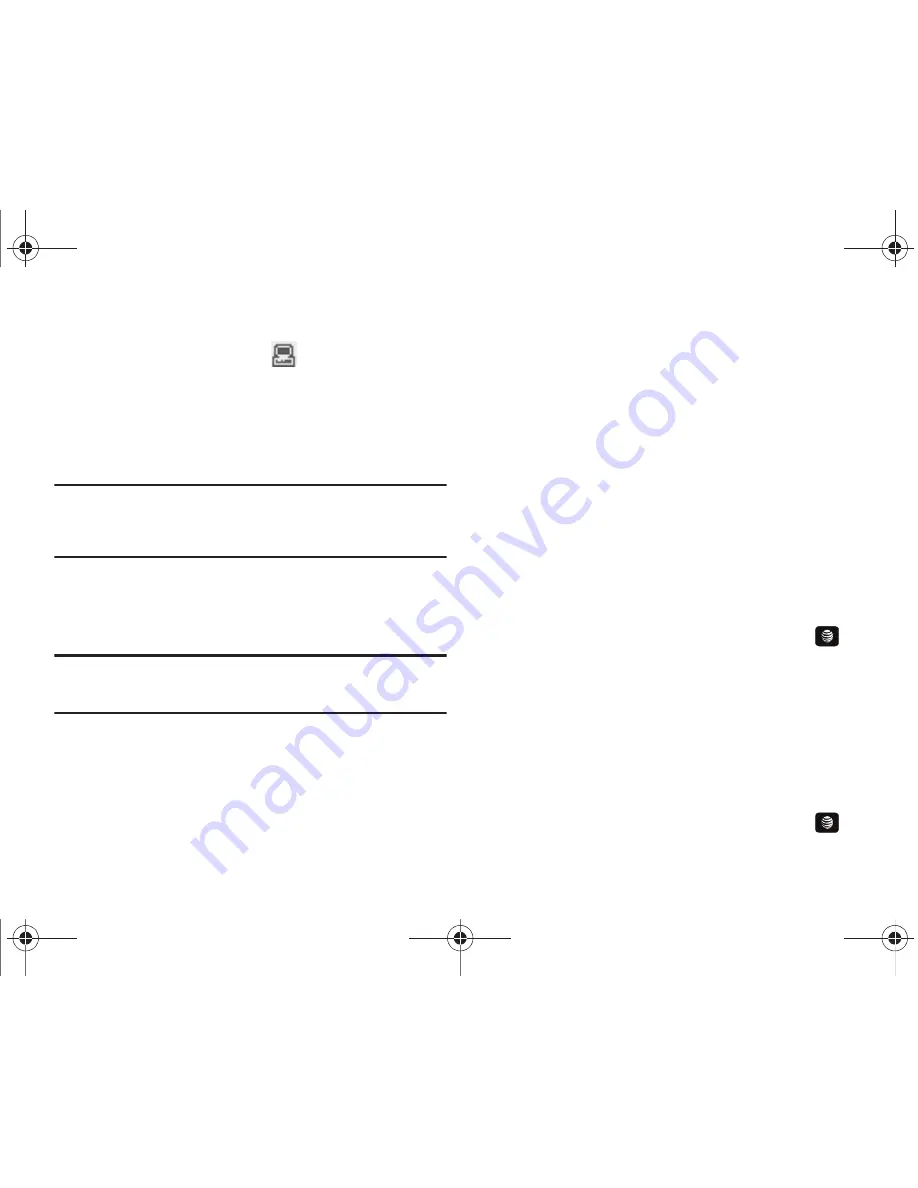
106
2.
Use the USB adapter cable to connect the handset to the
target PC. A USB to PC icon (
) displays on the screen
when an active connection establishes.
3.
Once the USB connection establishes, the handset displays
"Connected" and the computer screen displays the A657
device.
Note:
If the target computer does not detect the newly connected handset or
provide an MTP Player dialog window on the PC screen, please follow
steps 5 - 9 from
“Transferring Music from the Digital Music Stores”
on
page 104.
4.
From within the Windows Media Player application, click
on the
Library
tab and select
Songs
. The downloaded
songs list displays.
Note:
If there are no items present in the playlist, click the
Edit Playlist
button
and begin adding the music files from among the various media
categories.
5.
Plug the USB cable into the phone.
6.
From the Windows Media Player application, ensure that
the SGH-A657 device displays in the upper-right corner of
the screen. If not, click on
Next device
until SGH-A657
displays.
7.
From the Windows Media Player application, in the
upper-left corner of the screen, under Library, drag and
drop the song to the Sync list on the lower-right portion of
the screen and press the
Start Sync
button. The song
synchronizes to the A657 handset.
8.
It is now safe to unplug the USB connector from the
handset.
9.
In Idle mode, press
Menu
➔
My Stuff
➔
Entertainment
➔
AT&T Music
and press the
Select
soft key or the
key.
Music ID
MusicID is an application which uses the onboard microphone to
analyze a music sample and then identify the song. Once the
application completes the analysis of the song sample, it then
provides you with the name of the song, artist and album art as
well as opportunities to buy related content.
1.
In Idle mode, press
Menu
➔
My Stuff
➔
Entertainment
➔
AT&T Music
and press the
Select
soft key or the
key.
A657.book Page 106 Friday, February 20, 2009 4:16 PM
















































