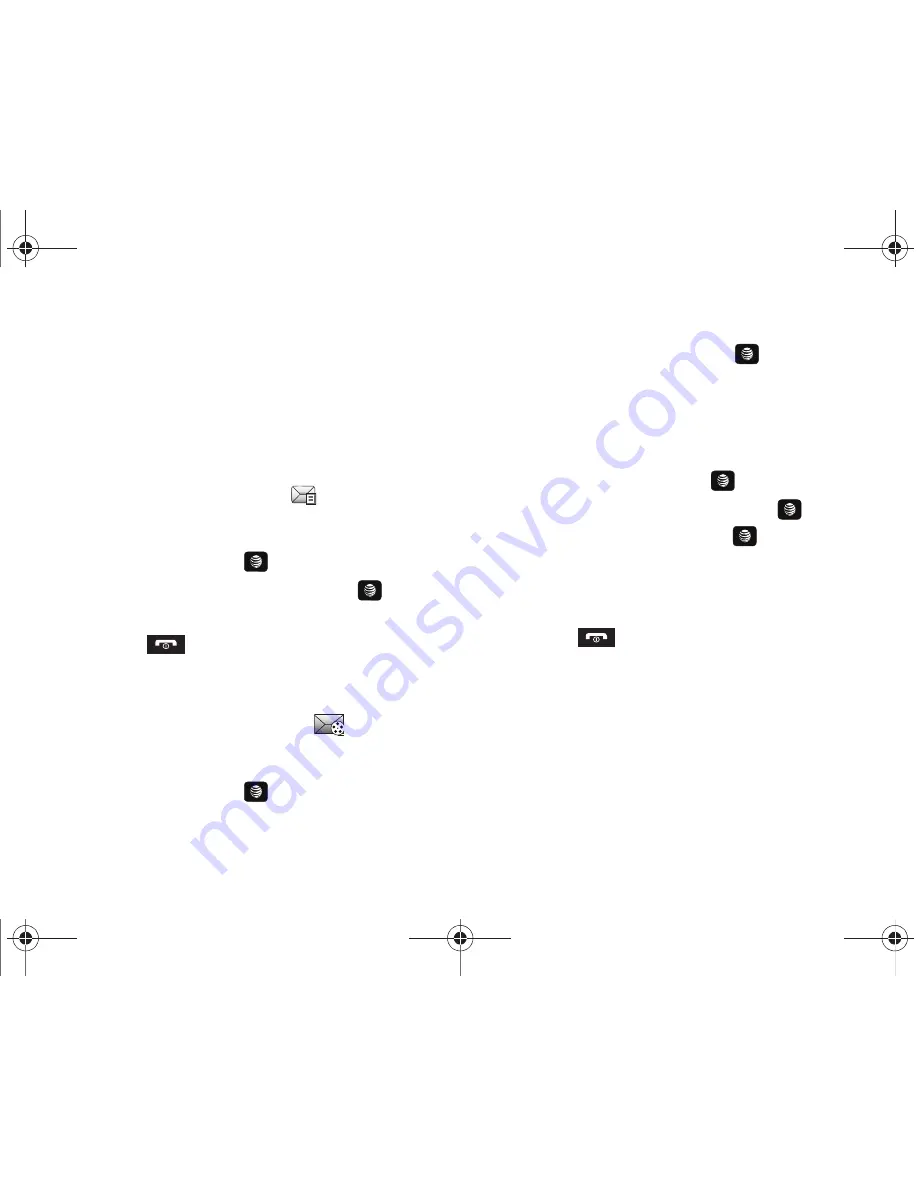
Messaging 63
Inbox
The Inbox stores received messages. You can tell what kind of
message was received by the icon displayed. If the icon envelope
is open then the message was read, otherwise a closed envelope
displays.
Retrieving a Text Message from the Inbox
When a new Text message comes in, the display (in Idle mode)
shows a new Message notification icon (
) along with the
available sender’s information.
1.
In Idle mode, press
Menu
➔
Messaging
➔
Inbox
and press
the
Select
soft key or the
key.
2.
Select the message to retrieve and press the
key to
view the message.
3.
Press the
key to return to Idle mode.
Retrieving a Multimedia Message from the Inbox
When a new Multimedia message comes in, the display (in Idle
Mode) shows the Multimedia Message icon (
) and a text
notification along with the sender’s number.
1.
In Idle mode, press
Menu
➔
Messaging
➔
Inbox
and press
the
Select
soft key or the
key.
2.
Select a multimedia message from the list.
3.
Press the
Options
soft key, highlight
Message Details
,
and press the
Select
soft key or the
key to view brief
information about the message, such as the sender’s
number, time and date, the message size, and the subject.
If you want to view the message later in the Inbox, press
the
Back
soft key.
4.
To view the message, press the
key.
5.
To play the multimedia message, press the
key.
•
To pause the audio/video clip, press the
key.
•
To stop the audio/video clip press the
Stop
soft key.
6.
To scroll through the message (if additional text pages
were added), press the
Up
or
Down
key.
7.
Press the
key to return to Idle mode.
Using Message Options
Message options at the Inbox level differ according to what
action was taken with the message. While viewing the list of
messages in the Inbox, press the
Options
soft key to access the
following message options:
Options for SMS Messages
•
Reply
: allows you to reply to the message via Text message.
•
Call
: allows you to dial the originating message number.
A657.book Page 63 Friday, February 20, 2009 4:16 PM
















































