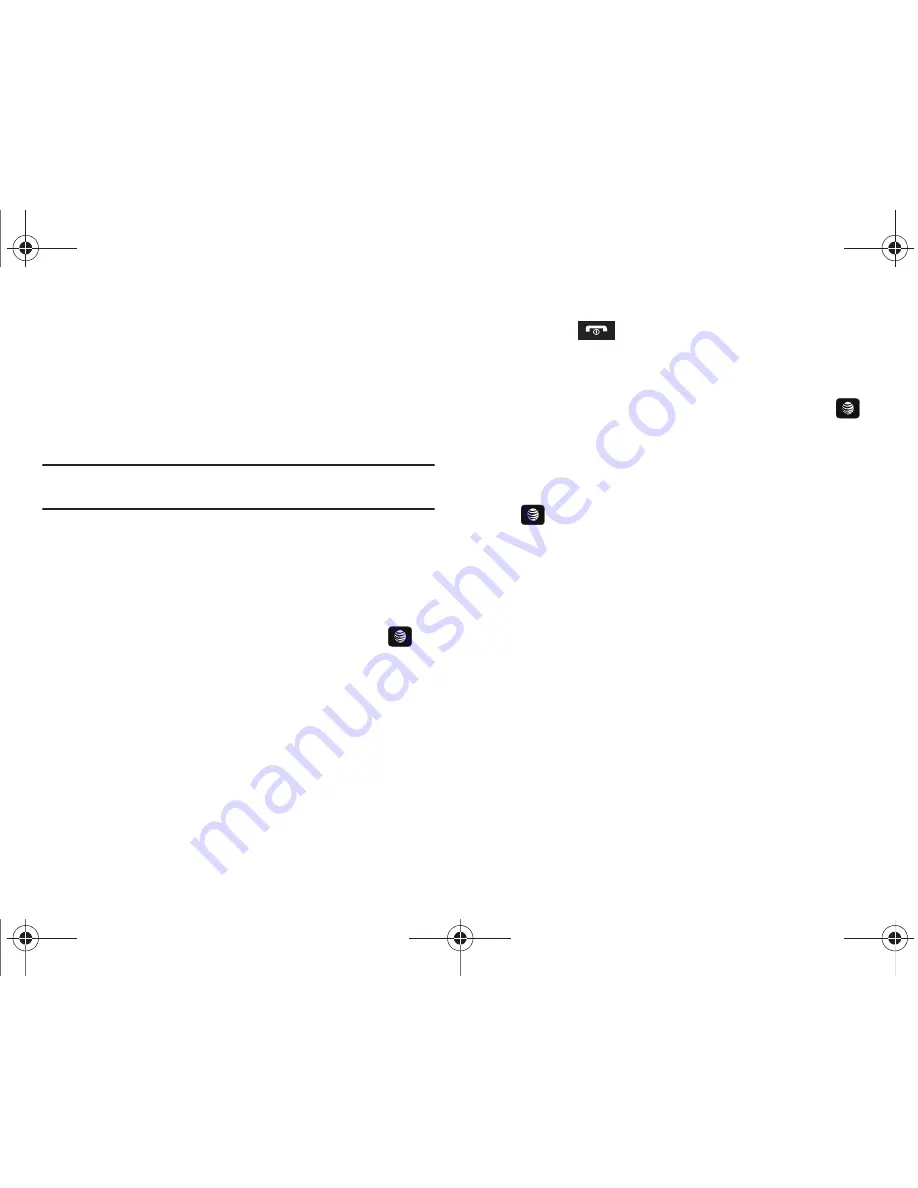
Call Functions 25
4.
Press the
Send To
soft key when you are done with your
message.
5.
At the
Recipient List
screen, use the numeric keypad to
add additional contact phone numbers, if necessary.
6.
Press the
Send
soft key to initiate delivery.
Note:
When you
Insert
objects in your message, the setting automatically
changes to
Multimedia Message
.
Deleting a Missed Call
To delete a missed call entry:
1.
Immediately after missing a call, press the
View
soft key.
2.
Press the
Options
soft key. Use the Navigation keys to
select
Delete
and press the
Select
soft key or the
key.
3.
Select the items to delete:
• Selected
: This option allows you to delete only selected call
entries.
• All
: This option allows you to delete all missed call entries.
4.
At the
Delete?
prompt, press either the
Yes
soft key to
confirm the deletion or the
No
soft key to cancel.
5.
Press the
key to exit the
Missed Call
feature.
Call Details
1.
In Idle mode, press
Menu
➔
My Stuff
➔
Tools
➔
Recent
Calls
➔
All Calls
and press the
Select
soft key or the
key.
2.
Highlight the desired call and press the
Options
soft key.
3.
Highlight
Details
and press the
Select
soft key or the
key.
4.
The following displays:
• Contact Name / No Name (Number of Calls)
: shows the number
of calls made to or received from this Contact or number.
• Phone number
: shows the phone number that made or received
the call(s).
• List of Calls to this Contact or number
: For each call, the
following displays:
–
Time and Date
: shows the time, day of the week, and date the call
was made or received.
–
hh:mm:ss
: shows the duration of the call in hours, minutes, and
seconds.
Call Back
To call back a missed call number:
1.
Press the
View
soft key. The most recently missed call
A657.book Page 25 Friday, February 20, 2009 4:16 PM
















































