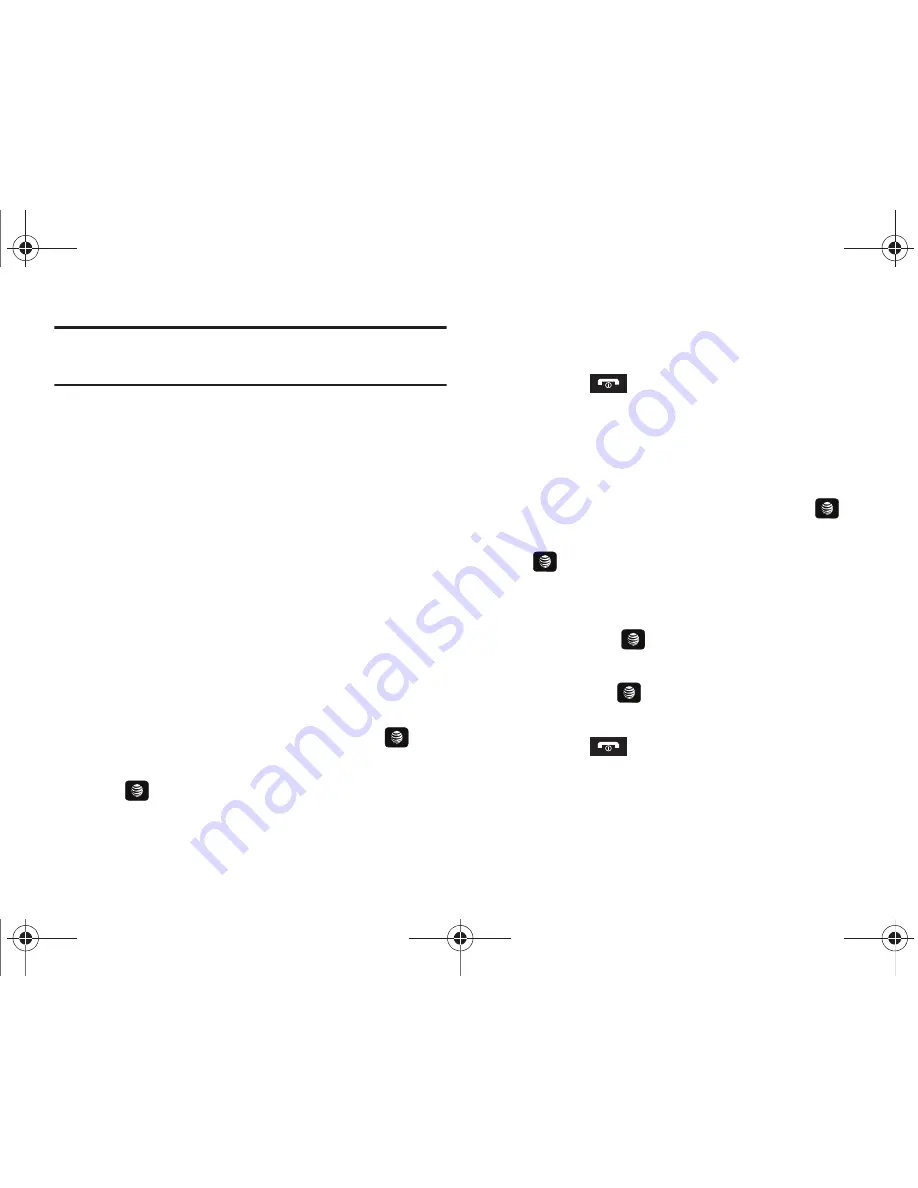
104
Note:
If there are no items present in the playlist, click the
Edit Playlist
button
and begin adding the music files from among the various media
categories.
8.
From the Windows Media Player application, ensure that
the SGH-A657 device displays in the upper-right corner of
the screen. If not, click on
Next device
until SGH-A657
displays.
9.
From the Windows Media Player application, in the
upper-left corner of the screen, under Playlists, drag and
drop the SGH-A657 playlist to the Sync list on the
lower-right portion of the screen and press the
Start Sync
button. The playlist synchronizes to the SGH-A657
handset.
10.
It is now safe to unplug the USB connector from the
handset.
11.
In Idle mode, press
Menu
➔
My Stuff
➔
Entertainment
➔
AT&T Music
and press the
Select
soft key or the
key.
12.
Highlight
Music Player
and press the
Select
soft key or
the
key.
13.
Highlight
Playlists
and press the
Right
Navigation key.
The SGH-A657 playlist displays.
14.
Press the
key to return to Idle mode.
Shop Music
Use AT&T Music to shop for ringtones, Answer Tones™ and
songs from some of your favorite music stores.
1.
In Idle mode, press
Menu
➔
My Stuff
➔
Entertainment
➔
AT&T Music
and press the
Select
soft key or the
key.
2.
Highlight
Shop Music
and press the
Select
soft key or the
key.
3.
Use the
Up
or
Down
Navigation key to highlight your music
store of choice (or select
Ringtones
), and press the
Select
soft key or the
key.
4.
From the
Categories
listing, highlight the desired entry
and press the
key. Press the
Back
soft key to return
to the previous page.
5.
Press the
key to return to the AT&T Music screen.
Transferring Music from the Digital Music Stores
In order to download music from the computer to your handset, a
microSD™ card and USB data cable are required. These items
A657.book Page 104 Friday, February 20, 2009 4:16 PM
















































