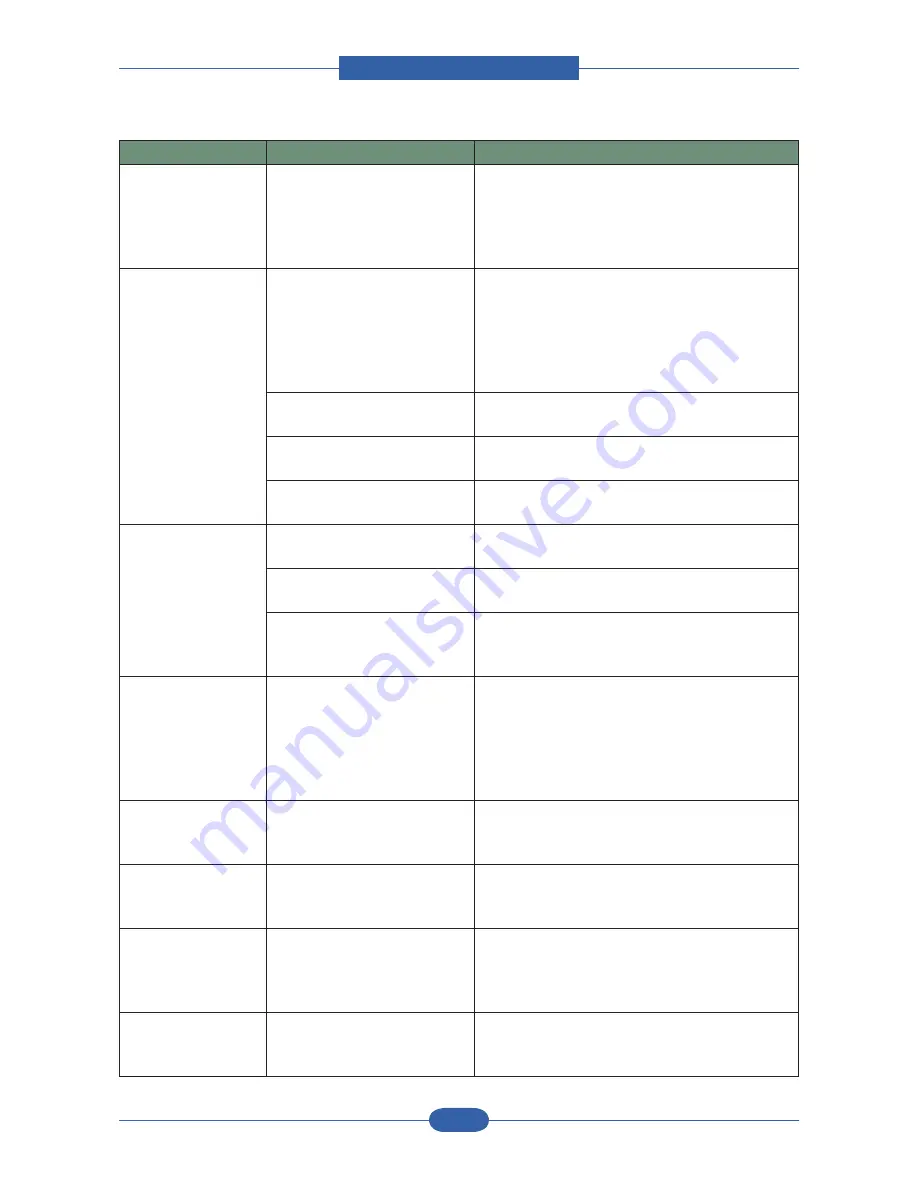
Alignment & Troubleshooting
Service Manual
4-104
Samsung Electronics
Condition
Possible cause
Suggested solutions
Half the page is
blank.(continue)
The paper size and the paper
size settings do not match.
Ensure that the paper size in the printer driver
settings matches the paper in the tray.
Or, ensure that the paper size in the printer
driver settings matches the paper selection in the
software application settings you use.
The machine prints,
but the text is
wrong, garbled, or
incomplete.
The printer cable is loose or
defective.
Disconnect the printer cable and reconnect.
Try a print job that you have already printed
successfully.
If possible, attach the cable and the machine
to another computer and try a print job that you
know works. Finally, try a new printer cable.
The wrong printer driver was
selected.
Check the application’s printer selection menu to
ensure that your machine is selected.
The software application is
malfunctioning.
Try printing a job from another application.
The operating system is
malfunctioning.
Exit Windows and reboot the computer. Turn the
machine off and then back on again.
Pages print, but are
blank.
The toner cartridge is defective
or out of toner.
Redistribute the toner, if necessary.
If necessary, replace the toner cartridge.
The file may have blank pages. Check the file to ensure that it does not contain
blank pages.
Some parts, such as the
controller or the board, may be
defective.
The printer does
not print PDF file
correctly. Some parts
of graphics, text,
or illustrations are
missing.
Incompatibility between the
PDF file and the Acrobat
products.
Printing the PDF file as an image may enable
the file to print. Turn on Print As Image from the
Acrobat printing options.
Note:
It Will take longer to print when you print a
PDF file as an image.
Your machine has
an odd smell during
initial use.
The oil used to protect the
fuser is evaporating.
After printing about 100 color pages, there will be
no more smell. It is a temporary issue.
The print quality of
photos is not good.
Images are not clear.
The resolution of the photo is
very low.
Reduce the photo size. If you increase the photo
size in the software application, the resolution will
be reduced.
The machine prints,
but the text is
wrong, garbled, or
incomplete.
If you are under the DOS
environment, the font setting
for your machine may be set
incorrectly.
Suggested solutions: Change the language
setting.
Before printing, the
machine emits vapor
near the output tray.
Using damp paper can cause
vapor during printing.
This is not a problem. Just keep printing.
Summary of Contents for SCX-6545N Series
Page 59: ...Finisher Service Manual 2 47 Samsung Electronics 2 3 2 System Configuration FINISHER FINISHER ...
Page 300: ...ExplodedView and Parts Service Manual 5 37 Samsung Electronics 5 12 MP Tray 1 2 5 6 7 3 4 0 ...
Page 302: ...ExplodedView and Parts Service Manual 5 39 Samsung Electronics 5 13 Scanner Ass y 0 2 1 3 4 ...
Page 327: ...ExplodedView and Parts Service Manual 5 64 Samsung Electronics 5 25 Fax Unit 1 4 3 2 5 0 ...
Page 372: ...System Diagram Service Manual 6 1 Samsung Electronics 6 System Diagram 6 1 Block Diagram ...
Page 373: ...System Diagram Service Manual 6 2 Samsung Electronics ...
Page 374: ...System Diagram Service Manual 6 3 Samsung Electronics ...
Page 375: ...System Diagram Service Manual 6 4 Samsung Electronics G ...
Page 376: ...System Diagram Service Manual 6 5 Samsung Electronics 6 2 Connection Diagram G ...
Page 377: ...System Diagram Service Manual 6 6 Samsung Electronics G ...
Page 378: ...System Diagram Service Manual 6 7 Samsung Electronics G ...
Page 379: ...System Diagram Service Manual 6 8 Samsung Electronics G ...
Page 380: ...System Diagram Service Manual 6 9 Samsung Electronics G ...






























