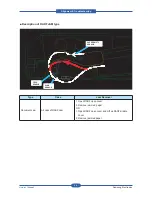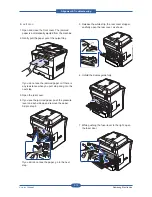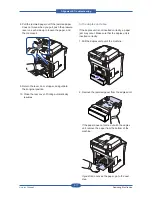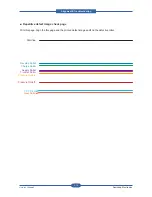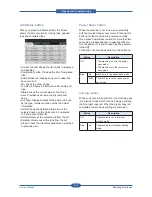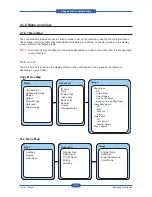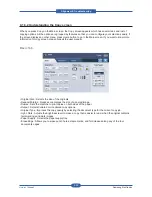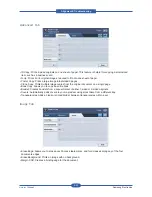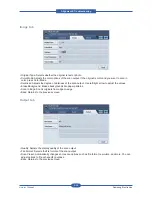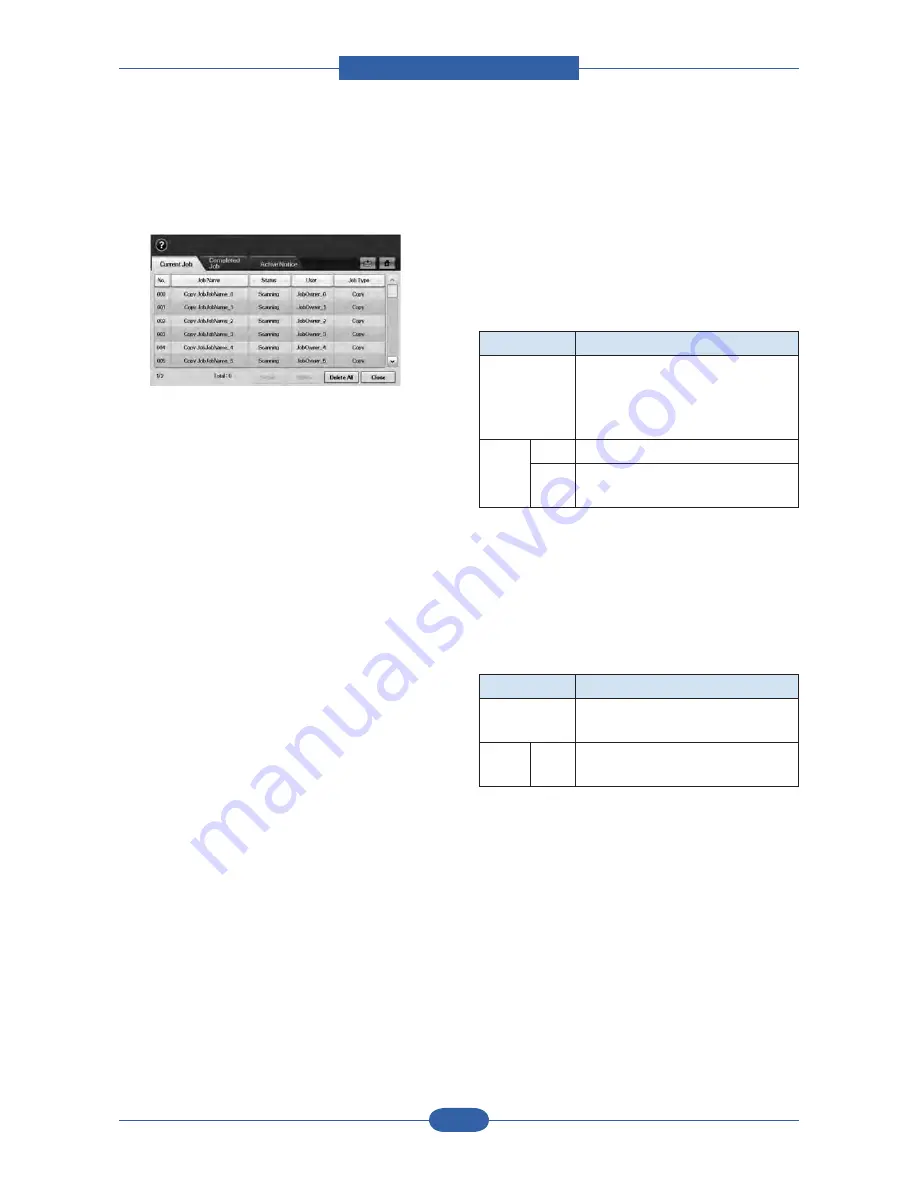
Alignment & Troubleshooting
Service Manual
4-17
Samsung Electronics
Job Status button
When you press Job Status button, the screen
shows the lists of currently running jobs, queued
jobs and completed jobs.
• Current Job tab: Shows the list of jobs in progress
and pending.
• Completed Job tab: Provides the list of completed
jobs.
• Active Notice tab: Displays any error codes that
have occurred.
• No.: Gives the order of jobs.
• Job Name: Shows job information like name and
type.
• Status: Gives the current status of each job.
• User: Provides user name, mainly computer
name.
• Job Type: Displays details of the active job, such
as job type, recipient phone number and other
information.
• Detail: Shows the detailed information of the
selected option on the Current Job, Completed
Job and Active Notice list.
• Delete: Removes the selected job from the list.
• Delete All: Removes all the jobs from the list.
• Close: Closes the job status window and switches
to previous view.
Power Saver button
When the machine is not in use, save electricity
with the provided power save mode. Pressing this
button puts the machine into power save mode.
If you press Power Saver button for more than two
seconds, a window appears, requesting that you
turn the power off. If you choose Yes, the power is
turned off.
This button can also be used to turn the button on.
Status
Description
Off
• The machine is not in the power
save mode.
• The machine is in the low power
save mode.
Blue
On
machine is in the power save mode.
Blink
The machine is in the ready power
save mode.
Interrupt button
When you press Interrupt button, the machine goes
into interrupt mode which means it stops a printing
job for urgent copy job. When the urgent copy job
completes, the previous printing job continues.
Status
Description
Off
The machine is not in interrupt
printing mode.
Blue
On
The machine is in interrupt printing
mode.