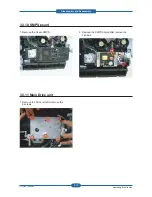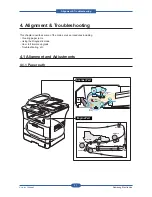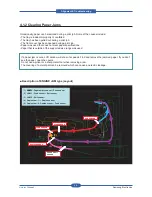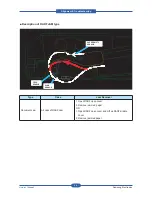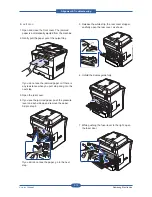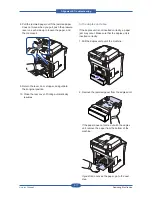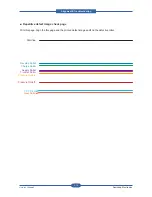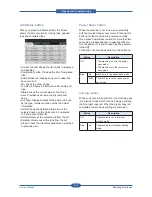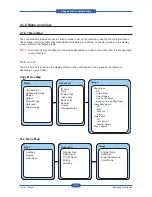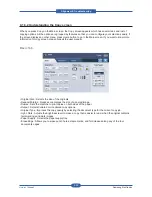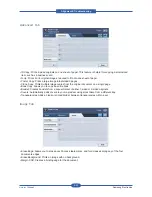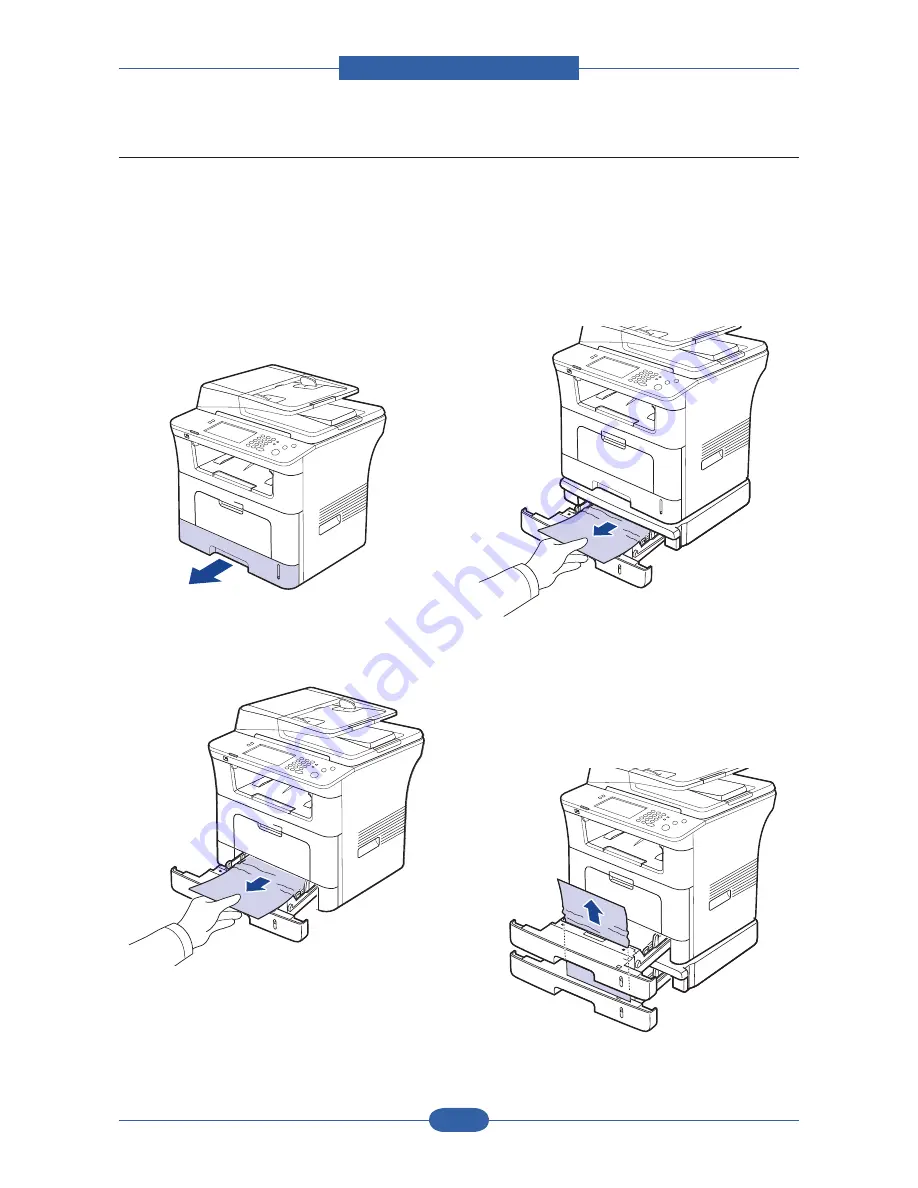
Alignment & Troubleshooting
Service Manual
4-8
Samsung Electronics
4.1.2.3 Clearing paper jams
When a paper jam occurs, a warming message appears on the display screen. Refer to the table below to
locate and clear the paper jam.
In tray 1
1. Open and close the front cover. The jammed
paper is automatically ejected from the machine.
If the paper does not exit, go to the next step.
2. Pull out tray 1.
3. Remove the jammed paper by gently pulling it
straight out.
If the paper does not move when you pull, or if
you do not see the paper in this area, check the
fuser area around the toner cartridge.
4. Insert tray 1 back into the machine until it snaps
into place. Printing automatically resumes.
In optional tray 2
1. Pull out optional tray 2 open.
2. Remove the jammed paper from the machine.
If the paper does not move when you pull or if
you do not see the paper in this area, stop and
go to step
3. Pull tray 1 half-way out.
4. Pull the paper straight up and out.
5. Insert the trays back into the machine. Printing
automatically resumes.