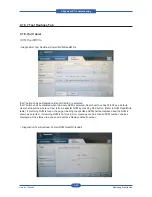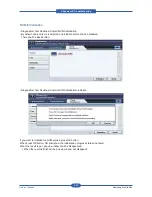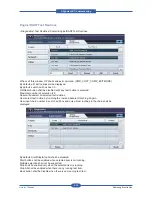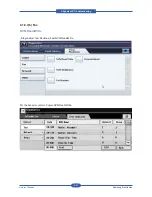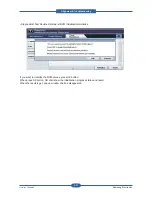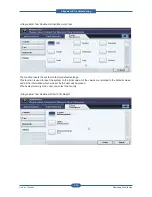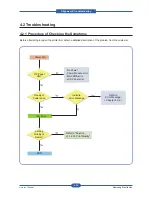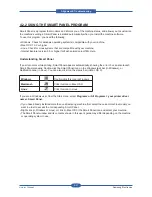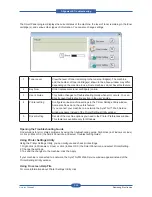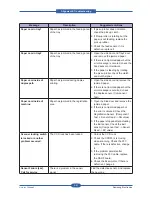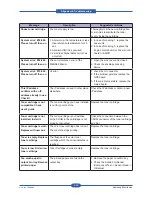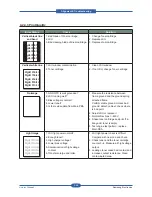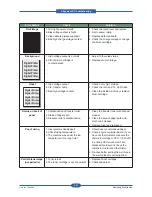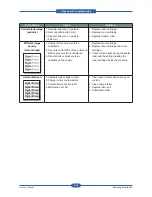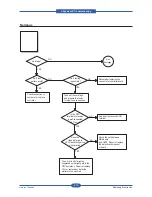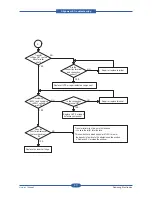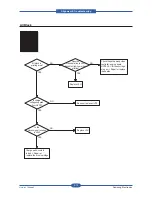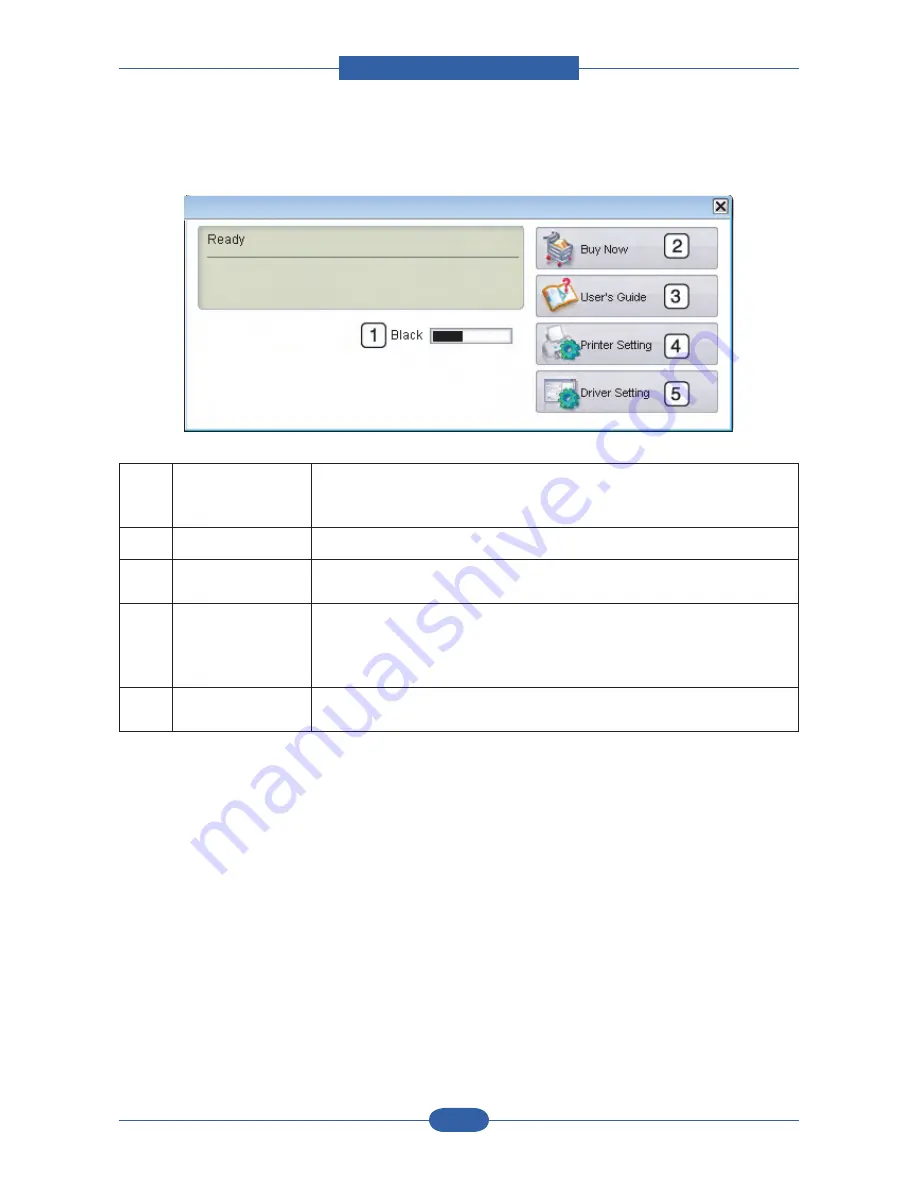
Alignment & Troubleshooting
Service Manual
4-58
Samsung Electronics
The Smart Panel program displays the current status of the machine, the level of toner remaining in the toner
cartridge(s), and various other types of information. You can also change settings.
1
Toner Level
View the level of toner remaining in the toner cartridge(s). The machine
and the number of toner cartridge(s) shown in the above window may differ
depending on the machine in use. Some machines do not have this feature.
2
Buy Now
Order replacement toner cartridge(s) online.
3
User’s Guide
This button changes to Troubleshooting Guide when error occurs. You can
directly open troubleshooting section in the user’s guide.
4
Printer setting
Configure various machine settings in the Printer Settings Utility window.
Some machines do not have this feature.
If you connect your machine to a network, the SyncThru™ Web Service
window appears instead of the Printer Settings Utility window.
5
Driver Setting
Set all of the machine options you need in the Printer Preferences window.
This feature is available only for Windows
Opening the Troubleshooting Guide
Find solutions for error status problems by using the troubleshooting guide. Right-click (in Windows or Linux)
or click (in Mac OS X) the Smart Panel icon and select Troubleshooting Guide.
Using Printer Settings Utility
Using the Printer Settings Utility, you can configure and check print settings.
1. Right-click (in Windows or Linux) or click (in Mac OS X) the Smart Panel icon and select Printer Setting.
2. Change the settings.
3. To send the changes to the machine, click the Apply.
If your machine is connected to a network, the SyncThruTM Web Service window appears instead of the
Printer Settings Utility window.
Using On screen Help File
For more information about Printer Settings Utility, click