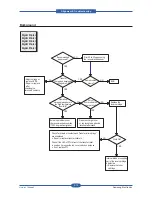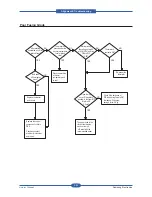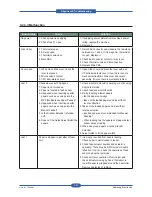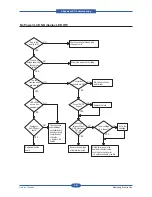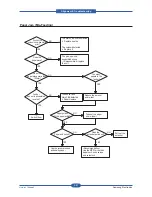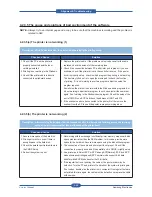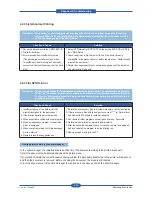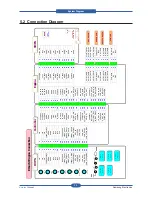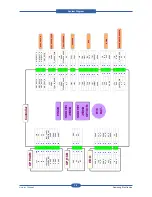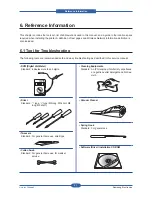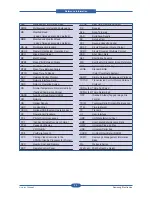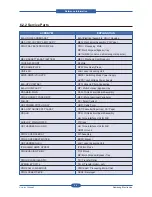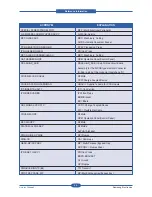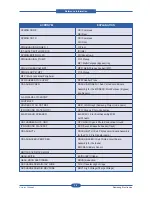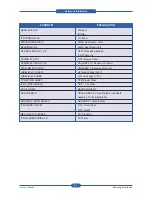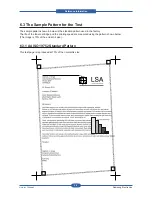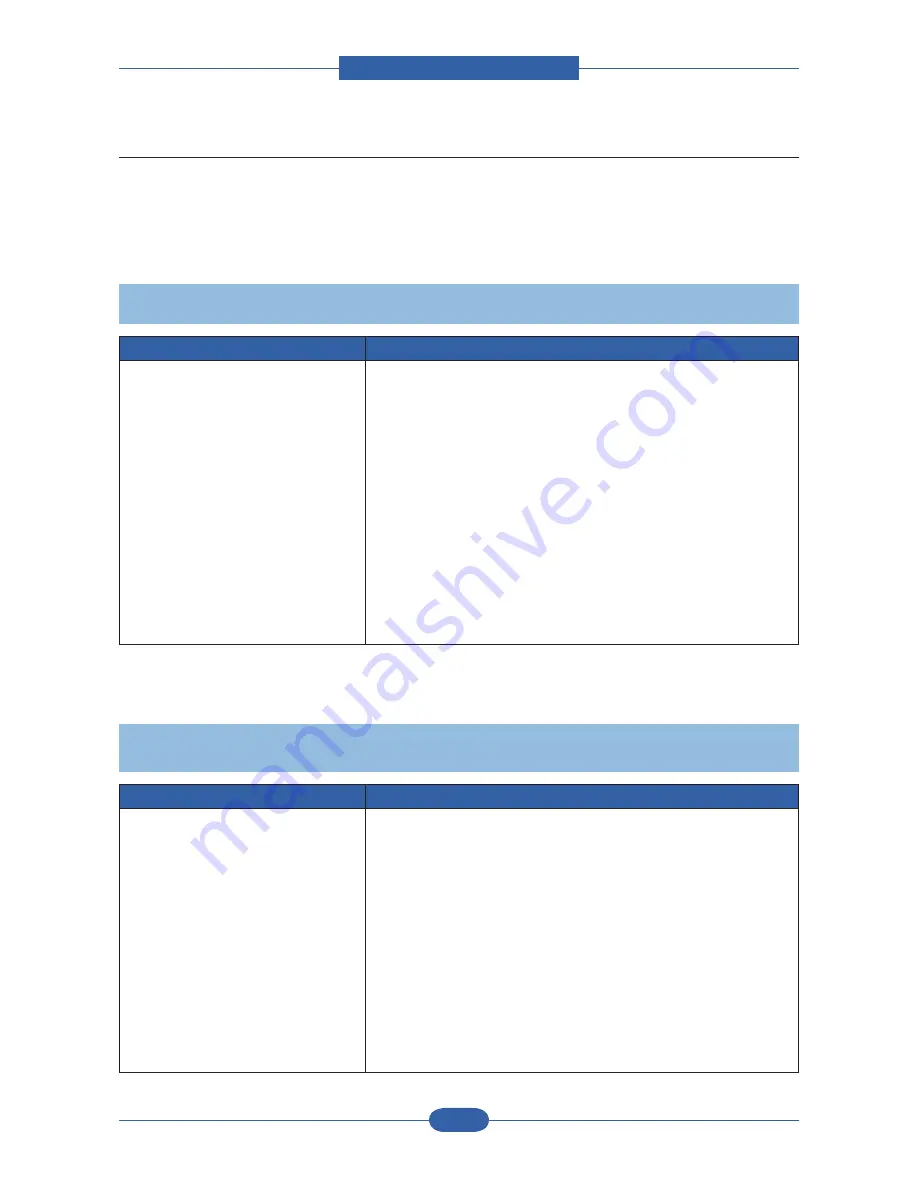
Alignment & Troubleshooting
Service Manual
4-89
Samsung Electronics
4.2.3.5 The cause and solutions of bad environment of the software
NOTE -
Always try to an internal page and a copy to be sure that the machines is working and the problem is
related to SW.
4.2.3.5(a) The printer is not working (1)
4.2.3.5(b) The printer is not working (2)
Check and Cause
Solution
1. Check if the PC and the printer is
properly connected and the toner
cartridge installed.
2. Printing is nor working in the Windows.
3. Check if the printer cable is directly
connected to peripheral devices
1. Replace the printer cable. If the problems not solved even after the cable
replaced, check the amount of the remaining tone.
2. Check if the connection between PC and printer port is proper. If you use
windows, check if the printer driver in the controller is set up. If the printer
driver is properly set up, check in which program the printing is not working.
The best way to find out is to open the memo pad to check the function
of printing. If it is not working in a certain program, adjust the setup the
program requires.
Sometimes, the printout is normal within the Windows basic programs, but
it’s not working in a particular program. In such case, install the new driver
again. If not working in the Windows basic program, Check the setup of the
port of CMOS is on ECP. And check the address of IRQ 7 and 378
3. If the scanner needs to be connected to the printer, first the remove the
scanner from the PC to see if the printer is properly working alone.
Check and Cause
Solution
1. Secure more space of the hard disk.
2. Printing error occurs even if there is
enough space in the hard disk.
3. Check the parallel-port-related items in
the CMOS Setup.
4. Reboot the system to print.
1. Not working with the message ‘insufficient printer memory’ means hard disk
space problem rather than the RAM problem. In this case, provide more
space for the hard disk. Secure more space using the disk utilities program.
2. The connection of the cable and printer port is not proper. Check if the
connection is properly done and if the parallel port in CMOS is rightly set up.
3. As a printer port, Select ECP or SPP among SPP(Normal), ECP, and EPP
modes(increase printing speed) SPP normal mode support 8-bit data
transfer, while ECP Mode transfer the 12-bit data.
4. If the regular font is not printing, the cable or the printer driver may be
defective. Turn the PC and printer off, and reboot the system to print again.
If not solved, double-click the printer in my computer If the regular fonts are
not printed this time again. the cable must be defective so replace the cable
with new one.
Description : While Power turned on, the printer is not working in the printing mode.
Description : After receiving the printing order, no response at all or the low speed of printing occurs due to wrong
setup of the environment rather than malfunction of the printer itself.