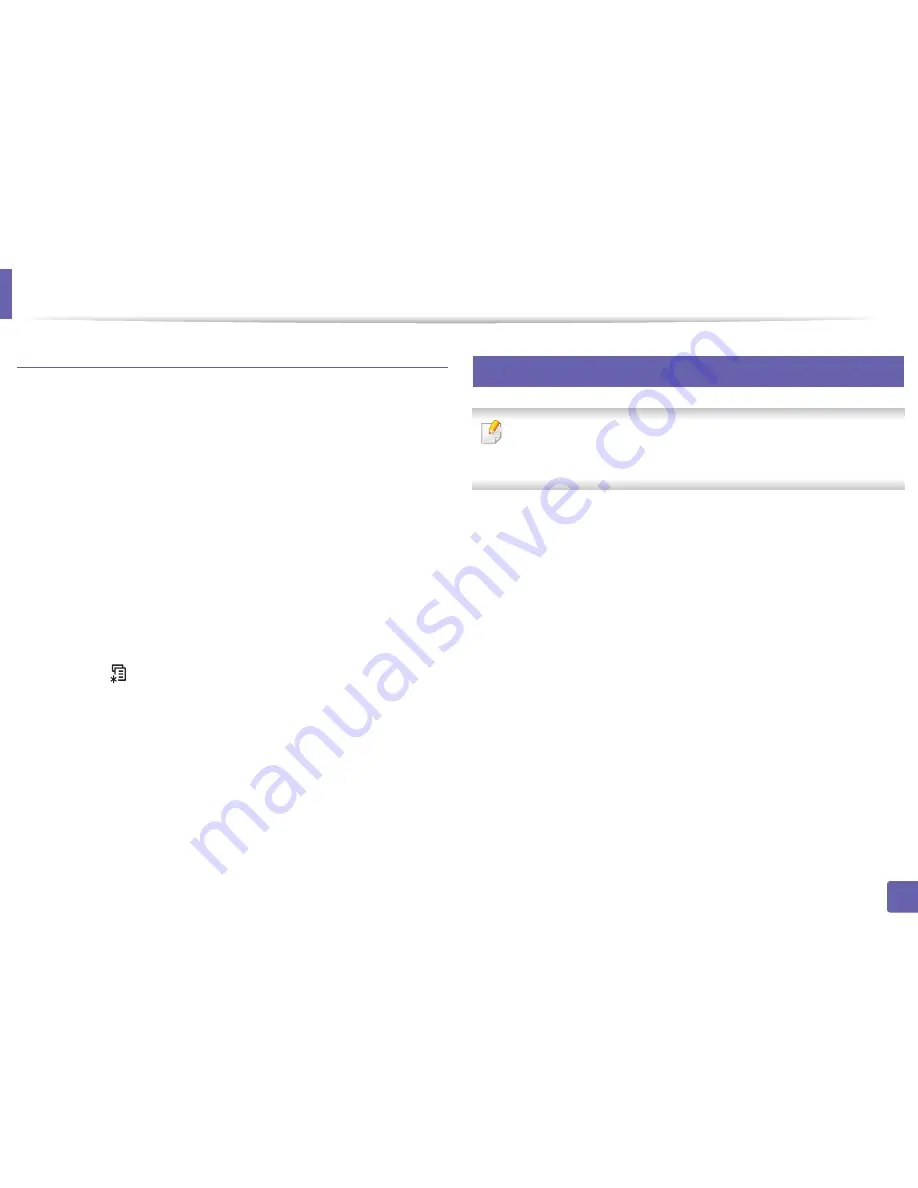
IPv6 configuration
154
2. Using a Network-Connected Machine
Setting IPv6 addresses
The machine supports the following IPv6 addresses for network printing and
managements.
•
Link-local Address
: Self-configured local IPv6 address (Address starts with
FE80).
•
Stateless Address
: Automatically configured IPv6 address by a network
router.
•
Stateful Address
: IPv6 address configured by a DHCPv6 server.
•
Manual Address
: Manually configured IPv6 address by a user.
DHCPv6 address configuration (Stateful)
If you have a DHCPv6 server on your network, you can set one of the following
options for default dynamic host configuration.
1
Press the
(
Menu
) button on the control panel.
2
Press
Network
>
TCP/IP (IPv6)
>
DHCPv6 Config
.
3
Press
OK
to select the required value you want.
•
DHCPv6 Addr.
: Always use DHCPv6 regardless of router request.
•
DHCPv6 Off
: Never use DHCPv6 regardless of router request.
•
Router
: Use DHCPv6 only when requested by a router.
11
From the SyncThru™ Web Service
For models that do not have the display screen on the control panel, you
need to access
SyncThru™ Web Service
first using the IPv4 address and
follow the below procedure to use IPv6.
1
Access a web browser, such as Internet Explorer, from Windows.
G
Enter
the machine IP address (http://xxx.xxx.xxx.xxx) in the address field and
press the Enter key or click
Go
.
2
If it’s your first time logging into
SyncThru™ Web Service
you need to
log-in as an administrator. Type in the below default ID and password.
•
ID: admin
•
Password: sec00000
3
When the
SyncThru™ Web Service
window opens, move the mouse
cursor over the
Settings
of the top menu bar and then click
Network
Settings
.
4
Click
TCP/IPv6
on the left pane of the website.
5
Check the
IPv6 Protocol
check box to activate IPv6.
6
Check the
Manual Address
check box. Then, the
Address/Prefix
text
box is activated.





































