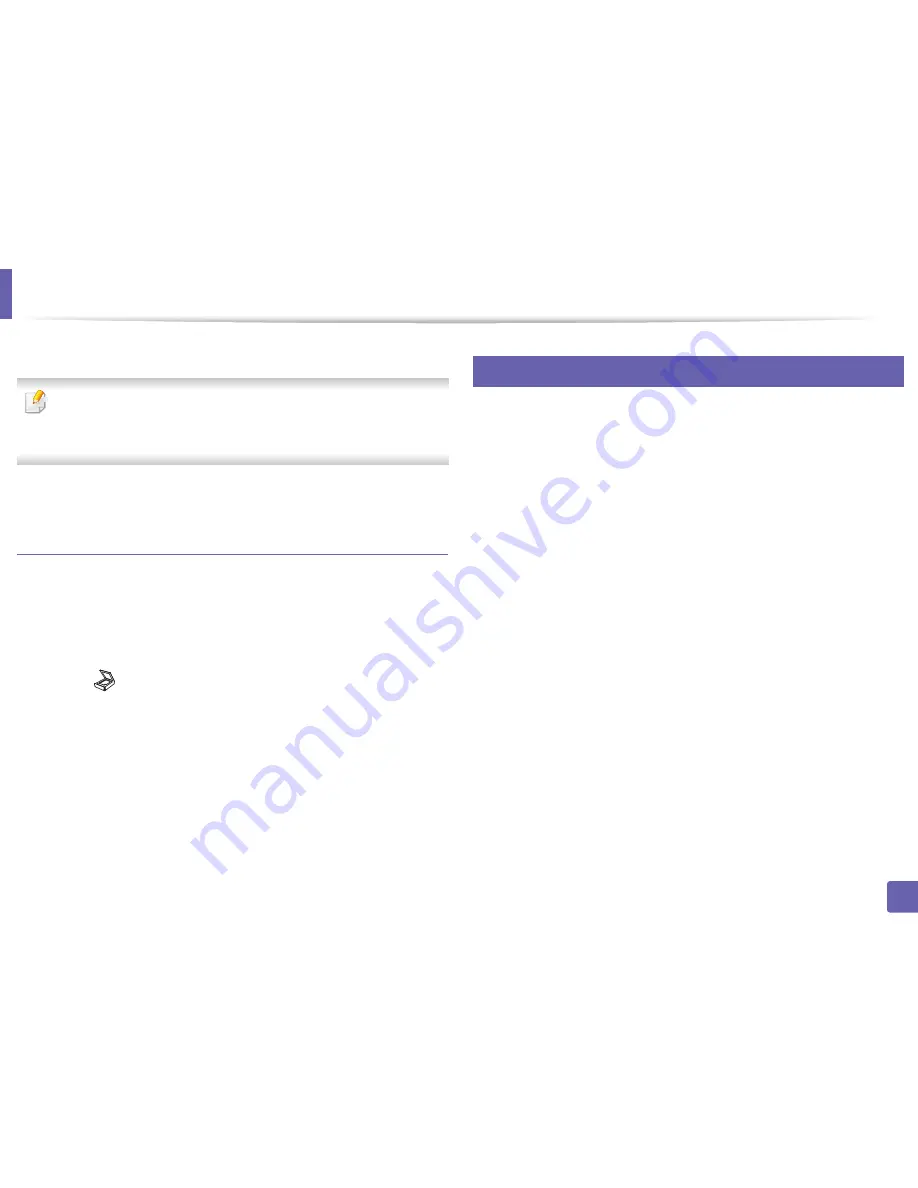
Scan features
246
4. Special Features
9
Enter the path for saving the scanned image.
•
The folder to save the scanned image must be on the root.
•
The folder properties need to be setup as a share.
•
Your user name should have the rights to read and write the folder.
10
Press
Apply
.
Scanning and sending to FTP/SMB server
1
Make sure that your machine is connected to a network.
2
Place a single document face down on the document glass, or load the
documents face up into the document feeder (see "Loading originals" on
page 49).
3
Select (scan)
>
Scan to SMB
or
Scan to FTP
on the control panel.
Or select
Scan
>
SMB
or
FTP
on the touch screen.
4
Select a server and scan format you want.
5
The machine begins scanning and then sends the scanned image to the
specified server.
24
Scanning from image editing program
You can scan and import documents at the image editing software such as
Adobe Photoshop, if the software is TWAIN-compliant. Follow the steps below
to scan with TWAIN-compliant software:
1
Make sure that the machine is connected to your computer and
powered on.
2
Place a single document face down on the document glass, or load the
documents face up into the document feeder (see "Loading originals" on
page 49).
3
Open an application, such as Adobe Photoshop.
4
Click
File
>
Import
, and select the scanner device.
5
Set the scan options.
6
Scan and save your scanned image.
















































