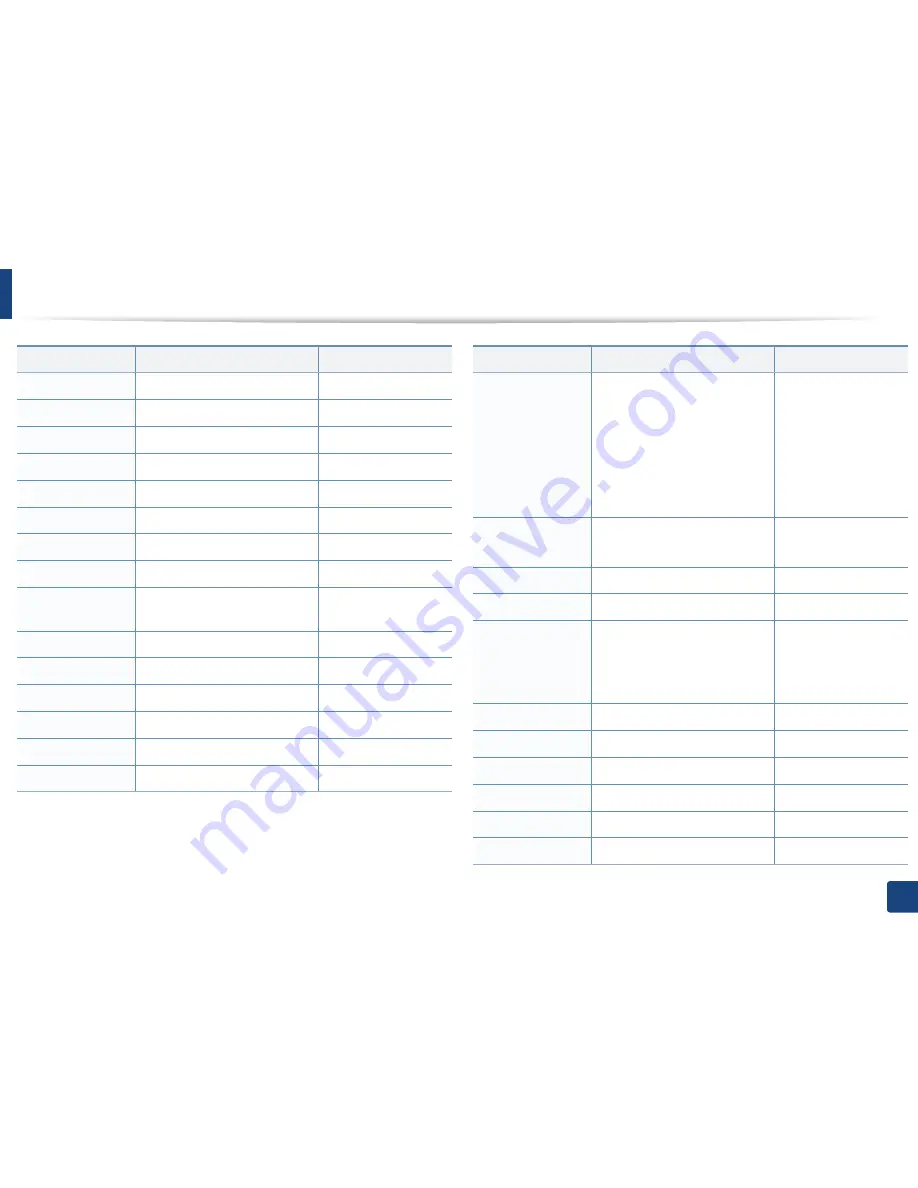
Contact SAMSUNG worldwide
311
Contact SAMSUNG worldwide
MALAYSIA
1800-88-9999
www.samsung.com
MACEDONIA
023 207 777
www.samsung.com
MEXICO
01-800-SAMSUNG (726-7864)
www.samsung.com
MOLDOVA
00-800-500-55-500
www.samsung.com
MONGOLIA
www.samsung.com
MONTENEGRO
020 405 888
www.samsung.com
MOROCCO
080 100 2255
www.samsung.com
NIGERIA
0800-726-7864
www.samsung.com
NETHERLANDS
0900-SAMSUNG (0900-7267864)
(€ 0,10/min)
www.samsung.com
NEW ZEALAND
0800 SAMSUNG (0800 726 786)
www.samsung.com
NICARAGUA
00-1800-5077267
www.samsung.com
NORWAY
815-56 480
www.samsung.com
OMAN
800-SAMSUNG (726-7864)
www.samsung.com
PANAMA
800-7267
www.samsung.com
PERU
0-800-777-08
www.samsung.com
Country/Region
Customer Care Center
Web Site
PHILIPPINES
1-800-10-SAMSUNG(726-7864)
for PLDT
1-800-3-SAMSUNG(726-7864) for
Digitel
1-800-8-SAMSUNG(726-7864) for
Globe
02-5805777
www.samsung.com
POLAND
0 801-1 SAMSUNG (172-678)
+48 22 607-93-33
www.samsung.com
PORTUGAL
808 20-SAMSUNG (808 20 7267)
www.samsung.com
PUERTO RICO
1-800-682-3180
www.samsung.com
ROMANIA
08010 SAMSUNG (08010 726
7864) only from landline
(+40) 21 206 01 10 from mobile
and land line
www.samsung.com
RUSSIA
8-800-555-55-55
www.samsung.com
SAUDI ARABIA
9200-21230
www.samsung.com
SENEGAL
800-00-0077
www.samsung.com
SERBIA
0700 SAMSUNG (0700 726 7864)
www.samsung.com
SINGAPORE
1800-SAMSUNG (726-7864)
www.samsung.com
SLOVAKIA
0800-SAMSUNG (0800-726-7864) www.samsung.com
Country/Region
Customer Care Center
Web Site
















































