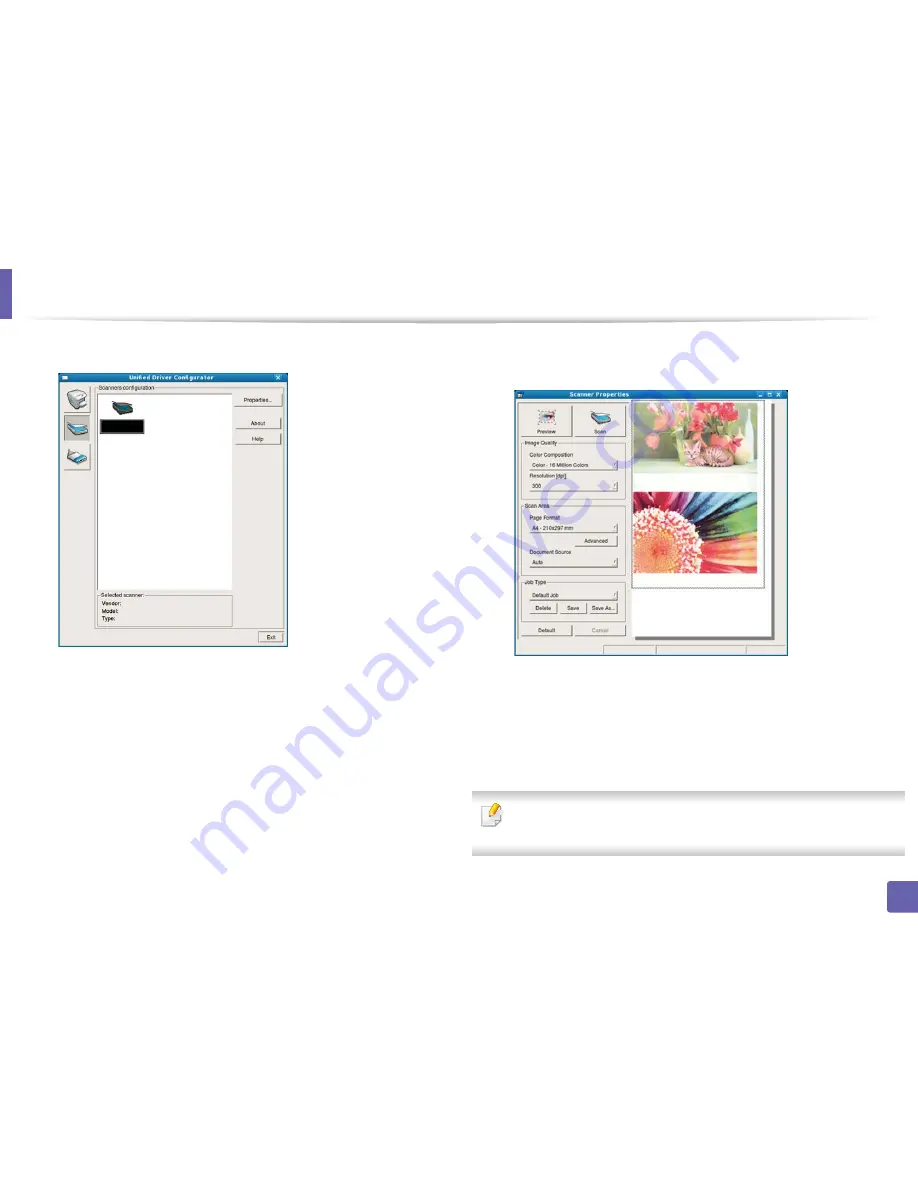
Scan features
251
4. Special Features
4
Select the scanner on the list.
5
Click
Properties
.
6
Place a single document face down on the document glass, or load the
documents face up into the document feeder (see "Loading originals" on
page 49).
7
From the
Scanner Properties
window, click
Preview
.
8
The document is scanned and the image preview appears in the
Preview Pane
.
9
Drag the pointer to set the image area to be scanned in the
Preview
Pane
.
10
Select the option you want.
11
Scan and save your scanned image.
For later use, you can save as your scan settings and add it to the
Job Type
drop-down list.






























