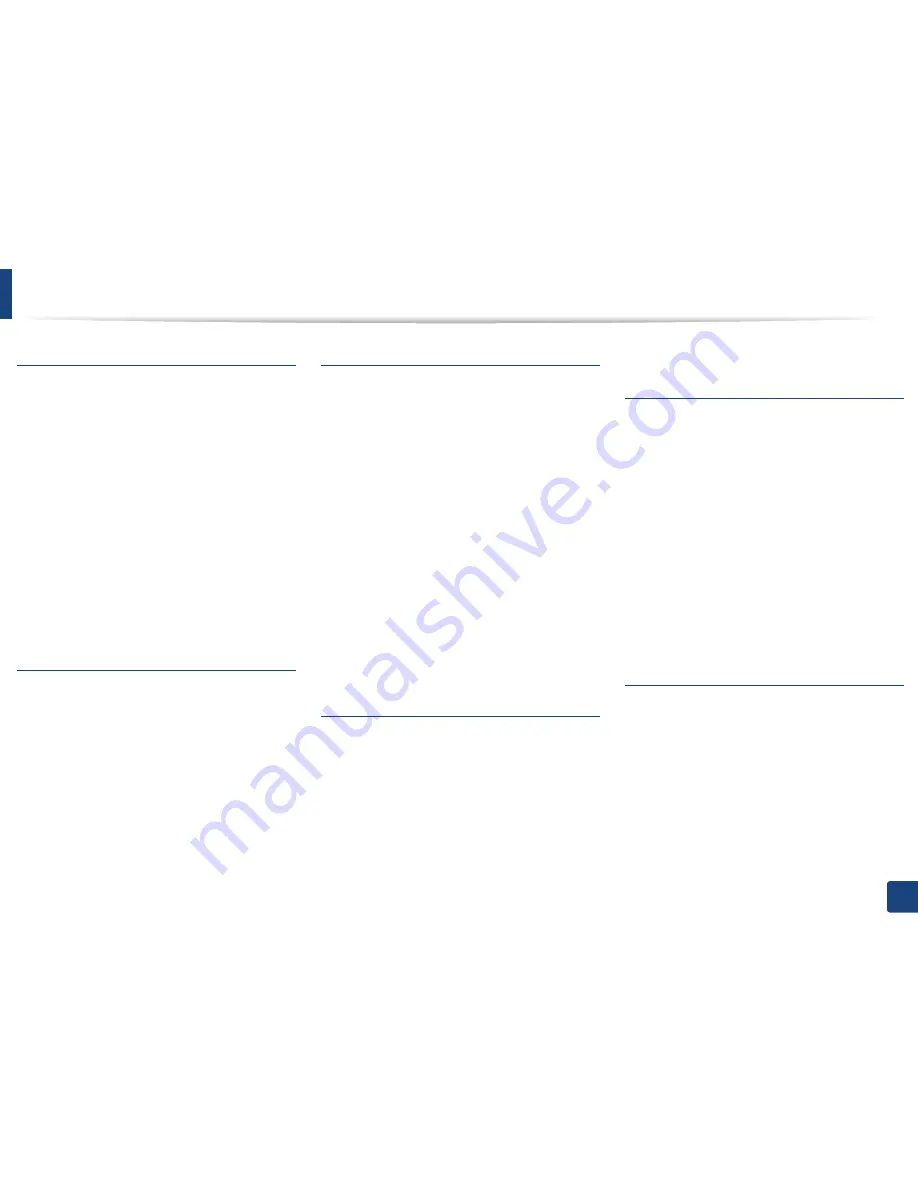
326
Index
Index
A
address book
editing
G
223
general setup
G
214
group editing
G
224
group registering
G
224
registering
G
223
using
G
223
address book setup
G
223
administrator’s setup
G
216
AnyWeb Print
G
268
authorized users
registering
G
226
B
buttons
eco
G
24
SG
26
id copy
G
25
SG
26
numeric keypad
G
27
print screen
G
24
scan to
G
24
wps
G
24
SG
26
C
cleaning
inside
G
81
outside
G
80
pickup roller
G
83
scan unit
G
84
cleaning a machine
G
80
control panel
G
24
convention
G
14
copy
general setup
G
191
copying
basic copying
G
58
reducing or enlarging copies
G
60
custom setup
G
217
D
default settings
tray setting
G
47
direct printing utility
G
235
document box
G
214
general setup
G
214
driver installation
Unix
G
150
E
eco printing
G
56
general setup
G
213
email address
G
220
searching
G
221
storing
G
220
emulation
general setup
G
213
emulation setup
G
213
entering character
G
222
error message
G
100
F
favorites settings, for printing
G
55
fax
adding documents to a reserved fax
G
255
automatic redialing
G
253
canceling a reserved fax job
G
256
changing the receive modes
G
259
delaying a fax transmission
G
255
forwarding a received fax to another



















