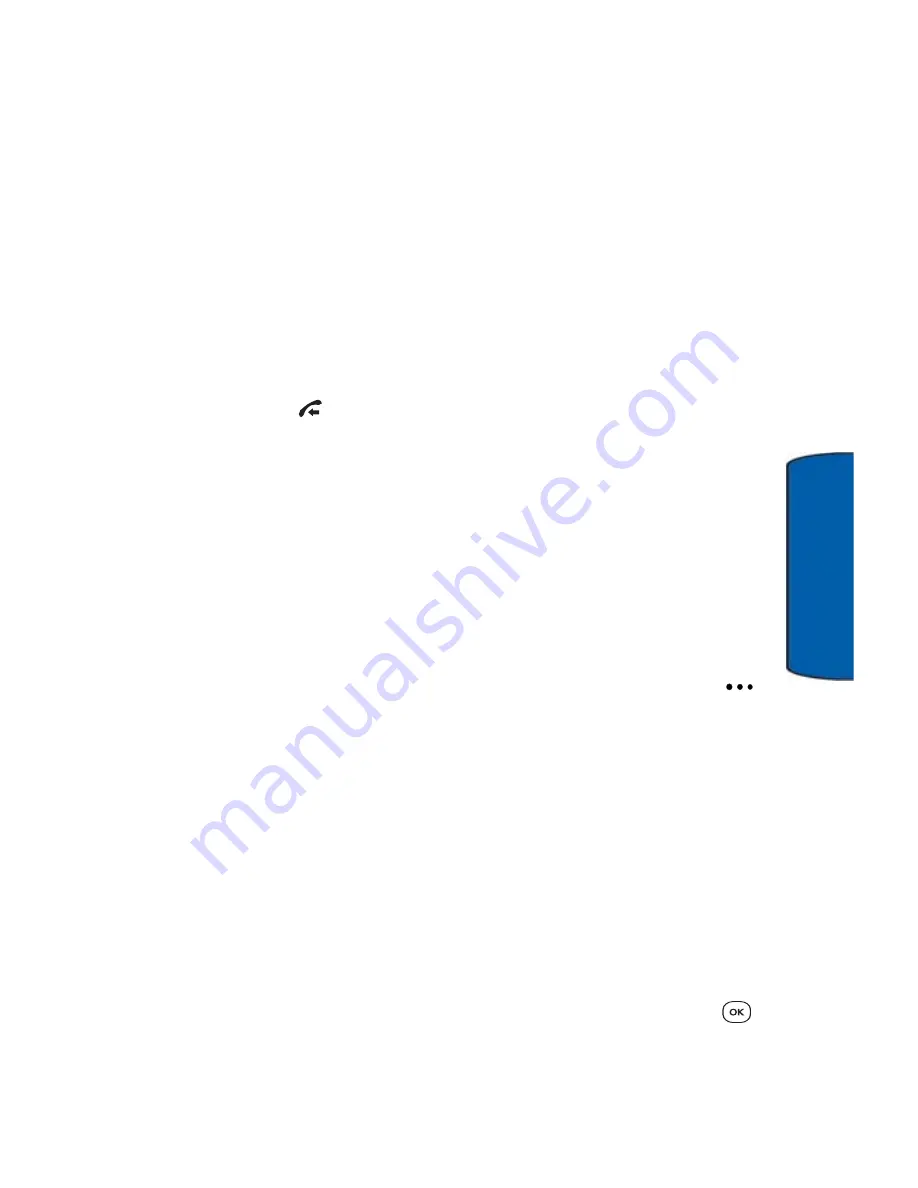
Messaging
57
Messaging
•
Delivery Report
: allows you to turn Delivery Report
Off
or
On
. When this option is on, you will be notified when your
message is received by the message’s recipient.
•
Priority
: allows you to change the priority of the message
between
High
,
Normal
, and
Low
.
•
CC
: allows you to add a CC address to your message.
•
BCC
: allows you to add a BCC address to your message.
•
Slide Timing
: allows you set the duration (in seconds) of
each slide.
4. When you are finished modifying the messaging options,
press the
key to return to the message window.
Saving messages
You can save a draft of your message prior to sending it. This is
useful if you intend to send the message again in the future or if you
cannot complete the message and want to do so at a later time.
To save a draft of a message:
1. From the message composition screen, highlight
More
using the navigation keys and press the right soft key
for
Options
.
•
Select
Save to Drafts
. The message is stored in the
Drafts
folder. When the message is sent, the draft is
deleted.
•
Select
Save Text
. The text of your message is now stored
as a
Quick Text
message. For more information Quick
Text, see page 65.
•
For MMS messages (which typically contain sound,
photograph or video clip files) you can select
Save As
Template
. Enter a name for the template and press
.
The message is now stored in your
Templates
folder.






























