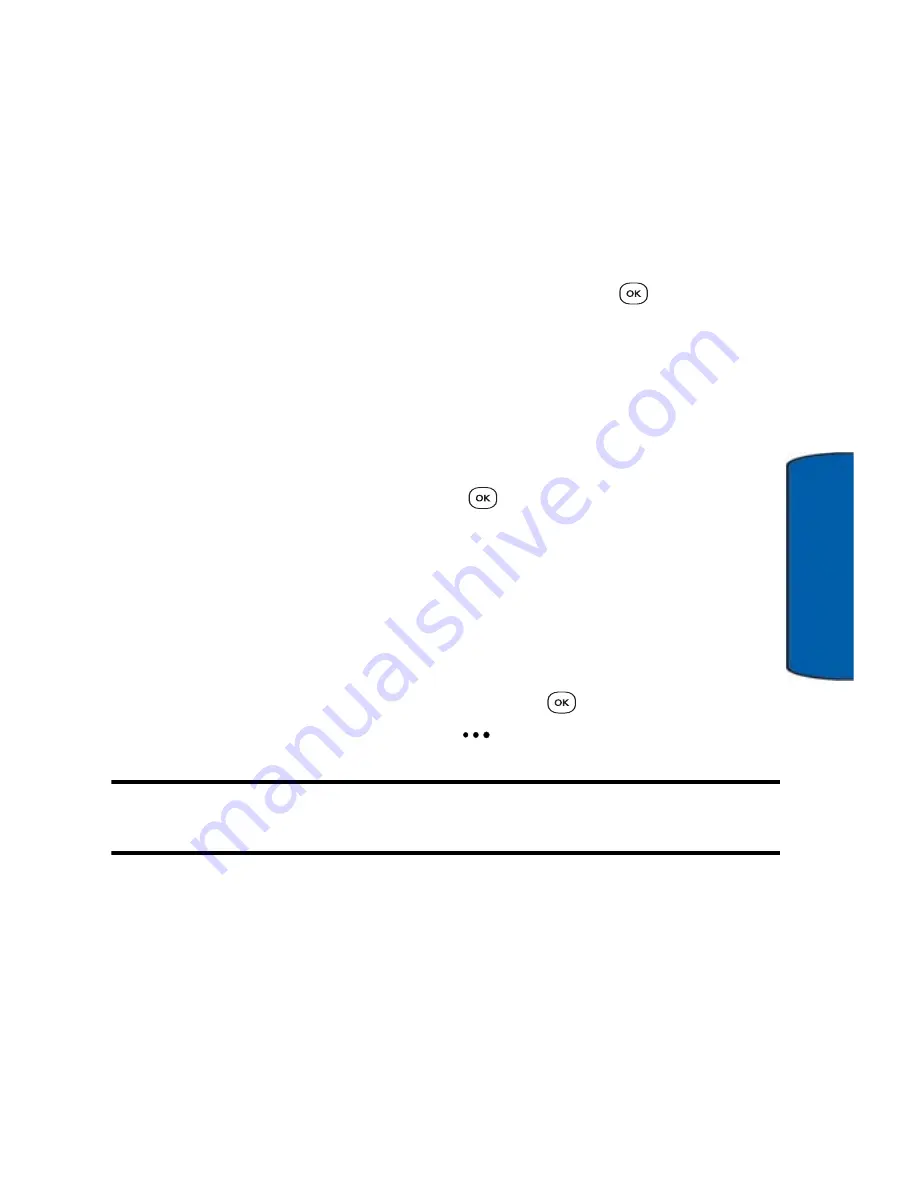
Messaging
55
Messaging
3. Select an option:
For audio files, select
Record New
or
Sound Album
.
•
If you select
Record New
,
you are prompted to record a
new voice memo. For more information on recording
voice memos, see "Voice Memo" on page 112.
•
If you select
Sound Album
, select the album with the
sound clip you want to attach, then highlight the
desired clip or voice memo and press
.
For pictures, select
Take Picture
or
Image Album
.
•
If you select
Take Picture
,
the camera will start. For
more information, see "Taking Pictures" on page 79.
•
If you select
Image Album
, select the album with the
image you want to attach, then highlight the desired
photograph and press
.
For videos, select
Record Video
or
Video Album
.
•
If you select
Record Video
,
the camcorder will start.
For more information, see "Taking Videos" on page 86.
•
If you select
Video Album
, select the album with the
video you want to attach, then highlight the desired
video. To view the video, press
.
To attach the video,
press the left soft key
for
Add
.
Note:
The last icon lets you add slides to the message. Slides are useful
for long messages. For more information, see the next procedure.
4. The file is attached to your message. You can now finish
composing and send your message.
Adding slides to your message
Messages can contain up to 1000 characters. For lengthy messages,
you can divide the message text among two slides. Each slide






























