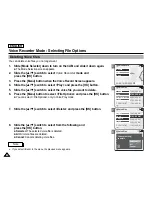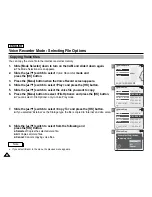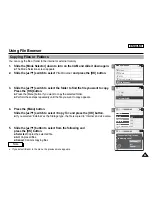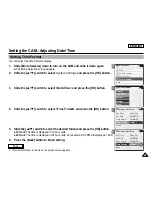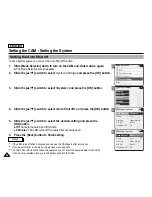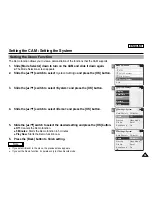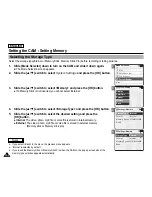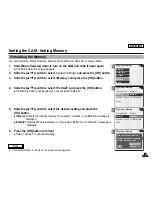2
3
4
5
ENGLISH
Setting the CAM : Setting the System
94
94
Setting the Auto Shut off
To save battery power, you can set the Auto Shut off function.
1.
Slide [Mode Selector] down to turn on the CAM and slide it down again.
◆
The Mode Selection screen appears.
2. Slide
the
[
▲
/
▼
] switch to select
System Settings
and press the [OK] button.
3.
Slide the [
▲
/
▼
] switch to select <System> and press the [OK] button.
4. Slide
the
[
▲
/
▼
] switch to select <Auto Shut off> and press the [OK] button.
5. Slide
the
[
▲
/
▼
] switch to select the desired setting and press the
[OK] button.
◆
Off
: Cancels the Auto Shut off function.
◆
5 Minutes
: The CAM turns off 5 minutes after not being used.
6.
Press the [Back] button to finish setting.
Mode Selection
MP3
Voice Recorder
File Browser
System Settings
Back
System Settings
Date/Time
System
Display
Memory
Back
Settings: System
Beep Sound
File No.
Reset
Off
5 Minutes
Video Mode
On
Demo
Auto Shut off
Start-up
Settings: System
Beep Sound
Start-up
Video Mode
Off
Off
Reset
On
Demo
Auto Shut off
File No.
Notes
✤
If the CAM turns off after 5 minutes, you can use the CAM again after turning it on.
✤
If you select <Back> in the menu, the previous menu appears.
✤
The <Auto Shut off> function cannot be operated if you connect the power adapter to the CAM.
It can be only operated when you insert battery pack into the CAM.
Summary of Contents for SC-X105
Page 74: ...ENGLISH MEMO 70 70 ...
Page 141: ...137 137 ENGLISH ENGLISH MEMO ...
Page 142: ...ENGLISH 138 138 MEMO ...
Page 143: ...ENGLISH 139 139 ENGLISH MEMO ...