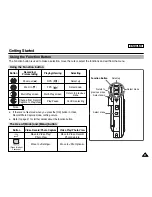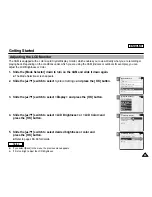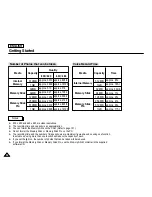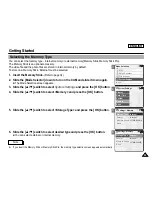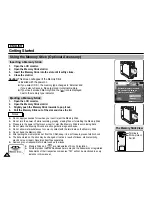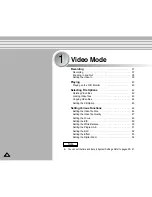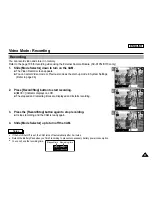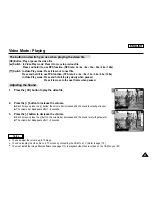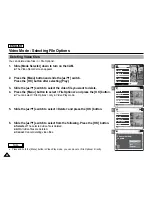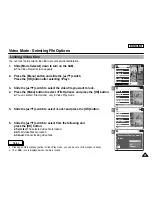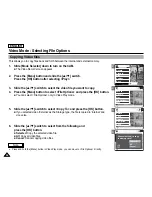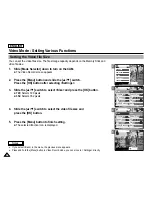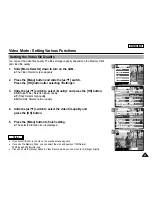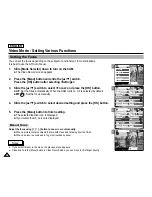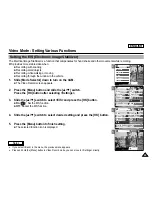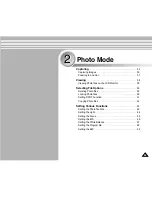ENGLISH
41
41
1
2
Video Mode : Playing
1.
Press the [OK] button to play the video file.
2.
Press the [+] button to increase the volume.
◆
Each time you press the [+] button, the volume bar increases and the sound level will get louder.
◆
The volume bar disappears after 1~2 seconds.
3.
Press the [-] button to decrease the volume.
◆
Each time you press the [-] button, the volume bar decreases and the sound level will get quieter.
◆
The volume bar disappears after 1~2 seconds.
00:01 / 00:16
Video Play 100-0056
00:01 / 00:16
Video Play 100-0056
Notes
✤
You can adjust the volume up to 10 steps.
✤
You can also play the video file on a TV screen by connecting the CAM to a TV. (Refer to page 112)
✤
You must install the Image Mixer software (see page 117) to playback video files recorded on the CAM on your PC.
[OK] Button: Play or pause the video file
[
▲
] Switch: In Video Play mode: Press it to move to previous file.
Press and hold it to use RPS function. (RPS rate: 2x
➝
4x
➝
8x
➝
16x
➝
32x
➝
64x
➝
128x)
[
▼
] Switch: In Video Play mode: Press it to move to next file.
Press and hold it to use FPS function. (FPS rate: 2x
➝
4x
➝
8x
➝
16x
➝
32x
➝
64x
➝
128x)
In Video Play mode: Press and hold it to play slowly when paused.
Press it to move to the next frame when paused.
The button and switch you use when playing the video file
Adjusting the Sound
Summary of Contents for SC-X105
Page 74: ...ENGLISH MEMO 70 70 ...
Page 141: ...137 137 ENGLISH ENGLISH MEMO ...
Page 142: ...ENGLISH 138 138 MEMO ...
Page 143: ...ENGLISH 139 139 ENGLISH MEMO ...