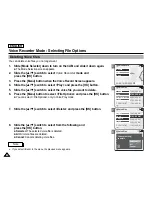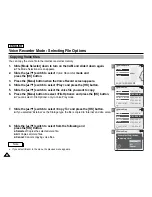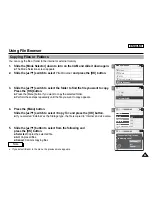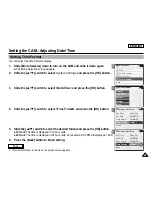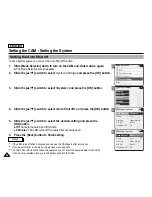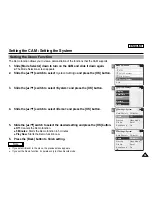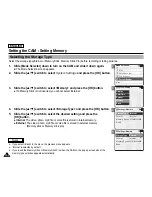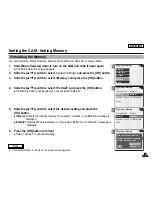2
3
4
5
Notes
✤
If you select <Back> in the menu, the previous menu appears.
✤
A brighter LCD Monitor setting consumes more battery power.
ENGLISH
88
88
Setting the CAM : Adjusting the LCD Monitor
Adjusting the LCD Brightness
You can adjust the brightness of the LCD monitor to compensate for ambient lighting conditions.
1.
Slide [Mode Selector] down to turn on the CAM and slide it down again.
◆
The Mode Selection screen appears.
2. Slide
the
[
▲
/
▼
] switch to select
System Settings
and press the [OK] button.
3.
Slide the [
▲
/
▼
] switch to select <Display> and press the [OK] button.
4.
Slide the [
▲
/
▼
] switch to select <LCD Brightness> and
press the [OK] button.
◆
You can adjust the LCD Brightness from 0
%
to 100
%
.
5.
Slide the [
▲
/
▼
] switch to select the brightness you want.
6.
Press the [Back] button to finish setting.
Mode Selection
MP3
Voice Recorder
File Browser
System Settings
Back
System Settings
Date/Time
System
Display
Memory
Back
Settings: Display
Back
LCD Color
50 %
LCD Brightness 20 %
Settings: Display
Back
LCD Color
50 %
LCD Brightness 30 %
Summary of Contents for SC-X105
Page 74: ...ENGLISH MEMO 70 70 ...
Page 141: ...137 137 ENGLISH ENGLISH MEMO ...
Page 142: ...ENGLISH 138 138 MEMO ...
Page 143: ...ENGLISH 139 139 ENGLISH MEMO ...