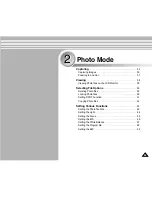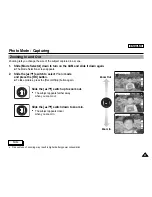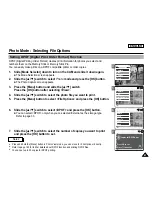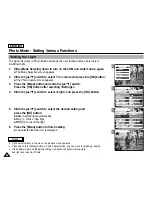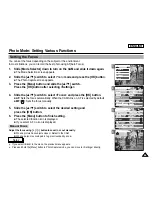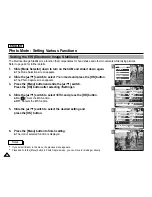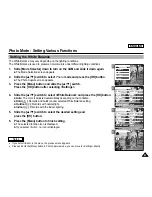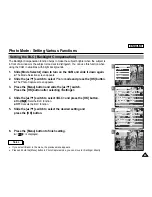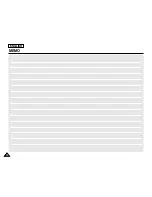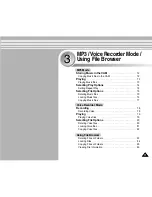3
4
5
6
ENGLISH
Photo Mode : Setting Various Functions
64
64
Setting the Light
The Light only works in Photo Mode and allows the user to take photos where there is
insufficient light.
1.
Slide [Mode Selector] down to turn on the CAM and slide it down again.
◆
The Mode Selection screen appears.
2.
Slide the [
▲
/
▼
] switch to select
Photo
mode and press the [OK] button.
◆
The Photo Capture screen appears.
3.
Press the [Menu] button and slide the [
▲
/
▼
] switch.
Press the [OK] button after selecting <Settings>.
4.
Slide the [
▲
/
▼
] switch to select <Light> and press the [OK] button.
5.
Slide the [
▲
/
▼
] switch to select the desired setting and
press the [OK] button.
◆
Auto
: Sets the light automatically.
◆
On( )
: Turns on the light.
◆
Off( )
: Turns off the light.
6.
Press the [Menu] button to finish setting.
◆
The selected function icon is displayed.
Notes
✤
If you select <Back> in the menu, the previous menu appears.
✤
Press and hold the [Menu] button in Photo Capture mode, you can move to <Settings> directly.
✤
If the battery is low and the battery charge icon blinks, the light will not operate
and light icon is set to off state.
800
Photo Capture
View
Capture
Settings
Back
EIS
Size
On
White Balance
Auto
Focus
AF
Photo Settings
Photo Settings
Photo Settings
EIS
Size
On
White Balance
Auto
Focus
AF
Light
Auto
EIS
Size
On
White Balance
Auto
Focus
AF
Photo Settings
Photo Settings
EIS
Size
On
White Balance
Auto
Focus
AF
Light
On
Capturing...
BLC
800
Photo Capture
Summary of Contents for SC-X105
Page 74: ...ENGLISH MEMO 70 70 ...
Page 141: ...137 137 ENGLISH ENGLISH MEMO ...
Page 142: ...ENGLISH 138 138 MEMO ...
Page 143: ...ENGLISH 139 139 ENGLISH MEMO ...