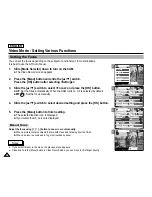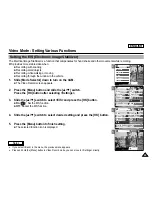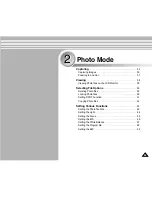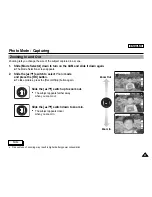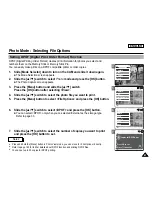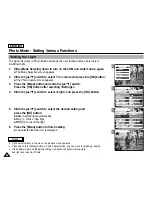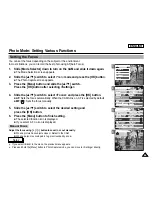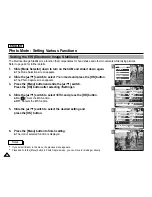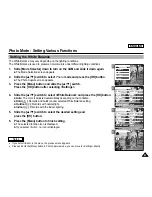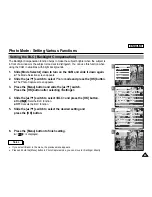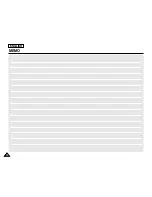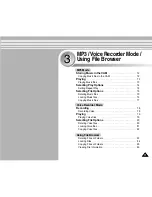3
5
6
7
ENGLISH
Photo Mode : Selecting File Options
62
62
Copying Photo files
You can copy photo files to the internal or external memory.
800
Photo Capture
View
Capture
Settings
Back
01
03
Photo View 100-0022
View
File Options
Capture
Back
01
03
Photo View 100-0022
Lock
Copy To
Delete
DPOF
Back
Photo View 100-0022
01
03
Lock
Copy To ext.
Delete
DPOF
Back
Selected
All
Cancel
Choose the file(s) to copy
to memory stick?
1.
Slide [Mode Selector] down to turn on the CAM and slide it down again.
◆
The Mode Selection screen appears.
2.
Slide the [
▲
/
▼
] switch to select
Photo
mode and press the [OK] button.
◆
The Photo Capture screen appears.
3.
Press the [Menu] button and slide the [
▲
/
▼
] switch.
Press the [OK] button after selecting <View>.
4.
Slide the [
▲
/
▼
] switch to select the photo file you want to copy.
5.
Press the [Menu] button to select <File Options> and press the [OK] button.
◆
You can select <File Options> only in Photo View mode.
6.
Slide the [
▲
/
▼
] switch to select <Copy To> and press the [OK] button.
◆
If you selected
‘
External
’ as
the Storage type, the file is copied to
‘
Internal
’ and vice versa
.
7.
Slide the [
▲
/
▼
] switch to select from the following and
press the [OK] button.
◆
Selected
: Copy the selected photo file.
◆
All
: Copy all photo files.
◆
Cancel
: Cancel copying photo files.
Note
✤
Press and hold the [Menu] button in Photo View mode, you can move to <File Options> directly.
Summary of Contents for SC-X105
Page 74: ...ENGLISH MEMO 70 70 ...
Page 141: ...137 137 ENGLISH ENGLISH MEMO ...
Page 142: ...ENGLISH 138 138 MEMO ...
Page 143: ...ENGLISH 139 139 ENGLISH MEMO ...