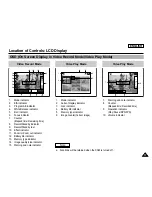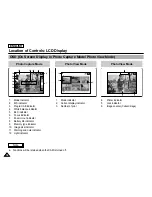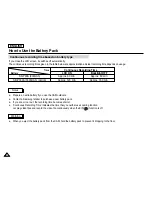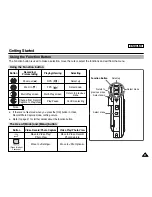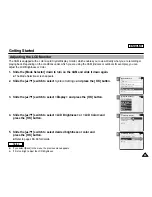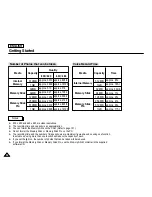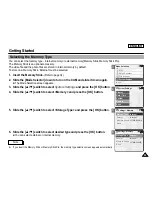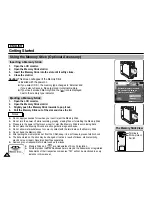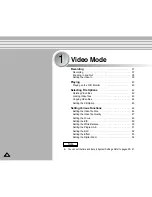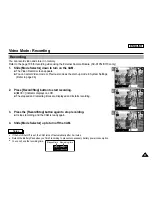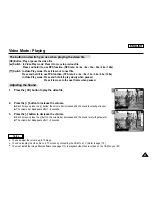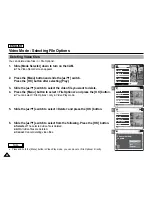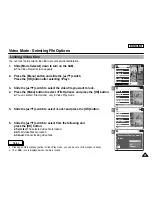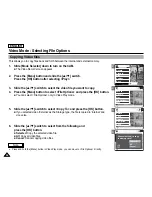ENGLISH
29
29
Getting Started
2
3
4
5
Adjusting the LCD Monitor
The CAM is equipped with a color Liquid Crystal Display monitor, which enables you to view directly what you are recording or
playing back. Depending on the conditions under which you are using the CAM (indoors or outdoors for example), you can
adjust the LCD Brightness or Color.
1. Slide the [Mode Selector] down to turn on the CAM and slide it down again.
◆
The Mode Selection screen appears.
2. Slide the [
▲
/
▼
] switch to select
System Settings
and press the [OK] button.
3. Slide the [
▲
/
▼
] switch to select <Display> and press the [OK] button.
4. Slide the [
▲
/
▼
] switch to select <LCD Brightness> or <LCD Color> and
press the [OK] button.
5. Slide the [
▲
/
▼
] switch to select desired brightness or color and
press the [OK] button.
◆
Refer to pages 88~89 for details.
✤
If you select [Back] in the menu, the previous menu appears.
✤
If it is too bright, adjust the LCD Brightness.
Notes
Mode Selection
MP3
Voice Recorder
File Browser
System Settings
Back
System Settings
Date / Time
System
Display
Memory
Back
Settings: Display
Back
LCD Color
50%
LCD Brightness 20%
Settings: Display
Back
LCD Brightness 20 %
LCD Color
60 %
Summary of Contents for SC-X105
Page 74: ...ENGLISH MEMO 70 70 ...
Page 141: ...137 137 ENGLISH ENGLISH MEMO ...
Page 142: ...ENGLISH 138 138 MEMO ...
Page 143: ...ENGLISH 139 139 ENGLISH MEMO ...