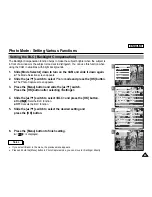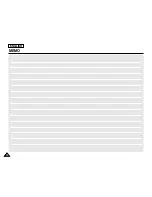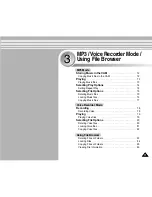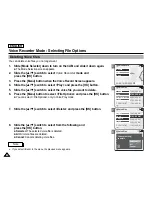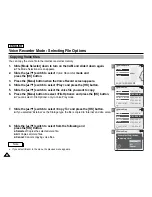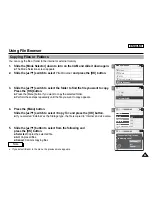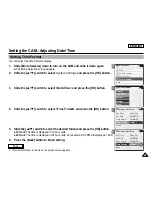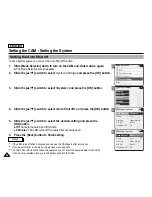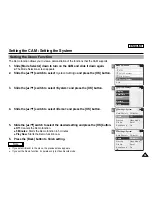4
6
7
8
Voice Recorder Mode : Selecting File Options
Copying Voice files
You can copy the voice file to the internal or external memory.
ENGLISH
82
82
Voice Record
Stereo 8KHz 128Kbps
Play
Record
Back
STBY
00:00:16 / 00:24:32
1 01/01/2005
12:22:00 AM
2 01/01/2005
01:23:00 AM
3 01/02/2005
05:39:00 AM
4 2005/01/07
07:13:00 AM
5 2005/01/07
11:54:00 AM
Voice Play
Play
File Options
Record
Back
1 01/01/2005
12:22:00 AM
2 01/01/2005
01:23:00 AM
3 01/02/2005
05:39:00 AM
4 2005/01/07
07:13:00 AM
5 2005/01/07
11:54:00 AM
Voice Play
Lock
Copy To
Delete
Back
1 04/07/04
12:22 pm
2 04/07/05
1:23 am
3 04/07/05
5:39 pm
4 04/07/09
7:3 am
5 04/07/12
11:54 pm
Voice Play
Lock
Copy To
Delete
Back
Selected
All
Cancel
Choose the file(s) to copy
to memory stick?
1.
Slide [Mode Selector] down to turn on the CAM and slide it down again.
◆
The Mode Selection screen appears.
2.
Slide the [
▲
/
▼
] switch to select
Voice Recorder
mode and
press the [OK] button.
3.
Press the [Menu] button when the Voice Record screen appears.
4.
Slide the [
▲
/
▼
] switch to select <Play> and press the [OK] button.
5.
Slide the [
▲
/
▼
] switch to select the voice file you want to copy.
6.
Press the [Menu] button to select <File Options> and press the [OK] button.
◆
You can select <File Options> only in Voice Play mode.
7.
Slide the [
▲
/
▼
] switch to select <Copy To> and press the [OK] button.
◆
If you selected
‘
External
’ as
the Storage type, the file is copied to
‘
Internal
’ and vice versa
.
8.
Slide the [
▲
/
▼
] switch to select from the following and
press the [OK] button.
◆
Selected
: Copies the selected voice file.
◆
All
: Copies all voice files.
◆
Cancel
: Cancels copying voice files.
Note
✤
If you select <Back> in the menu, the previous menu appears.
Summary of Contents for SC-X105
Page 74: ...ENGLISH MEMO 70 70 ...
Page 141: ...137 137 ENGLISH ENGLISH MEMO ...
Page 142: ...ENGLISH 138 138 MEMO ...
Page 143: ...ENGLISH 139 139 ENGLISH MEMO ...