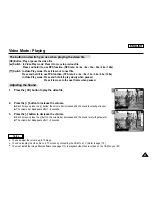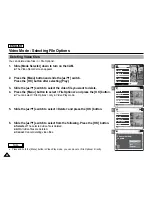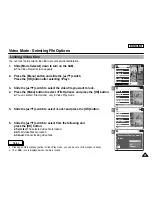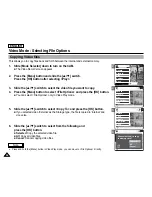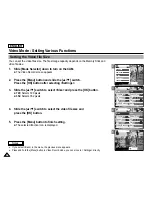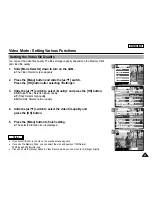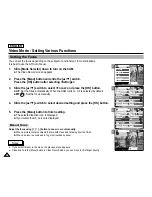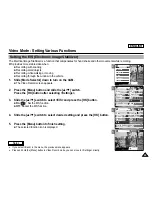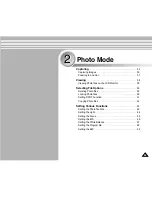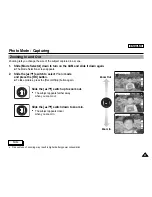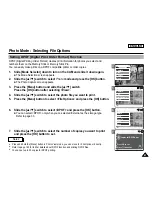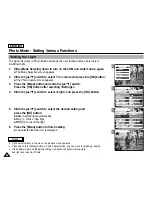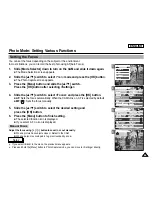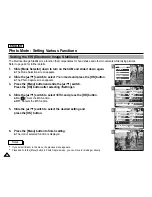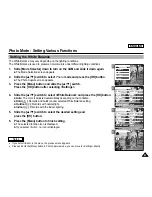ENGLISH
52
52
2
3
4
5
Video Mode : Setting Various Functions
Setting the BLC (Backlight Compensation)
The Backlight Compensation function helps to make the subject brighter when the subject is
in front of a window or the subject is too dark to distinguish. You can use this function when
using your the CAM in bright or snowy backgrounds.
1.
Slide [Mode Selector] down to turn on the CAM.
◆
The Video Record screen appears.
2.
Press the [Menu] button and slide the [
▲
/
▼
] switch.
Press the [OK] button after selecting <Settings>.
3.
Slide the [
▲
/
▼
] switch to select <BLC> and press the [OK] button.
◆
On( )
: Set the BLC function.
◆
Off
: Cancel the BLC function.
4.
Slide the [
▲
/
▼
] switch to select desired setting and press the [OK] button.
5.
Press the [Menu] button to finish setting.
◆
< > is displayed.
Notes
✤
If you select <Back> in the menu, the previous menu appears.
✤
Press and hold the [Menu] button in Video Record mode, you can move to <Settings> directly.
White Balance
White Balance Auto
Program
Program AE
Auto
Digital Zoom
Off
Effect
Off
White Balance Auto
Program AE
Auto
Digital Zoom
Off
BLC
Off
Video Settings
Video Settings
Effect
Off
Video Settings
Effect
White Balance
White Balance Auto
Program
Program AE
Auto
Off
Off
Digital Zoom
Off
Off
Effect
White Balance Auto
Program AE
Auto
Off
Digital Zoom
Off
BLC
On
Video Settings
Video Settings
Video Settings
Video Record
00:00 / 10:57
SF / 720
BLC
STBY
Video Record
SF / 720
00:00 / 10:57
STBY
Video In
Record
Settings
Back
Play
Settings
Back
Summary of Contents for SC-X105
Page 74: ...ENGLISH MEMO 70 70 ...
Page 141: ...137 137 ENGLISH ENGLISH MEMO ...
Page 142: ...ENGLISH 138 138 MEMO ...
Page 143: ...ENGLISH 139 139 ENGLISH MEMO ...