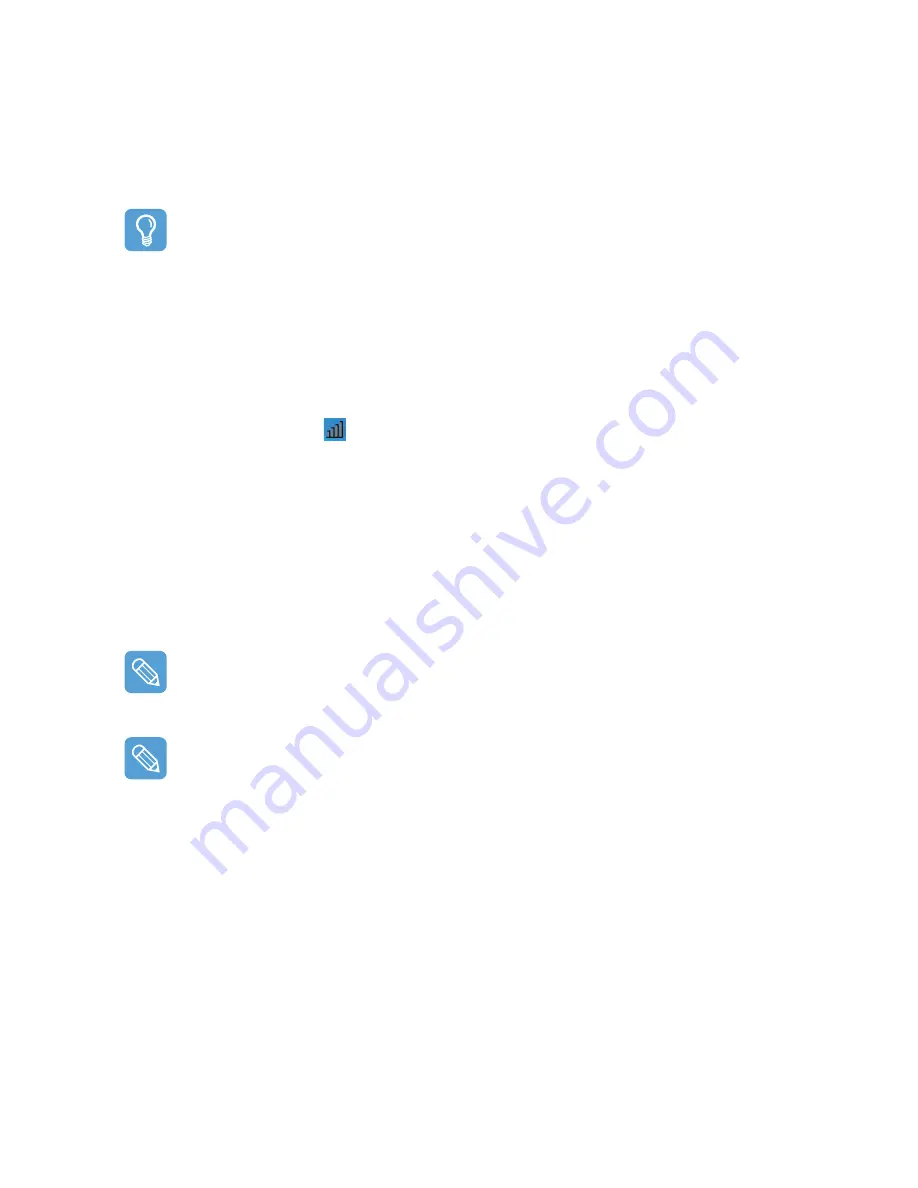
Connecting Through a Wireless LAN (Optional) 54
Wireless Network Setup Using the Wireless LAN Setup Program
The procedures to connect to an access point using a wireless LAN configuration program are de-
scribed below. Since the wireless LAN configuration program is included on the System Software
Media, the user has to install the program.
Before You Start!
To use the system software media, the external USB ODD must be connected to the computer.
The following descriptions presuppose that the external ODD is connected.
1
Insert the System Software Media into the CD drive and install the wireless LAN configura-
tion program (ACU: Atheros Client Utility).
Select System Software Media > User Installation > Wireless LAN Driver ReadMe,
click ReadMe and install the program according to the instructions.
2
Right-click( press and hold the Stylus Pen for more than 3 seconds) on the wireless LAN con-
figuration program (
) on the taskbar and select Open Atheros Client Utility.
Alternatively, click Start > All Programs > Atheros Client Utility > Atheros Client Util-
ity.
3
In the Profile Management tab, click Scan to search for available wireless networks.
4
Select the name of an access point (AP) to connect to from the network name (SSID) and then
click Activate.
5
Enter a profile name to be used for the connection and select the security settings of the AP to
be connected to in the Security tab.
The network authentication, encryption type and password of an access point are configured
through the access point management program. For the security information, check the security
settings of an access point or ask your wireless network administrator.
Refer to the following when setting a WEP key.
•
Data encryption (WEP): The IEEE 802.11 WEP (Wired Equivalent Privacy) standard
defines two levels of encryption, a 64-bit key (this is sometimes represented by 40bits) and a
128-bit key.
When connecting to an Atheros access point, you can use the 152-bit key (32 hexadecimal
digits or 16 ASCII characters).
•
Key index: Select the current encryption key index used by the access point from between
1 to 4.
•
Using an encryption key: Enter 5 (for 64-bit) or 13 (for 128-bit) alphanumeric characters
(represented by 0-9, a-z, or A-Z).
6
Click OK and then OK again in the Profile Management window.
If the profile is created, the profile appears in the list in the Profile Management tab and the
connection is established using the profile.
Summary of Contents for Q1 Ultra Series
Page 1: ...1 User s Guide ...















































