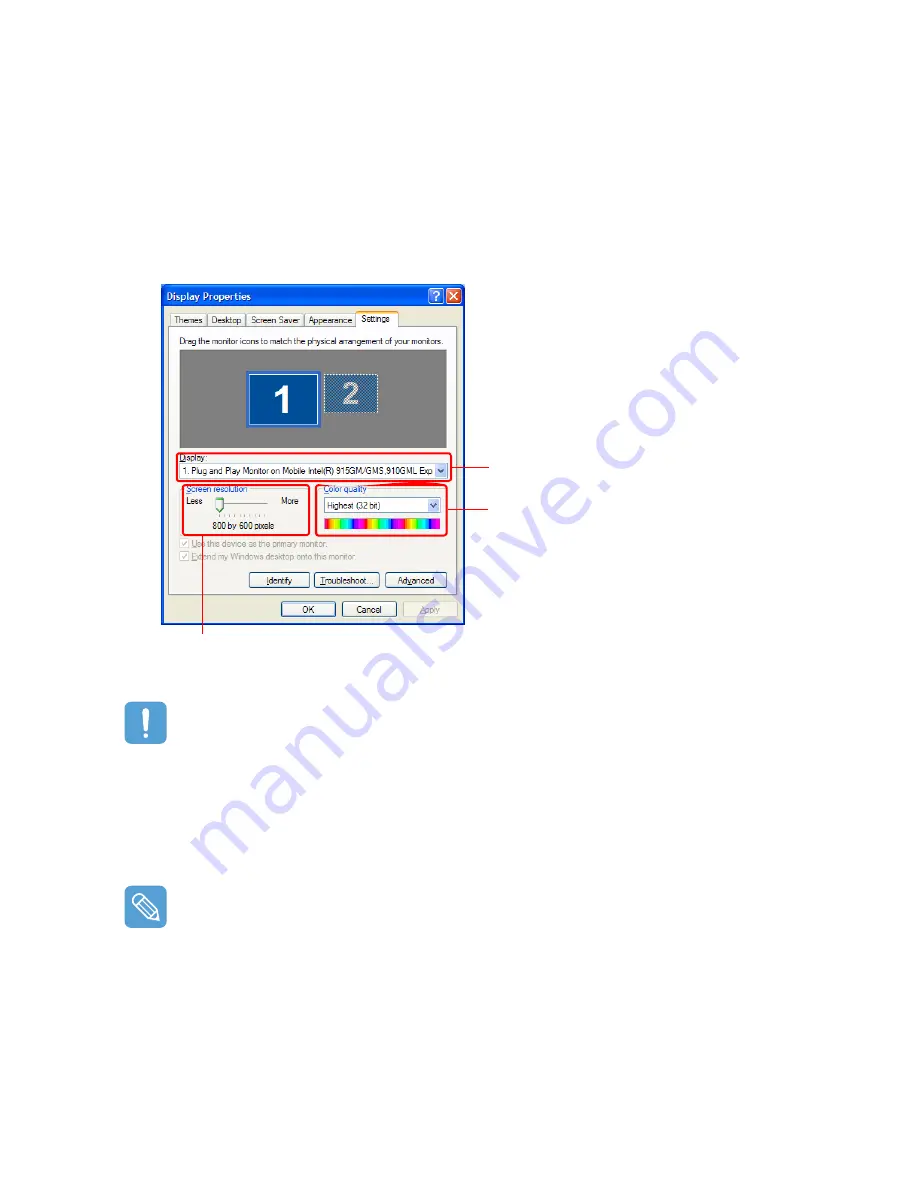
Control Panel 45
Changing the Resolution and Colors
The resolution means the number of pixels displayed on the screen. When setting the resolution
higher, items on the Desktop become smaller and more items can be displayed on the screen. The
higher the color quality, the more colors are displayed on the screen.
1
Select Start > Control Panel > Appearance and Themes > Display.
2
Click Settings and change the Screen Resolution and Color Quality and then click OK.
•
If 1024x768 or a higher resolution is selected, the entire screen is not displayed on the LCD
screen. In this case, you have to move the mouse pointer up, down, left or right to view the
hidden part of the screen image.
•
If the 800x480 resolution is not available
When selecting the 800x600 or 1024x600 resolution by pressing the Auto Scaler button, the
800x480 resolution may not appear in the Display Properties window. In this case, press the
Auto Scaler button and select the 800x480 resolution.
About the 1024X768 Pixels Resolution
The 1024x768 pixels resolution is also fitted to the screen size. You can select the 1024X768
pixels resolution by selecting the Start > Control Panel > Appearance and Themes > Dis-
play > Setting tab.
You can check your graphics chipset.
To set the resolution, slide the resolution slide bar to a
desired resolution in the Screen resolution field.
To set the color quality, select a color
quality in the Color quality field.
Summary of Contents for Q1 Ultra Series
Page 1: ...1 User s Guide ...






























