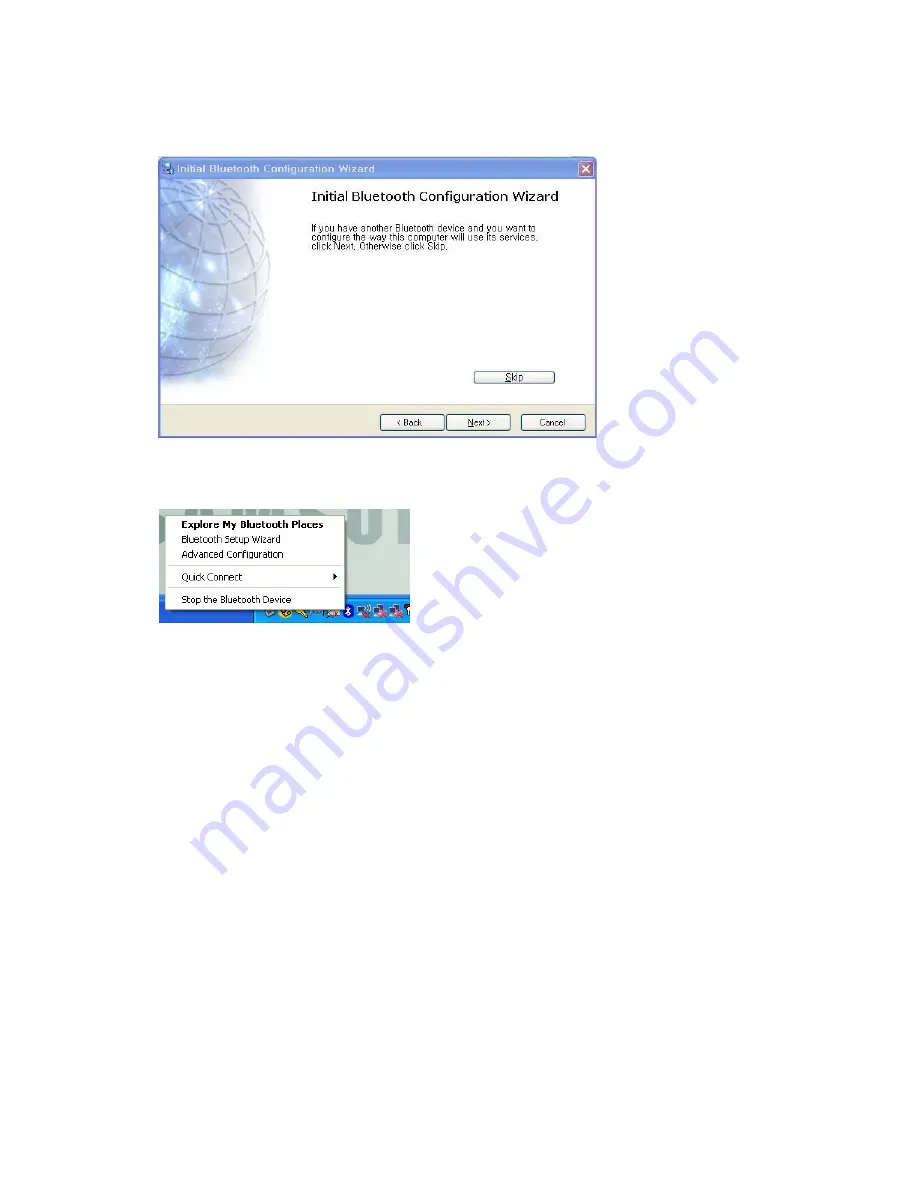
Using Bluetooth Devices (Optional) 64
3
If the driver installation is complete, the next step proceeds which searches for nearby Blue-
tooth devices. Since you do not have to search while setting up, click the Skip button and finish
the settings.
4
When the settings are complete, the Bluetooth icon menu of the notification area changes as
shown in the figure.
Summary of Contents for Q1 Ultra Series
Page 1: ...1 User s Guide ...
















































