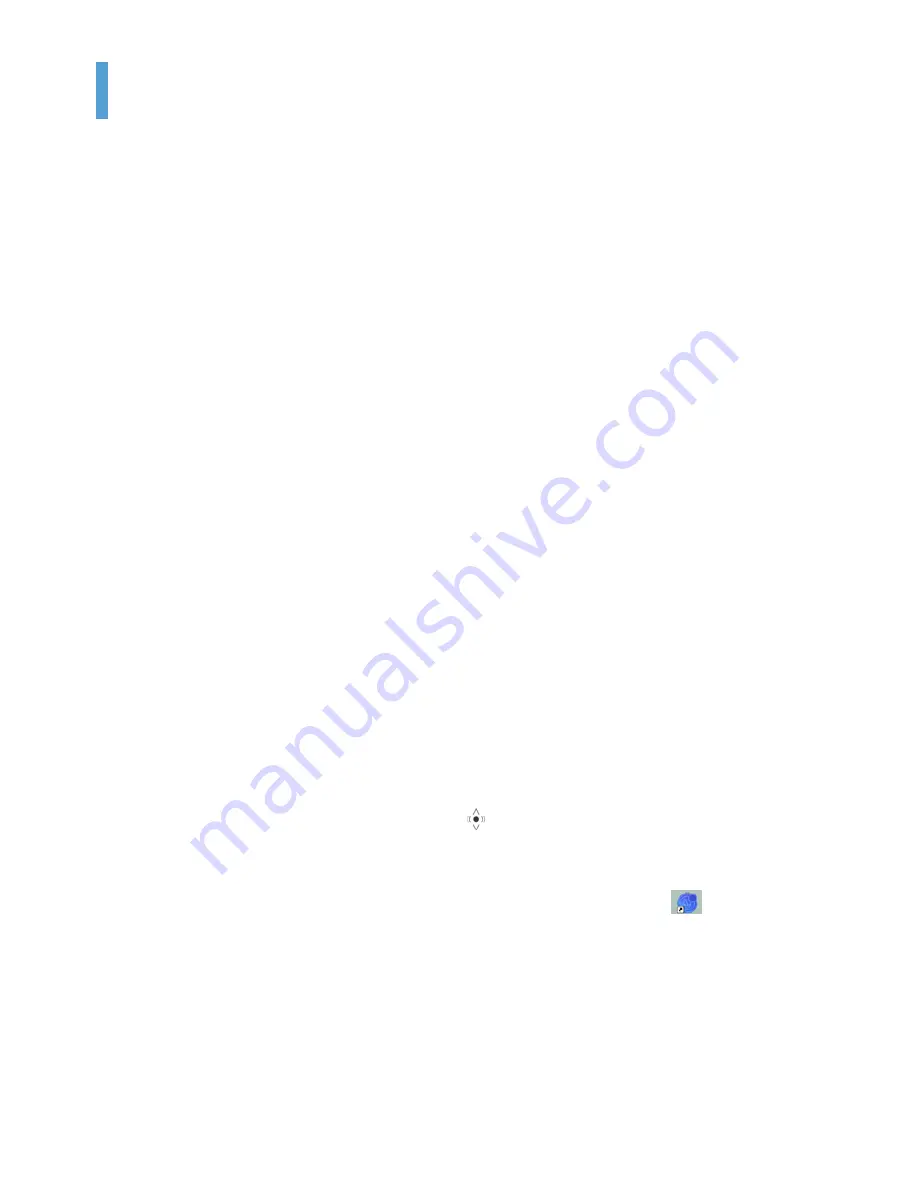
Using Samsung Network Manager 55
Using Samsung Network Manager
Samsung Network Manager is a program that has been developed to enable users to use the network easily.
Samsung Network Manager provides the following features.
•
You can easily set up the network and printer settings.
•
You can immediately use the network without defining new network settings again
after moving locations.
By setting the network settings (IP address, printer settings, etc.) for each location, you can im-
mediately access the network without following network setting procedures each time regard-
less of your location.
•
You can easily share Internet Access.
You can share your Internet connection by setting up a computer with 2 LAN interfaces (wired
and wireless, or 2 wired LAN) as the sharing server. Then, you can access the Internet on a
sharing client by connecting to the sharing server.
•
You can diagnose the network status.
You can diagnose the network status when the network is not properly connected.
Setting Up a Network
This section describes the procedures to connect to the Internet by setting up a network. The setting
up procedures include the procedures to add a printer to the network.
1
To use a wired LAN, connect the LAN cable to the LAN port and turn the wired LAN on, if it is
turned off.
Press the Menu button and click the Wired LAN ON item to turn it on.
To use a wireless LAN, you have to turn it on, if it is turned off.
Press the Menu button and click the Wireless LAN ON item to turn it on. When the wireless
LAN is turned on, the Wireless LAN LED (
) lights up.
2
Run Samsung Network Manager.
Select Start > All Programs > Samsung > Samsung Network Manager > Samsung
Network Manager or double click the Samsung Network Manager(
) icon on the
Desktop.
3
Click the Add button.
4
Select a network location icon and enter the name of the location (e.g. Home). Click the Next
button.
Summary of Contents for Q1 Ultra Series
Page 1: ...1 User s Guide ...
















































