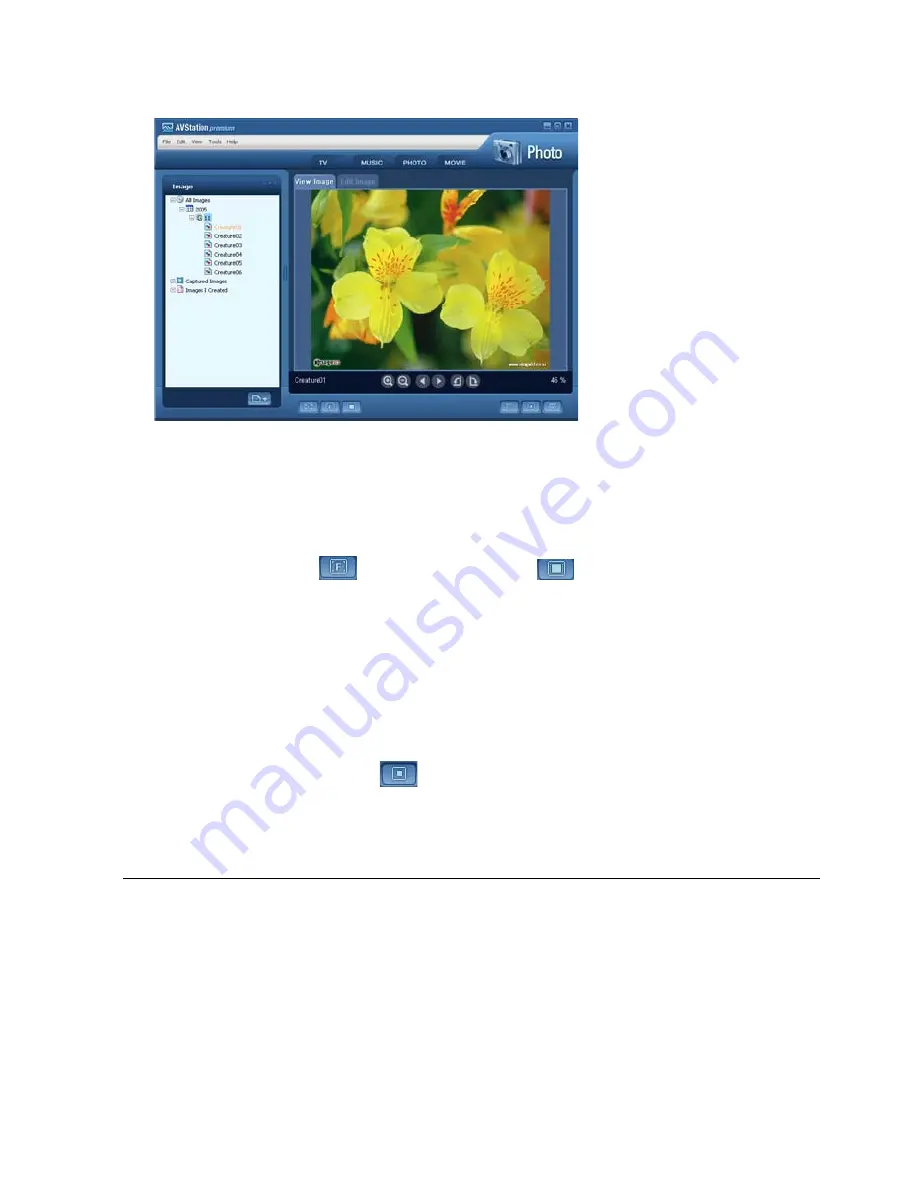
Using AVStation premium 82
3
Double-click on an image. The selected image is zoomed in on.
•
Viewing an Image not registered to the Library
Click File > Open, select an image file to view and click Open.
The selected image file is registered to the Library and displayed in the Image Viewer window.
•
Viewing an Image in Full Screen or through a SlideShow.
Click the Full Screen (
) button or SlideShow (
) button below the Image Viewer
window.
To return to the Image Viewer window, double-click on the screen.
•
Watching a SlideShow while Listening to Music
To watch a SlideShow while listening to music, play music from MUSIC Station and run Slide-
Show.
•
Setting an Image as the Background.
Click the Set as Background (
) button below the Image Viewer window. The selected
image is set as the Desktop background.
Editing an Image
You can change the shape of an image, edit an image or apply special effects to an image. The im-
age editor functions are described below.
1
Select an image to edit in the Image Viewer window, and select the Image Editor tab. The
Image Editor screen appears.
Summary of Contents for Q1 Ultra Series
Page 1: ...1 User s Guide ...






























