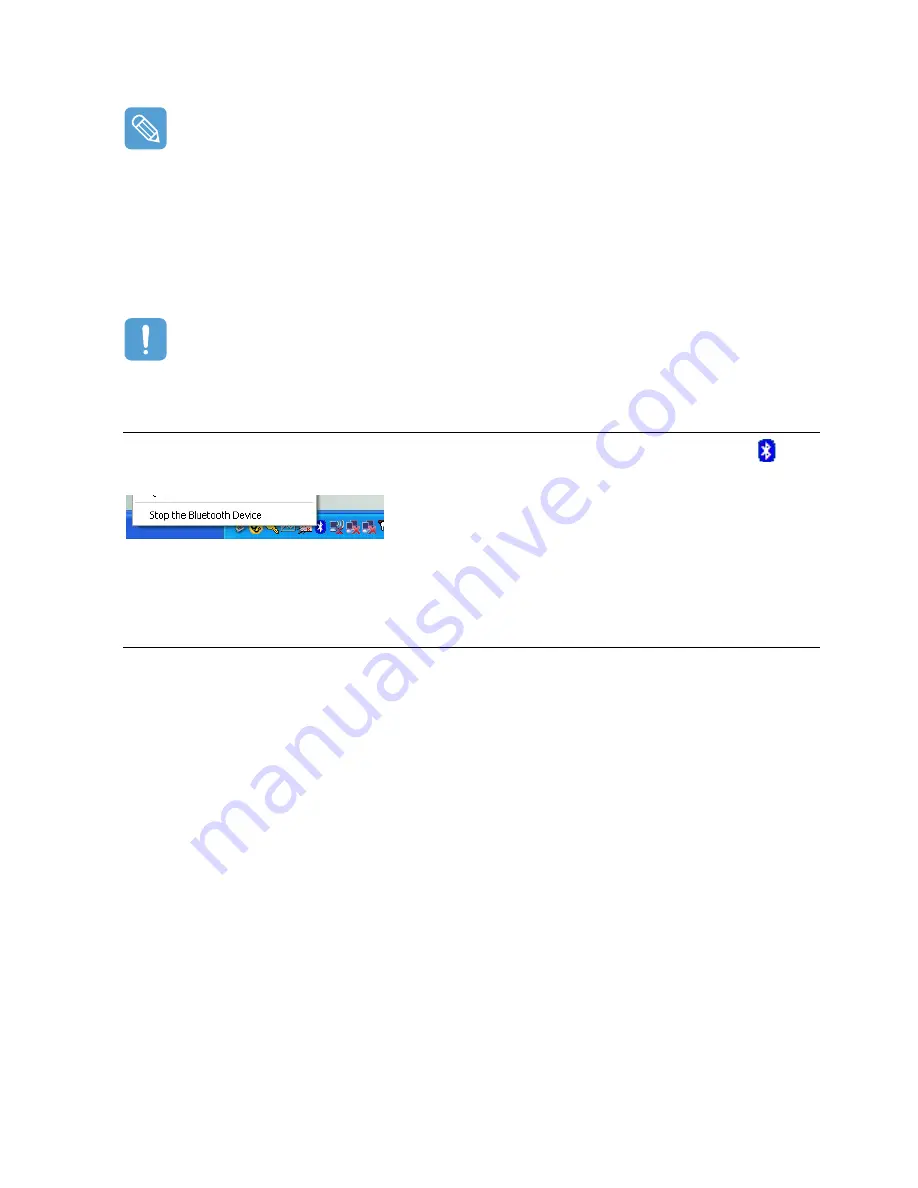
Using Bluetooth Devices (Optional) 68
If the device does not appear, click the View Devices within Coverage. If the device has not
appeared yet, since this menu changes to Search Devices within Coverage, click the Search
Devices within Coverage to show the device.
4
If the Bluetooth PIN Code input window appears, enter a PIN code referring to the manual
of the corresponding device. The PIN code for an HID device is generally printed in the manual
of the corresponding device.
5
If you enter the PIN code, you can immediately use the device.
A Bluetooth keyboard and mouse work only in Windows. They will not work in MS-DOS mode or
in Hibernation mode.
Stopping a Bluetooth device
Right-click(press and hold the Stylus Pen for more than 3 seconds) the Bluetooth icon (
) on
the taskbar and select Stop the Bluetooth Device.
To use a Bluetooth device after stopping it, select Start Bluetooth device as above.
Use Instructions
•
Bluetooth devices must be within a 3m (10 ft.) distance.
•
For a better communications environment, use the devices in an open space where no wall or
obstacle exists.
•
For a telephone connection, data synchronization, electronics business card exchange, fax
transmission/reception, sound related functions, and serial port function, you can connect with
only one Bluetooth device.
•
Using the network connection or file transmission function, multiple Bluetooth devices can be
connected. However, since connecting with multiple devices may slow down the data rate or
make the connection unstable, connecting with one device at a time is recommended.
•
The Bluetooth function of a Bluetooth PDA, mobile phone, mouse or keyboard may be turned
off. To use them in connection with a Samsung computer supporting Bluetooth, you must
check if the Bluetooth function of the device to connect to is turned on.
For the procedures on turning on the Bluetooth function of a device, refer to the manual of the
device.
•
The services provided by Bluetooth devices may vary depending on their capability. For the
services provided by Bluetooth devices, refer to the manual of the device.
Summary of Contents for Q1 Ultra Series
Page 1: ...1 User s Guide ...











































