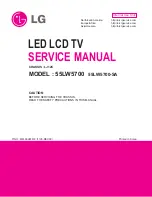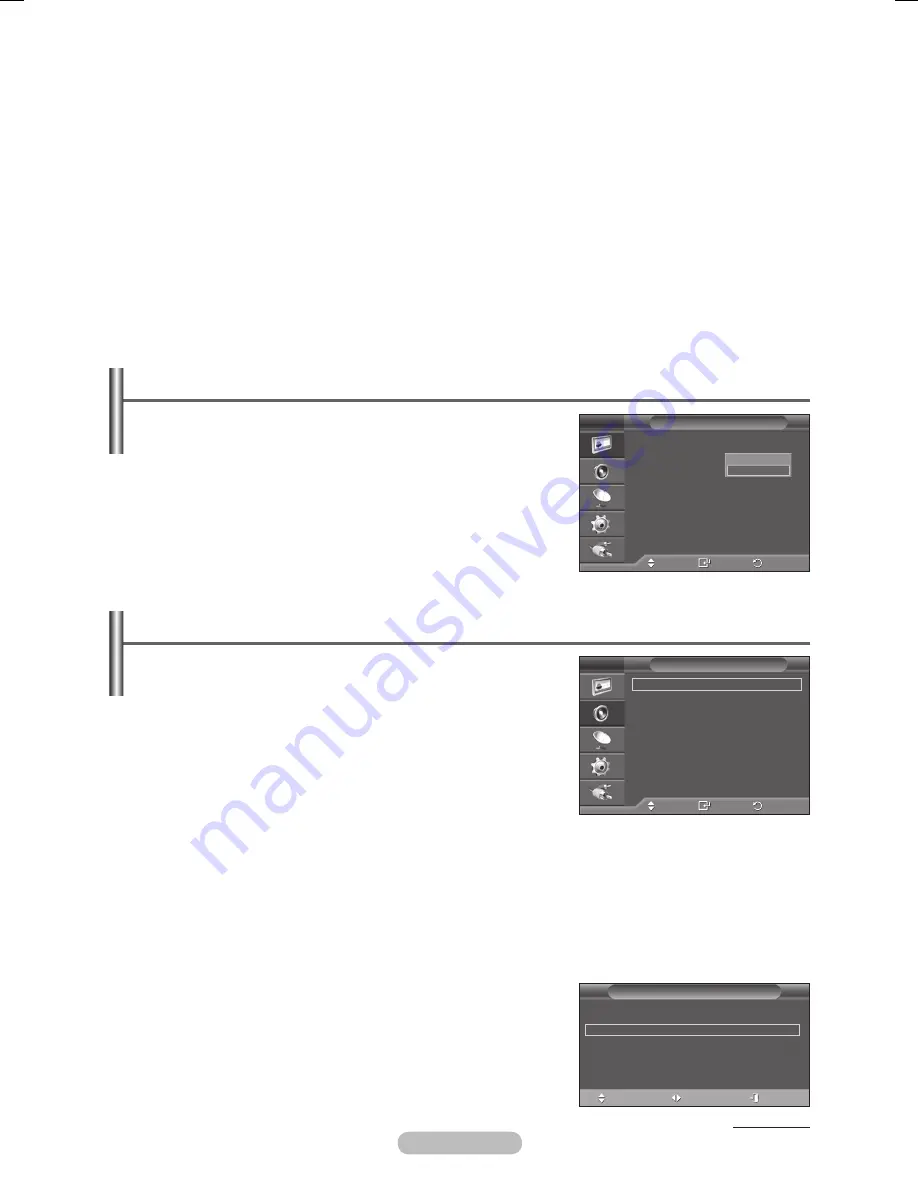
English - 0
−
White
: This function helps remove after images on the screen by changing the colour of pixels
to white. Use this function when there are remaining after images or symbols on the screen
especially when you displayed a still image on the screen for a long time.
−
Scrolling
: This function helps remove after images on the screen by moving all the pixels on the
PDP according to a pattern. Use this function when there are remaining after images or symbols
on the screen especially when you displayed a still image on the screen for a long time.
−
Side Gray
: When you watch TV with the screen ratio of 4:3, the screen is prevented from any
damage by adjusting the white balance on both extreme left and right sides.
Dark
: When you set the screen ratio to 4:3, it darkens the left and right sides.
Light
: When you set the screen ratio to 4:3, it brightens the left and right sides.
➢
To remove after images on the screen, use either
White
or
Scrolling
function. Although both of
the two functions remove after images on the screen,
Scrolling
is more effective.
➢
The after image removal function has to be executed for a long time (approximately 1 hour) to
effectively remove after images on the screen. If after image is not improved after the execution
of the function, repeat the function again.
➢
Press any button on the remote control to cancel this feature.
Resetting the Picture Settings to the Factory Defaults
You can set detailed picture settings.
1
Press the
MENU
button to display the menu.
Press the
ENTER
button to select
Picture
.
Press the ▲ or ▼ button to select
Reset
, then press the
ENTER
button.
4
Press the
▲ or ▼
button to select
OK
or
Cancel
then press
the
ENTER
button.
➢
Each mode can be reset.
Sound Features
1
Press the
MENU
button to display the menu.
Press the ▲ or ▼ button to select
Sound
, then press the
ENTER
button.
Select the required option by pressing the ▲ or ▼ button, then
press the
ENTER
button.
Available options:
Mode
,
Equalizer
,
SRS TS XT
,
Auto Volume
,
TV Speaker
,
Sound Select
4
When you are satisfied with your setting, press the
ENTER
button.
5
Press the
EXIT
button to exit.
Mode
:
Standard/Music/Movie/Speech/Custom
You can select the type of special sound effect to be used when watching a given broadcast.
➢
Choose
Standard
for the TV standard factory settings.
Choose
Music
when watching the music videos or concerts.
Choose
Movie
when watching movies.
Choose
Speech
when watching a show that is mostly dialog(i.e., news).
Choose
Custom
to recall your personalized settings.
Easy Setting
1
Press the
TOOLS
button on the remote control.
Press the ▲ or ▼ button to select
Sound Mode
.
Press the ◄ or ► button to select the required option.
4
Press the
EXIT
or
TOOLS
button to exit.
Continued...
Move
Enter
Return
Mode
:
Custom
Equalizer
SRS TS XT
:
Off
Auto Volume
:
Off
TV Speaker
:
On
Sound Select
:
Main
Sound
T V
Move
Enter
Return
More
Picture Options
Reset
:
OK
Picture
T V
OK
Cancel
Tools
(HDMI-CEC)
Picture Mode
: Standard
Sound Mode
◄
Custom
►
Sleep Timer
:
Off
SRS TS XT
:
Off
Energy Saving
:
Off
Dual I-II
:
Mono
Move
Adjust
Exit
BN68-01753A.indb 20
2008-08-20 오후 2:46:53